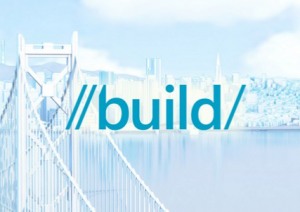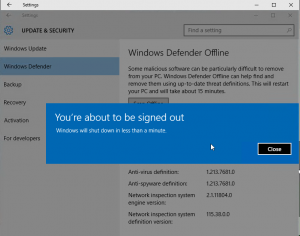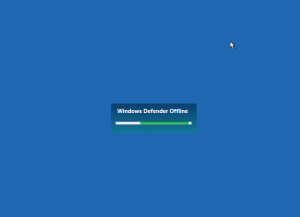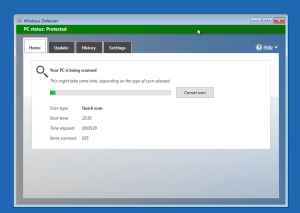Here’s what’s new in Build 14279
Cortana in more languages: With this build, we are enabling Cortana for the Spanish (Mexico), Portuguese (Brazil) or French (Canada) languages! If you’re running the Windows 10 Insider Preview in these languages – give Cortana a try and let us know what you think. For each new market and language, the Cortana Team works to develop a custom experience that is relevant in each individual market and language. For instance, in Brazil – Cortana is fond of pasteis which is a common food found in many regions across Brazil. And in Mexico, we added local flavor to reflect the accent and language of the country. But our work is never complete and a big part of our development process is getting feedback from you. These are early versions that we will continue improve based on your feedback and we look forward to hearing more from you.
Cortana remembers things for you: We have all had those moments throughout a busy day where we need to remember something, but don’t have time to stop what we are doing to set a detailed reminder. With Cortana, you can now save useful information like the name of a book you want to read (ex: “remind me to read [insert book name]”), or a to-do item without a due date (ex: “remind me to wash the car”). You have the option to set specific details like location, time, and people at a later time so that Cortana will surface it when its most relevant. You can always view and edit all of these in the same place you see your reminders in Cortana today. In future builds Cortana will be able to retrieve these upon request, just like a real personal assistant would.
Updated logon experience: Previously on PC, there were two separate backgrounds for the Lock screen and then the logon screen. We’re merging the experience so there is just a single background – your Lock screen background. This is similar to the behavior seen on mobile. If you have a custom Lock screen background set, you will see your Lock screen background is now used for both the Lock screen and logon screen. If you’re a Windows Spotlight user – hold tight, you’ll see this change soon in a future build. We’re also working on some additional tweaks here to make the transition between the Lock screen and logging in much smoother.
Performance and Candidate improvements in Japanese IME: We have improved performance of IME especially on typing response. So your typing experience will be smoother than before. We also extended our prediction content and you can select wider variety of candidates from prediction candidate list.
A few other things for you to try
Sway integration with Photos app: Try out the Sway integration in the Photos app by going to one of your albums in the Photos app and clicking on “Tell your story with Sway” button. Then your album immediately becomes an interactive, web-based experience where you can use Sway to add section headers, text narration, captions, and other details to enhance the flow of your narrative and create your own story. For more on the Sway integration with the Photos app in Windows 10 – read this blog post.
March updates for the Xbox app (beta) for Windows 10: A new update to the Xbox app (beta) for Windows 10 will be bringing along some new features including a Gamerscore Leaderboard and an updated ‘Featured’ section. If you’re part of the Xbox One Preview, there are some good updates on the way for you too on the console. Read this blog post from Xbox Wire for all the details. You can download the Xbox app (beta) app for Windows 10 here from the Windows Store.
Here’s what’s fixed for PC
- We fixed an issue where Microsoft Edge and Cortana were crashing for users with roaming profiles.
- We fixed an issue where Cortana would continue to show reminders that have been completed.
- We fixed an issue where items copied/moved to the desktop would not display until the desktop is manually refreshed by right-clicking on the desktop and choosing “Refresh” or pressing F5.
- We fixed an issue where downloading certain drivers from Windows Update was causing some PCs to bluescreen.
Known issues for PC
- We’re investigating an issue in which some Surface Pro 3, Surface Pro 4, and Surface Book devices experience a freeze or hang and all input such as keyboard/trackpad and touch do not work. The workaround is to hold down the power button to force the device to hard-reboot.
- We are continuing to track several issues reported by Insiders where some PCs will freeze or bluescreen when resuming from hibernation. Disabling hibernation is a workaround in some cases until this is fixed.
- If you have Kaspersky Anti-Virus, Internet Security, or the Kaspersky Total Security Suite installed on your PC there is a known driver bug that prevents these programs from working as expected in builds from the Development Branch. We are partnering with Kaspersky to fix this issue for a future release, but at this time there are no known workarounds. While this issue is present, we recommend using Windows Defender or another third party anti-virus product of your choice to remain protected.
- Turning on the “always show all icons in the notification area” setting disrupts the layout of the notification area (“systray”). Your notification area will look out of alignment.
- We are seeing reports of crashes with apps such as QQ crashing due to an OS reliability issue we are currently investigating. This bug is also impacting older apps such as Windows Live Mail and Expression Encoder 4.
Source: Windows Blog
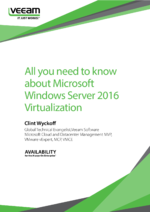 This eBook will discuss Windows Server 2016 Virtualization, also known as Hyper-V 2016. Many Hyper-V components have evolved with each Microsoft release, and knowing this information is key to understanding the increased functionality and usability.
This eBook will discuss Windows Server 2016 Virtualization, also known as Hyper-V 2016. Many Hyper-V components have evolved with each Microsoft release, and knowing this information is key to understanding the increased functionality and usability.