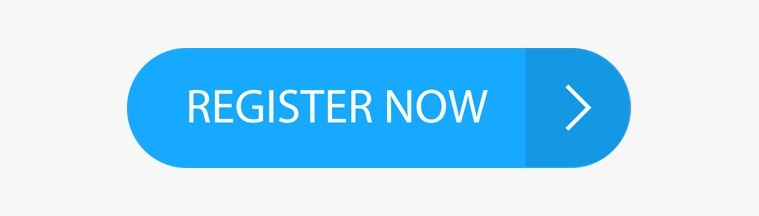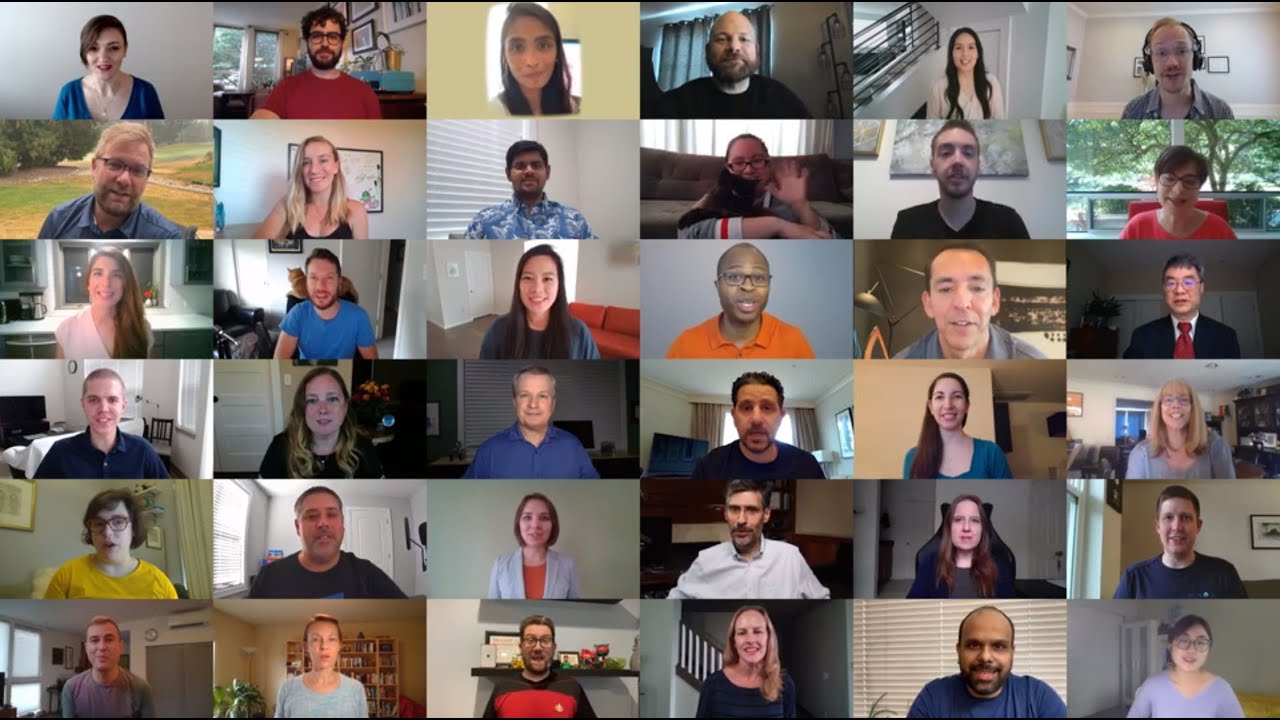Hi all, Last week Microsoft released not 1 but 2 builds to the Windows Insiders Dev Channel, Windows 10 Insider Preview Build 20277 (FE_RELEASE) and Build 21277
I’ve split up my DEv Channel devices so I have multiple of both running for testing
Smooth upgrades so far!
Starting today, we are giving Windows Insiders in the Dev Channel the option to receive builds from the RS_PRERELEASE branch. These builds will be offered as an optional update through the “seeker” experience in Windows Update. This means Insiders will have to go and choose to install the currently offered RS_PRERELEASE build. Today, Insiders can choose to install Build 21277. Once they do, they will continue to receive RS_PRERELEASE builds going forward.
Insiders who choose to stay put will continue to automatically get builds from the FE_RELEASE until we move all Insiders in the Dev Channel to receiving RS_PRERELEASE builds sometime after the holidays. We still need Insiders running FE_RELEASE builds and giving us feedback on these builds so its ok if you choose to stay on these builds.
Be sure to check the list of known issues below. The list of fixes and known issues between FE_RELEASE builds and RS_PRERELEASE builds will NOT be the same.
As a reminder, Dev Channel builds are not matched to a specific Windows 10 release.
IMPORTANT NOTE: Once an Insider chooses to install a RS_PRERELEASE build, they cannot move back to receiving FE_RELEASE builds as their device will be on a higher build number. Insiders will still have the option to roll back to a previous version for up to 10 days or until you take another build.
Fixes
- We fixed an issue that could result in the WinRE volume label being lost after multiple upgrades.
- We fixed an issue that could result in apps failing to update with error code 0x80073D02.
Known issues
- We’re looking into reports of the update process hanging for extended periods of time when attempting to install a new build.
- Live previews for pinned sites aren’t enabled for all Insiders yet, so you may see a grey window when hovering over the thumbnail in the taskbar. We’re continuing to work on polishing this experience.
- We’re working on enabling the new taskbar experience for existing pinned sites. In the meantime, you can unpin the site from the taskbar, remove it from the edge://apps page, and then re-pin the site.
- We’re working on a fix for an issue resulting in some users seeing error 0x80070426 when using their Microsoft account to sign into various apps. If you encounter it, rebooting your PC may resolve this.
- We’re working on a fix for an issue where, in recent Dev Channel builds, no drives appear under Settings > System > Storage > Manage Disks and Volumes. As a workaround, you can manage your disks in the classic Disk Management tool.
source: Windows Blogs