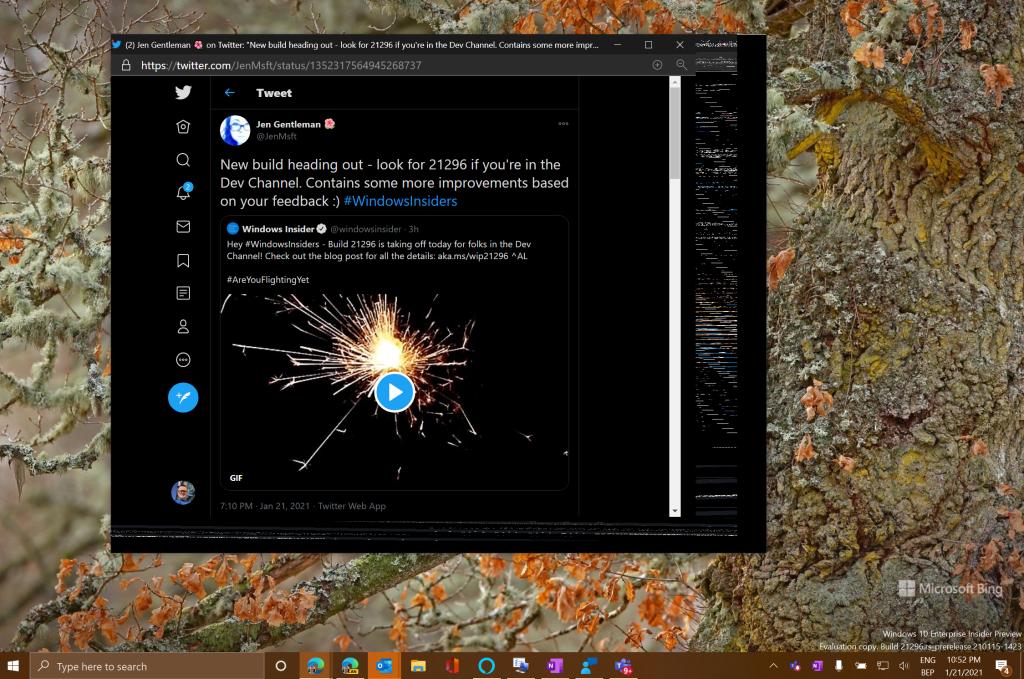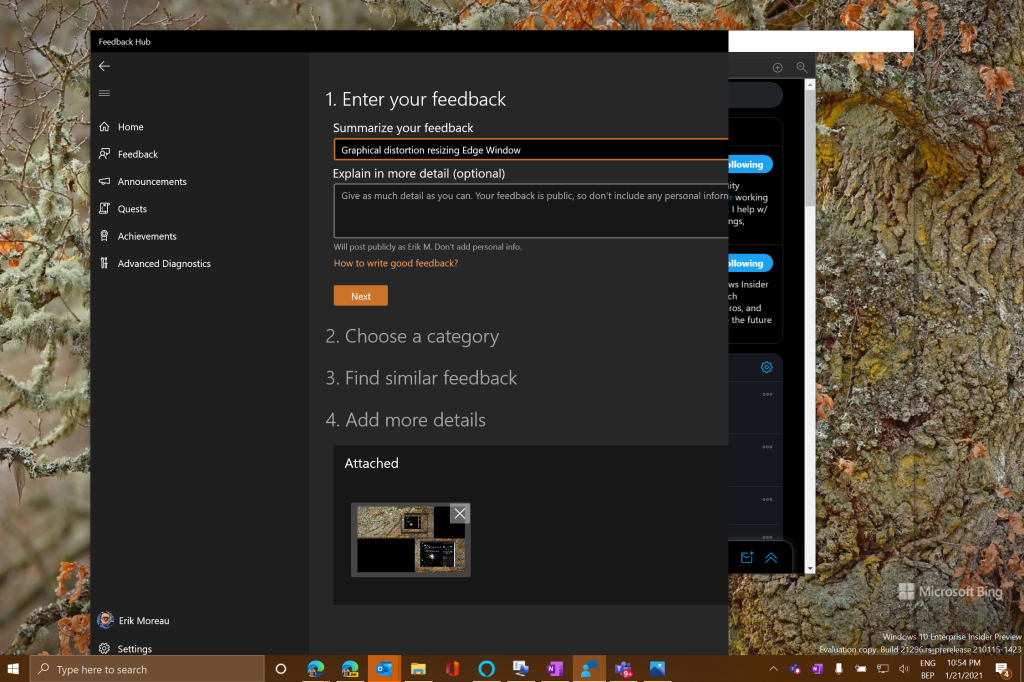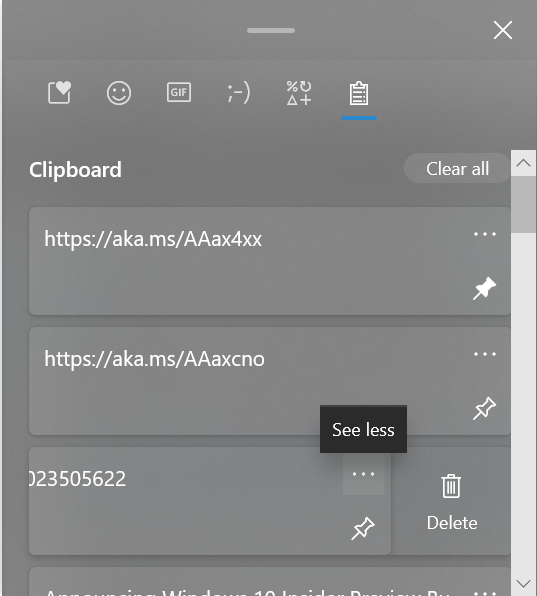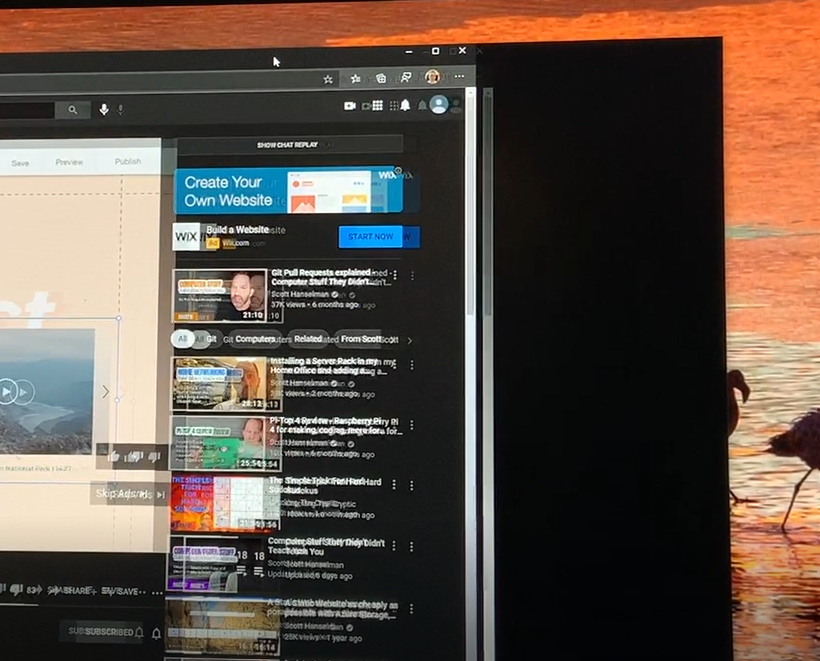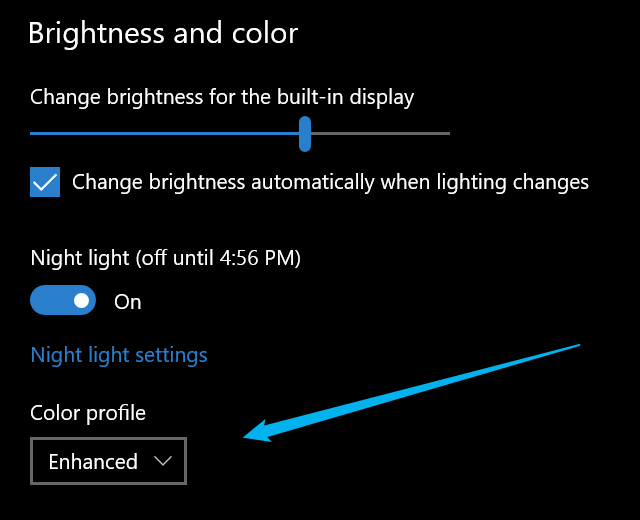Hi all, Yesterday on Friday Microsoft released Windows 10 Insider Preview Build 21313 (RS_PRERELEASE) to Windows Insiders in the Dev Channel. This build is being offered to ALL Insiders in the Dev Channel.
NOTE: Build 21313 will not be offered to ARM64 devices due to an app compatibility issue. We hope to flight to ARM64 devices with the next flight once the issue is fixed.
The New Edge Is now in the box, automatically replaces the older Edge Spartan.
All smooth upgrades here, tiles in notification center are still cut off on the right, probably fixed in a next build . (https://aka.ms/AAb49b3)
Office in Application guard has transparent edges cutting off part of the frame (https://aka.ms/AAb28o8) looks fixed on this this update
Happy Upgrading!
What’s new in Build 21313
Expanding news and interests to more languages and markets
We’ve heard your feedback! Today we’re excited to announce that we’re expanding the news and interests experience on the taskbar to a broader set of international languages and markets. Previously, the experience was only available in United States, Canada, Great Britain, Australia, and India. This now means that the news content, weather forecasts, sports and finance updates will be based on your location anywhere in the world!

News and interests will automatically detect your language and location, and deliver a localized experience consisting of content from local publishers and data providers.
Please let us know what you think and how we can make news and interests better through Feedback Hub (go to Desktop Environment > News and interests). The team is excited to hear what you think!
The experience is not yet available in China. We hope to bring this experience to customers soon.
As a reminder, we continue to roll out news and interests to Windows Insiders which means it isn’t available to everyone in the Dev Channel just yet.
The new Microsoft Edge to replace Microsoft Edge Legacy
With the release of Windows 10 Insider Preview Build 21313, Microsoft Edge Legacy will be replaced by the new Microsoft Edge. This will be the case for Windows 10 Insider Preview builds moving forward.
With Microsoft Edge, it’s time to expect more. You get world-class performance, with more privacy, more productivity, and more value as you browse.
And if you’d like to try out upcoming features in Microsoft Edge, join the Microsoft Edge Insider Program. Be one of the first to see what’s new by downloading the Microsoft Edge Canary, Dev, or Beta channels from the Microsoft Edge Insider website.
Modernizing our IME candidate window design
An IME (Input Method Editor) is fundamental for typing East Asian languages, and leverages something we call a candidate window to enables users to insert characters efficiently. With recent releases of Windows 10, we started introducing new versions of our IMEs. Today, we’re excited to share the next part of those efforts – based on your feedback, the new candidate window offers:
- A modern design – more aligned with our Fluent Design principles, including an acrylic background, a new selection visual, and dark theme support.
- Optimized font size – we’ve adjusted the font size in the Candidate Window UI to minimize the intrusiveness while securing visibility.
- Quick access to emoji – to help improve discoverability, we’re adding direct access to the Emoji Panel via a button from the candidate window UI. Please note: We are still working to improve the experience of this button. Currently the composition string is finalized when it is pressed.
- Improved performance – input is at the core of how you interact with your PC, and we want to ensure you have the best possible experience as we roll out these changes.
For those unfamiliar with the previous design, it looked like this when you started typing:

We’re looking forward for Insiders to try our updated design:


The new UI design is available for the following languages/keyboards:
- Japanese – Microsoft IME
- Chinese (Simplified) – Microsoft Pinyin
- Chinese (Simplified) – Microsoft Wubi
- Chinese (Traditional) – Microsoft Bopomofo
- Chinese (Traditional) – Microsoft ChangJie
- Chinese (Traditional) – Microsoft Quick
- Korean – Microsoft IME
- Hindi – Hindi Phonetic
- Bangla – Bangla Phonetic
- Marathi – Marathi Phonetic
- Telugu – Telugu Phonetic
- Tamil – Tamil Phonetic
- Kannada – Kannada Phonetic
- Malayalam – Malayalam Phonetic
- Gujarati – Gujarati Phonetic
- Odia – Odia Phonetic
- Punjabi – Punjabi Phonetic
This feature is rolling out to a subset of Insiders in the Dev Channel at first, to help us quickly identify issues that may impact performance and reliability. Rest assured they will be gradually rolled out to everyone in the Dev Channel. If you have any feedback for these changes as they roll out to you, please file them in the Feedback Hub under Input and Language > Text Input.
Changes and Improvements
- Based on feedback, and to align with the fact that Dev Channel builds are not matched to a specific Windows 10 release, we have updated the displayed version name to now be Dev.
- We heard feedback that it wasn’t clear how to turn off news and interests if this was your preference. To help address this, we changed the “Hidden” option in the taskbar context menu to now say “Turn off” to make this functionality clearer.
- Based on feedback, we’ve made some small adjustments to the new app launch animation to improve speed and make it a little smoother.
- The improvement to the candidate bar on the touch keyboard announced last week where it displays 5 candidates maximum and centers them into position above the keyboard has begun rolling out.
- The new voice typing experience that was announced back in September has begun rolling out to all Insiders in the Dev Channel. Press the Windows key plus H if you’d like to try it out in one of the supported languages.
- The change to enable pinning items in our updated clipboard history design (inside the emoji picker) is now rolling out to all Insiders in the Dev Channel.
- We’ve made a few more updates to our emoji search teams based on feedback, including that programming will now return the 3 technologist emojis and RIP will now return the tombstone emoji. We’ve also updated the search in Russian so that emoji with the letter ё in their keywords can now also be found by using the letter e. Please keep the feedback coming!
- We are removing the capability to copy and paste a screen snip directly into a folder in File Explorer for now due to an issue discovered thanks to the feedback from Windows Insiders. We hope to re-enable this capability in a future update after we address this issue. (This change was also released to Windows Insiders in the Beta Channel as part of the recent Windows Feature Experience Pack update.)
- As part of our continued iconography work, this build introduces a new design for our Narrator icon.

Fixes
- We fixed an issue resulting in some Insiders experiencing an IRQL_NOT_LESS_OR_EQUAL bugcheck when attempting to upgrade to a newer build.
- We fixed an issue resulting in Miracast users experiencing very low frame rates.
- [News and interests] We fixed an issue where the taskbar button would highlight on hover and click was larger than the content being shown on the taskbar.
- [News and interests] We fixed an issue where the text on the taskbar button could look pixelated on high resolution screens.
- [News and interests] We fixed an issue where the flyout would show content in a single column before quickly switching to double column.
- [News and interests] We fixed an issue where in certain situations, the flyout might not dismiss until the taskbar button was clicked or the hover effect might have appeared stuck.
- [News and interests] We fixed multiple issues impacting performance and reliability.
- [News and interests] We fixed an issue where the taskbar might show stale weather information immediately after signing into your Windows session.
- [News and interests] We fixed an issue where the flyout would show an error/offline message when the device was connected to the internet.
- [News and interests] We fixed an issue where if you attempted to share content, it would dismiss the flyout.
- [News and interests] We fixed an issue where resizing your taskbar would cause size and alignment issues for the button.
- [News and interests] We fixed an issue where the flyout would not close when the user pressed the Esc button.
- [News and interests] We fixed an issue where a taskbar set to auto hide would not be shown until the news and interests flyout had opened.
- We fixed an issue where clicking restart in the notification prompt after enabling or disabling core isolation would not actually result in your PC restarting.
- We fixed a race condition that could result in notifications unexpectedly not appearing sometimes.
- We fixed an issue impacting ALT + Tab reliability in the previous flight.
- We fixed an issue resulting in acrylic disappearing on secondary monitors when the UI with the acrylic was spanned across multiple monitors.
- We fixed an issue that could result in the taskbar becoming invisible after minimizing certain apps.
- We fixed an issue that could result in an unexpected black area appearing at the bottom of Outlook sometimes.
- We fixed an issue where the /remoteguard option for Remote Desktop Connection wasn’t working.
- We fixed an issue where changing VPN profile authentication method to certificate in the VPN settings would not actually change it.
- We fixed a handle leak in MsSense.exe, resulting in unexpected system resource usage over time.
- We fixed an issue where if you tried to schedule a restart (for Windows Update) it might erroneously tell you “That time is in the past” even though it wasn’t.
- We fixed an issue where a couple files might remain after cleaning up the Windows.old folder.
- We fixed an issue where the mouse was not working on the dual boot menu.
- We fixed an issue impacting Settings app reliability, which could also make the Settings app hang when opening Settings > Ease of Access > Narrator.
- We fixed an issue resulting in some Insiders not seeing the search box appear in the Set Defaults by App, Set Defaults by Protocol, and Set Defaults by File Type Settings pages.
- We fixed an issue that could result in some apps failing to launch after using the option in Settings to reset them.
- We fixed an issue where if you searched for Meet Now, it wasn’t returning the settings for turning system icons on and off.
- We fixed in issue from recent flights that could result in some unexpected flickering after launching the Xbox Game Bar while playing certain games.
- We fixed an issue that could result in ctfmon.exe unexpectedly crashing while typing in certain applications.
- We fixed an issue that could result in the text flickering in some apps while inserting text with the handwriting panel.
- We fixed an issue where the IME candidate window, IME toolbar, touch keyboard, voice typing, emoji panel, and clipboard history might not launch well on East Asian language systems. Thank you to the Insiders who gave us detailed information and trace logging etc. to help our investigation!
- We fixed an issue with the Japanese IME where pressing Caps Lock (Eisu) key wouldn’t switch modes according to what you’d previously used for Alphanumeric conversion, so it wouldn’t go to Full-Width Alphanumeric input mode if that’s what you preferred.
- We fixed an issue where if you use ALT + Shift to switch the active input method, the Japanese IME wasn’t working.
- We fixed an issue with the touch keyboard where when using the Bopomofo IME, the candidate window wouldn’t be shown if you started typing right after switching between English and Chinese modes.
- We fixed an issue resulting in the touch keyboard hanging and crashing when typing with the Japanese IME.
- We fixed an issue that could result in the screen unexpectedly going black while typing with the touch keyboard.
- We fixed an issue where Narrator was reading each key in the touch keyboard twice.
- We fixed an issue where selecting GIFs via the touch keyboard could result in unexpected flashing.
- We fixed an issue where if you were using the touch keyboard gesture to move the text cursor in a table in OneNote it might unexpected exit out of this mode.
- We fixed an issue where the microphone button on the touch keyboard wouldn’t work when using the traditional keyboard layout.
- We fixed an issue where the consent dialog for enabling voice typing from the touch keyboard could show up behind the touch keyboard.
- We fixed an issue where if you use WIN + H to pause voice typing while it was running, it could result in an infinite loading state, or could result in voice typing immediately un-pausing.
- We fixed an issue that could result in voice typing suddenly finishing even though you were still speaking.
- We fixed an issue where the new emoji panel didn’t work with the Xbox game bar.
- We fixed an issue where if you closed and re-opened the emoji panel, the keyboard focus wouldn’t be on the first emoji in the list.
- We fixed an issue where if you pressed ESC to close the emoji panel it would get passed through to the app you were using and cause other UI to unexpectedly close.
- We fixed an issue impacting clipboard history and emoji panel launch reliability.
- We fixed an issue where the “couple with heart” emojis unexpectedly had flesh-colored hearts instead of red.
Known issues
- We’re investigating an issue where if you access an Azure Active Directory (AAD) joined device via Remote Desktop (RDP), it will fail to connect after updating to Build 21313. To resolve the issue, please add the following registry key:
Key: [HKEY_LOCAL_MACHINE\SOFTWARE\Microsoft\IdentityStore\LoadParameters\{B16898C6-A148-4967-9171-64D755DA8520}]
Value: “Enabled”=dword:00000001
- Reset my PC with the Keep my files option is failing and then returning to its previous state. The Remove everything option will work as expected. We appreciate your patience as we work on a fix.
- We’re looking into reports of the update process hanging for extended periods of time when attempting to install a new build.
- We’re investigating an issue impacting the reliability of Start and other modern apps, which started in recent Dev Channel flights. If you are impacted, you may experience the Start menu layout resetting.
- Live previews for pinned sites aren’t enabled for all Insiders yet, so you may see a grey window when hovering over the thumbnail in the taskbar. We’re continuing to work on polishing this experience.
- We’re working on enabling the new taskbar experience for existing pinned sites. In the meantime, you can unpin the site from the taskbar, remove it from the edge://apps page, and then re-pin the site.
- [News and interests] Sometimes the news and interests flyout cannot be dismissed with pen.
- [News and interests] News and interests uses more taskbar space on the left than expected.
- Users may notice Domain networks appearing with the wrong firewall profile which may block some local network services. As a workaround, users may configure the network as private to allow local network traffic. This will be fixed in a future release.
- We’re investigating reports from Insiders that the Chinese text for the lunar calendar in the clock and calendar flyout is no longer displaying properly as of the previous flight.
- After installing this build, you may notice an issue wherein it is not possible to unpin apps from the Start menu. We are working on a fix.
source: Windows Blogs