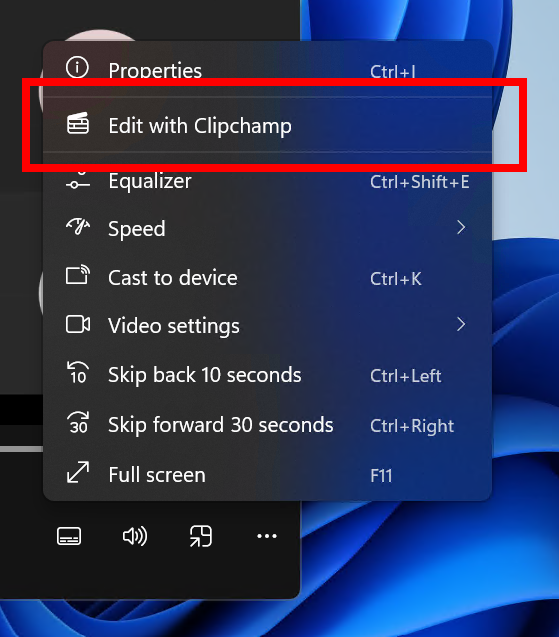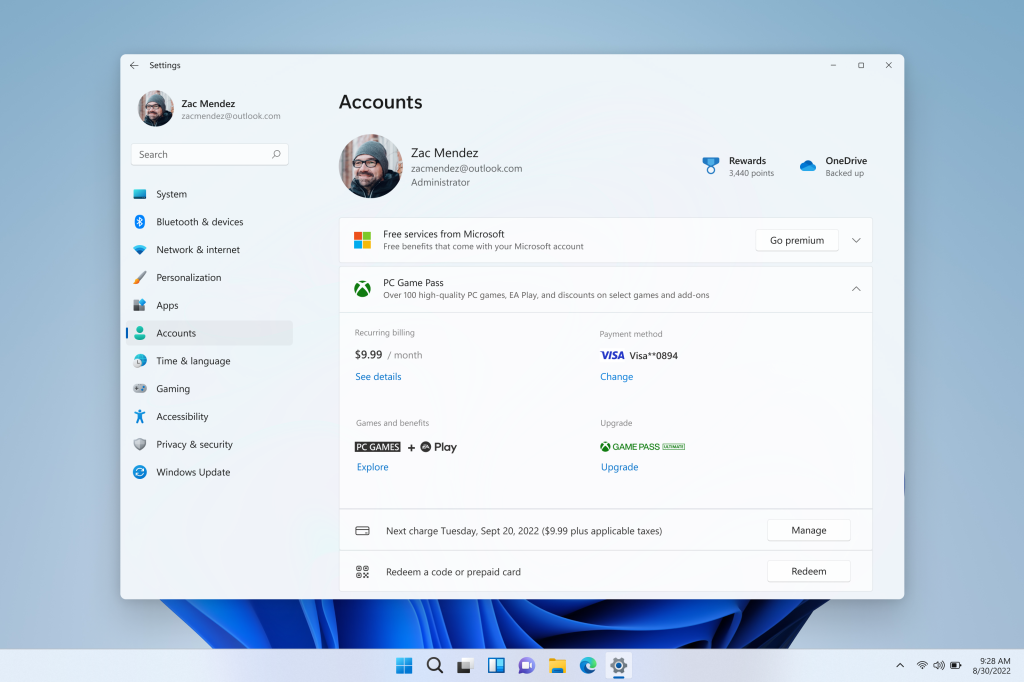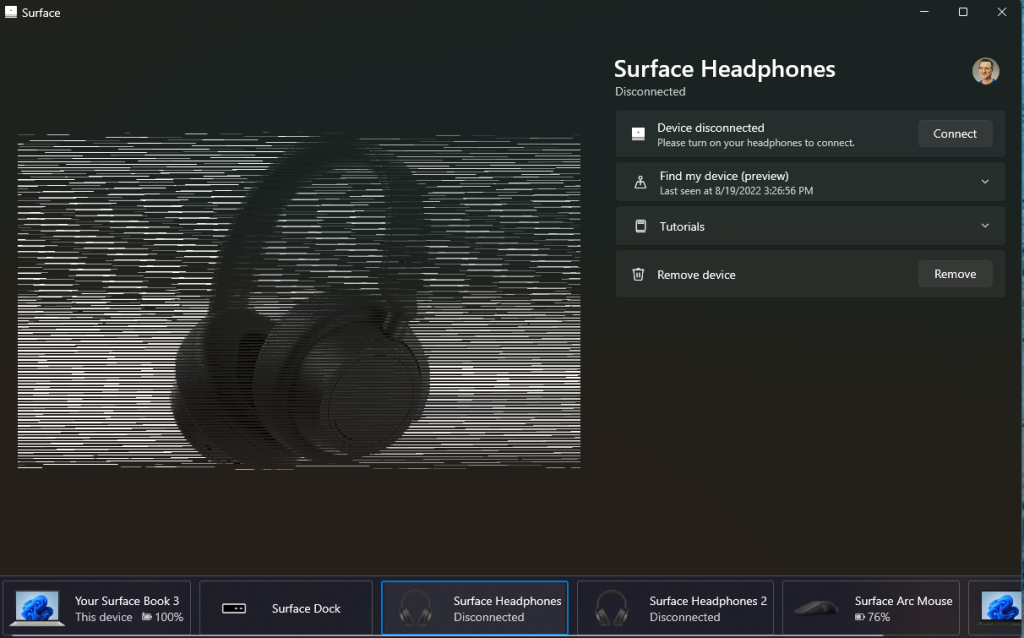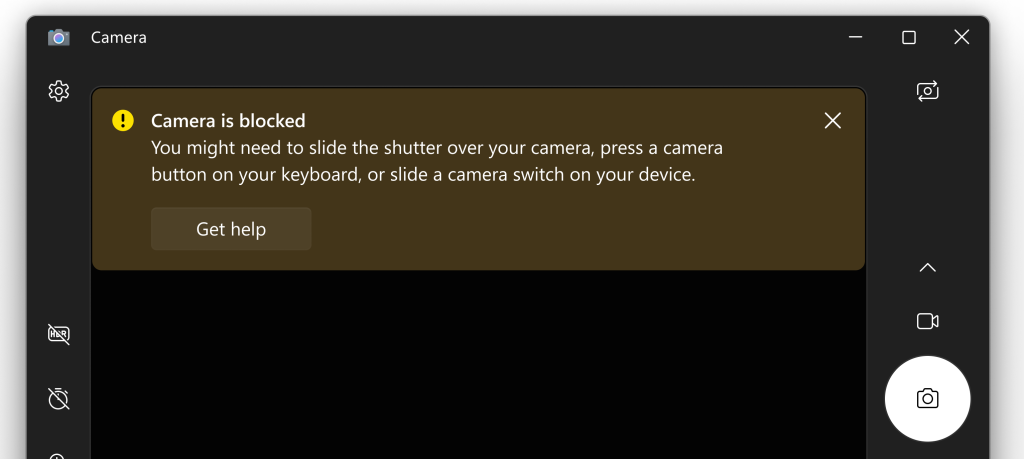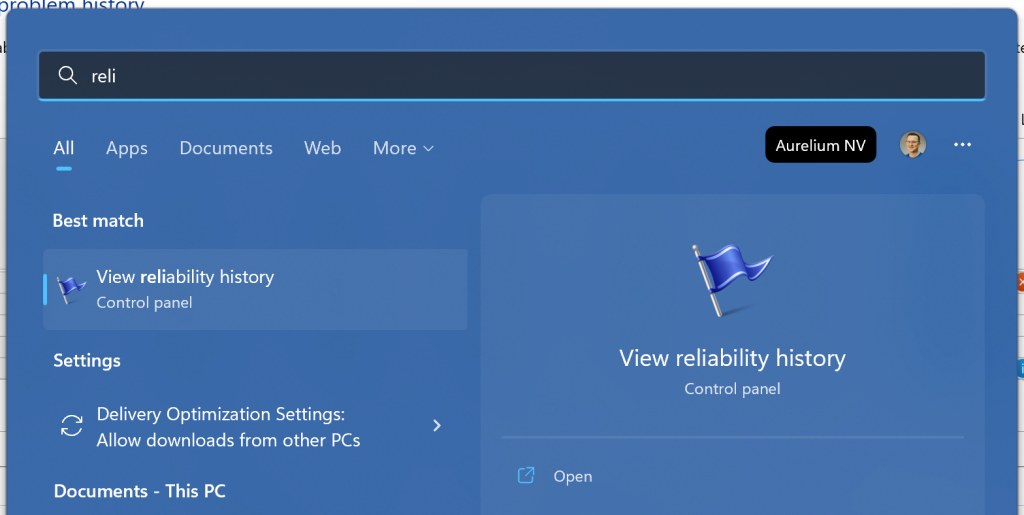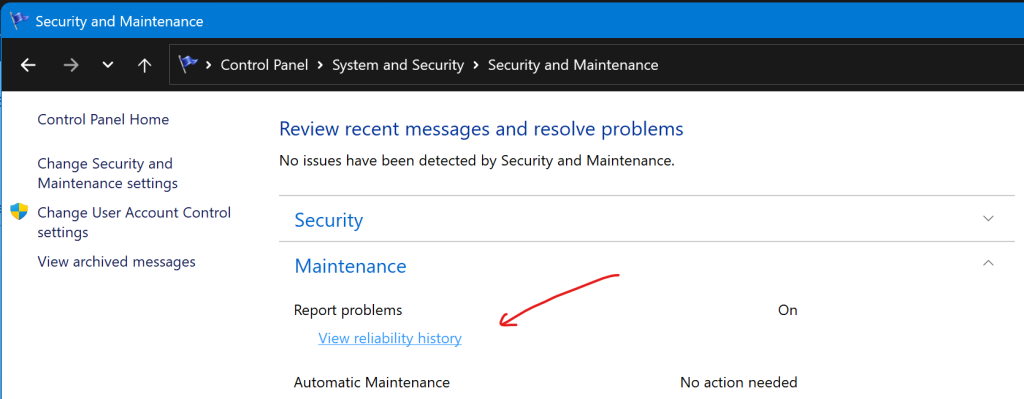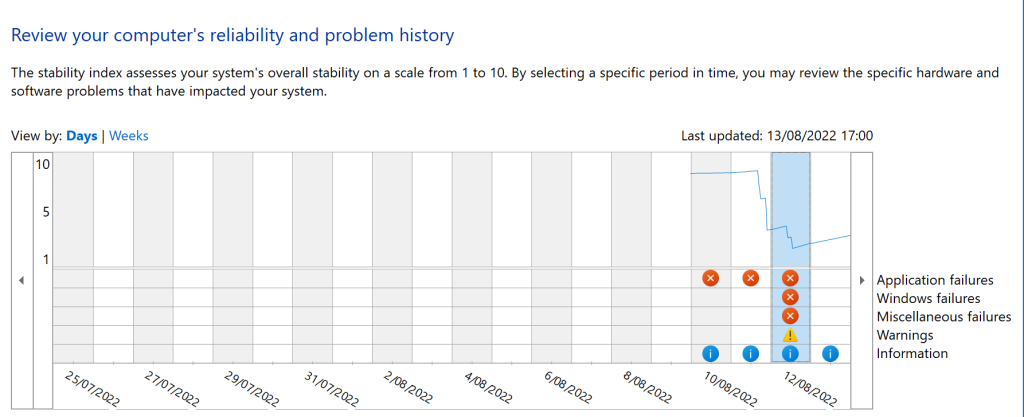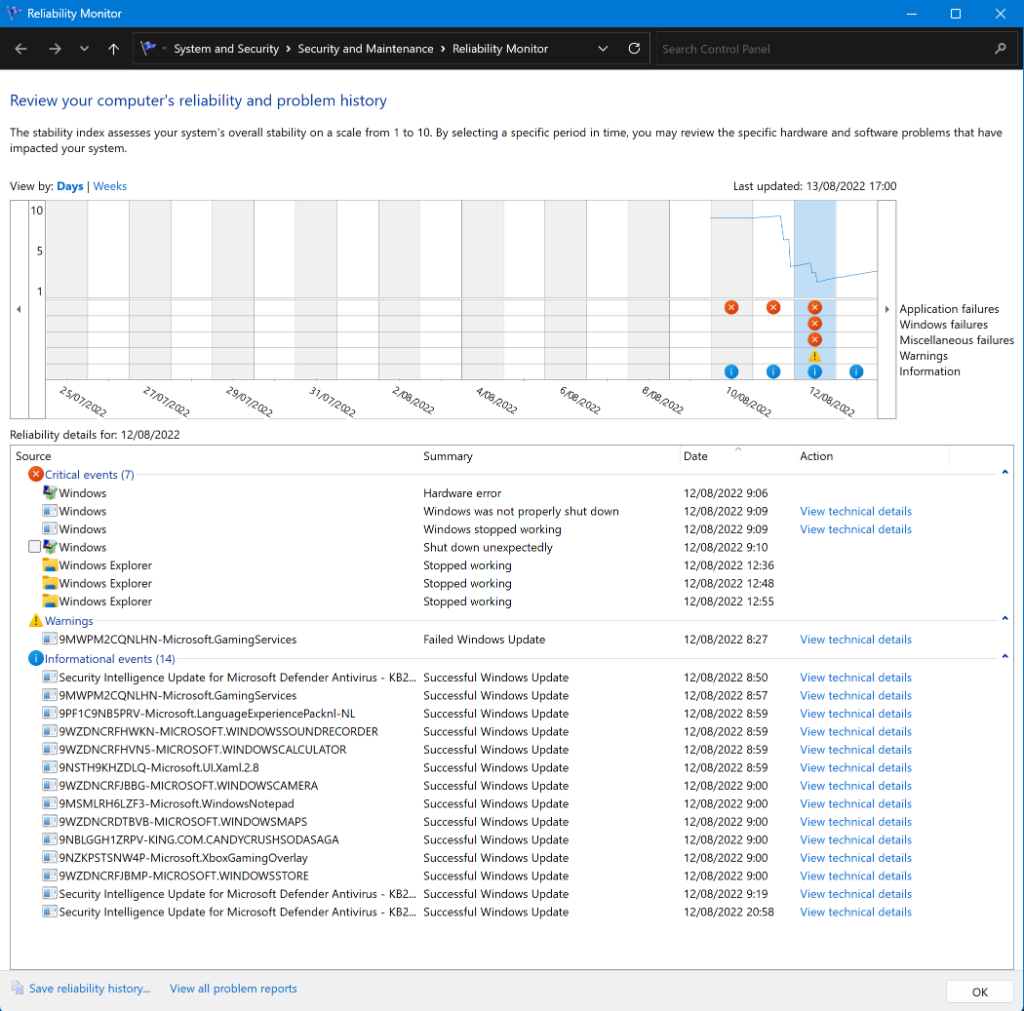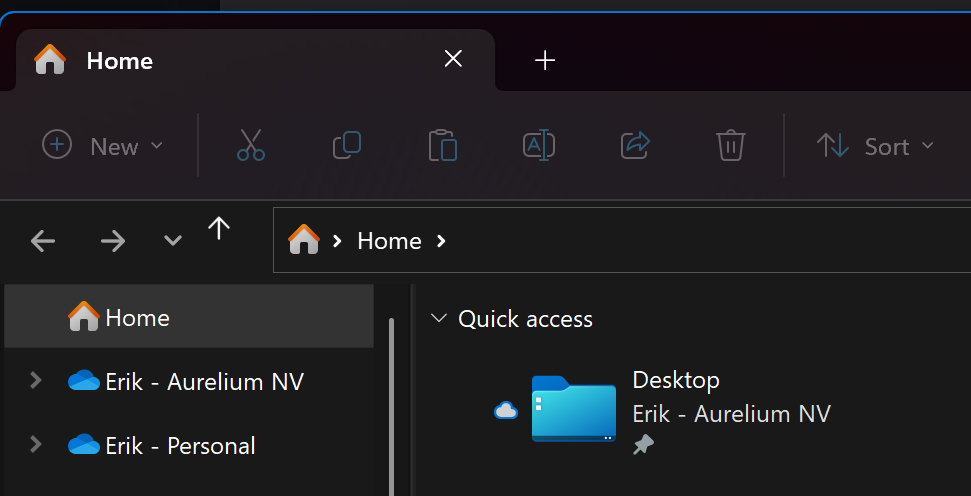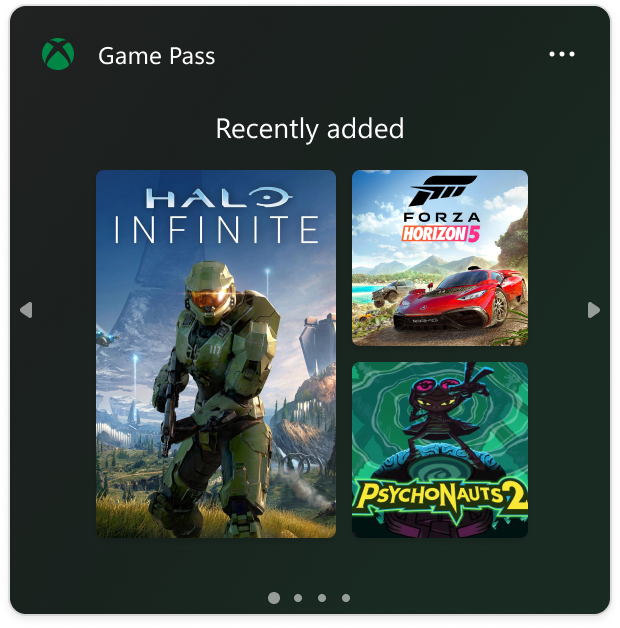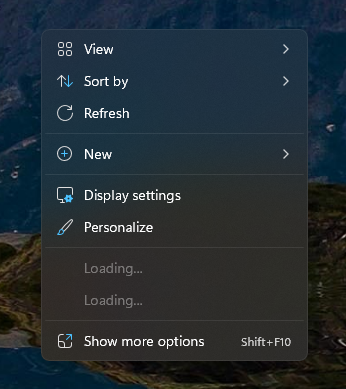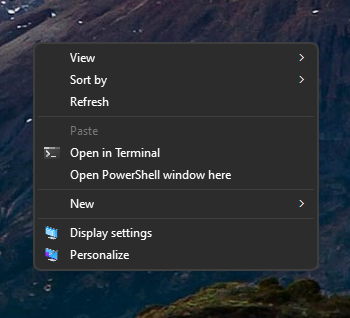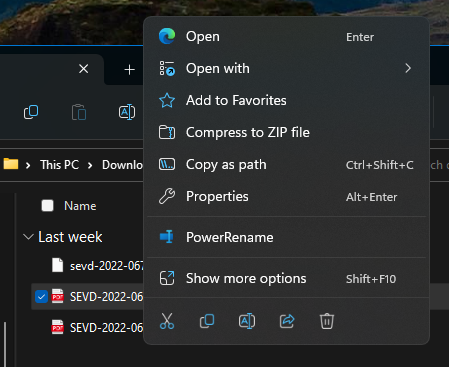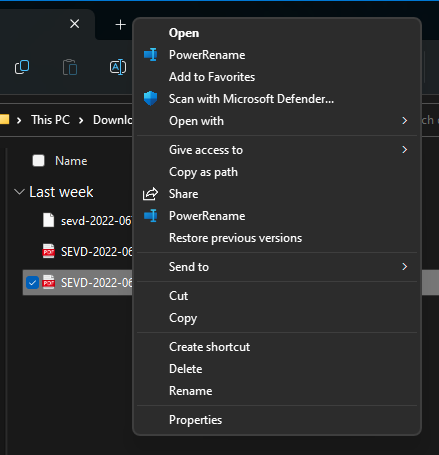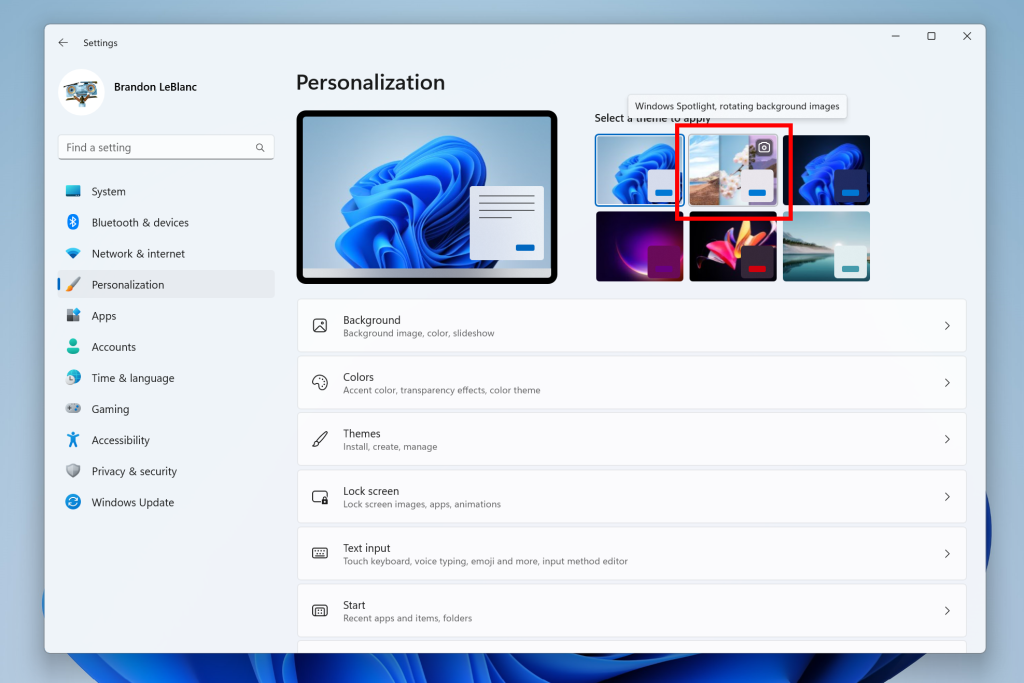Hello Windows Insiders, today we are releasing Windows 11 Insider Preview Build 25197 to the Dev Channel.
What’s new
Tablet-optimized taskbar
We’re re-introducing the touch-optimized taskbar that’s designed to make you feel more confident and comfortable using your device as a tablet. Your taskbar will automatically transition to this optimized version when you disconnect or fold back the keyboard on your 2-in-1 device. This feature only works on devices that can be used as tablets. It does not work on laptops or desktop PCs.
As a reminder, there are two states of this taskbar: collapsed and expanded. In the collapsed state, the taskbar gets out your way, gives you more screen space, and prevents you from accidentally invoking the taskbar when you’re holding your tablet. In the expanded state, the taskbar is optimized to be easier to use with touch. You can easily switch between the two states by swiping up and down on the bottom of your device.
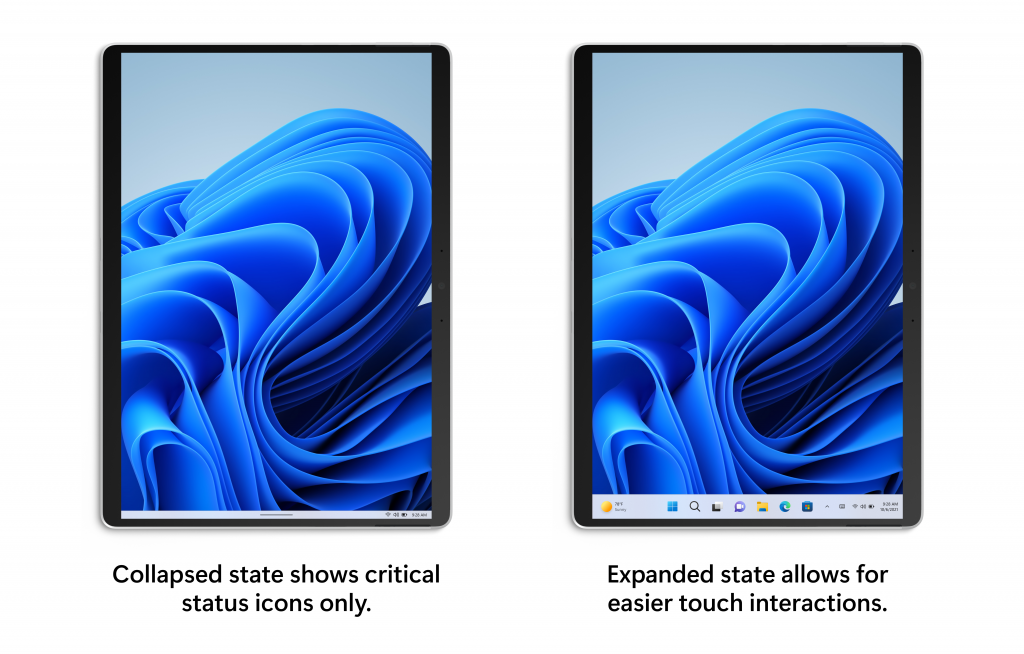
If this feature is available, you will see a new setting at Settings > Personalization > Taskbar > Taskbar behaviors called “Optimize taskbar for touch interactions when this device is used as a tablet” that will be set to on by default.
[We are beginning to roll this feature out, so it isn’t available to all Insiders just yet as we plan to monitor feedback and see how it lands before pushing it out to everyone.]
FEEDBACK: Please file feedback in Feedback Hub (WIN + F) under Desktop Environment > Taskbar.
System Tray Updates
This update introduces updates to the System Tray that affect all device types — not just 2-in-1 devices. With this change, users will see a rounded focus and hover treatment on all icons in the lower right, due to the continued modernization of this experience.
You may also notice that it is not possible to drag and drop or rearrange your system tray icons with this change. We heard your feedback on this change earlier this year and are working to address this in a future Insider Preview build.
[We are beginning to roll this feature out, so it isn’t available to all Insiders just yet as we plan to monitor feedback and see how it lands before pushing it out to everyone.]
FEEDBACK: Please file feedback in Feedback Hub (WIN + F) under Desktop Environment > System Tray.
Changes and Improvements
[Settings]
- We are beginning to roll out animated icons and illustrations in the Settings app. With the animated icons in the navigation bar, we continue growing our motion design principles to transform these familiar interactions from something purely functional to something that is also delightful.
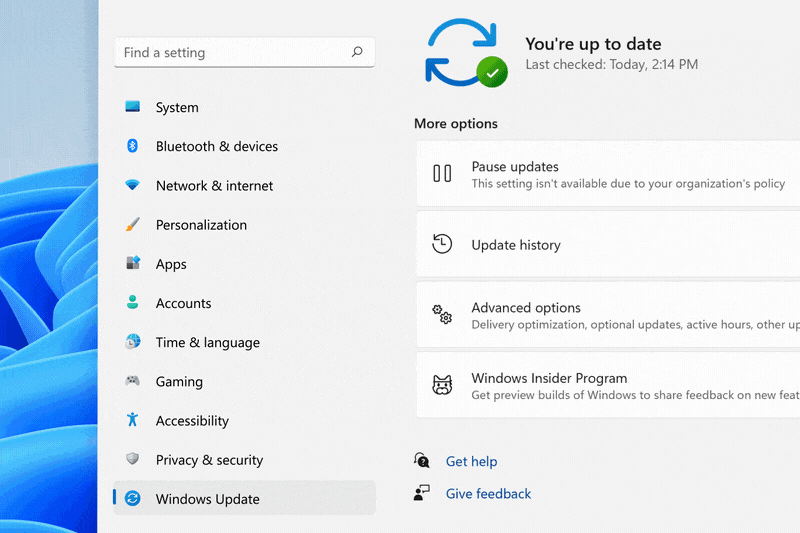
[Input]
- We are making the small tweak that began rolling out with Build 25179 to improve the key repeat rate for the traditional touch keyboard layout, as well as the default touch keyboard layout, so it feels more responsive available to all Windows Insiders in the Dev Channel. Now it has the rate of 20 keys per second (for example, when holding down the delete key).
Fixes
[System Tray Updates]
NOTE: These fixes will only show if tablet-optimized taskbar with System Tray updates is enabled on your device. Please see above for details on the tablet-optimized taskbar and System Tray updates, which is beginning to roll out to Windows Insiders and not yet available for everyone.
- The taskbar should no longer flash because of changes in the system tray in non-tablet-optimized scenarios.
- Fixed an issue that was causing parts of the taskbar or its icons like search to get stuck in the wrong theme’s colors when switching between light and dark themes.
- Date and time should no longer get stuck cutting off on the side of the screen from system tray changes.
[Start]
- Fixed a crash that users were seeing when using Start’s recommended section.
[File Explorer]
- Fixed an issue leading to a small set of Insiders with “launch folder windows in a separate process” not being able to launch File Explorer in the last two flights due to an explorer.exe crash.
- Did some work to help improve the performance of deleting files via File Explorer (when emptying the recycle bin or using Shift + Delete) in the case where there are a large number of files being deleted at once.
[Input]
- Fixed an issue causing ctfmon.exe crashes for some Insiders in recent flights when words were added to your spelling dictionary.
- Dragging the voice typing window to another monitor which has a different scaling than the originating monitor should work now instead of bouncing back.
- Fixed a sporadic crash in recent builds when using the input switcher.
- Fixed an issue which could lead to voice typing and other input features hanging on initialization.
- Fixed an issue with displaying certain Sinhala words, where they were unexpectedly overlapping.
[Settings]
- Updated the design of the lists displayed Apps > Startup Apps and Apps > Advanced App Settings > App Execution Alias pages to be more consistent with other Settings pages.
- Fixed an issue which could lead to Settings crashing when removing devices.
- Updated the Personal Dictionary section under Privacy & Security > Inking & Typing Personalization to now say “Custom word list”.
[Widgets]
- Fixed an issue which was making the weather icon in the taskbar draw too high and with no text in recent flights.
[Windowing]
- Clicking the title bar portion of a preview thumbnail in Task View should now actually switch to that app, instead of just closing Task View.
- Fixed a sporadic explorer.exe crash which could happen when using ALT + Tab or Task View.
[Task Manager]
- Fixed an issue impacting Task Manager reliability.
- If graphs have been hidden on the Performance page, the circles used to identify each of the different sections should be less blurry now.
[Other]
- Fixed an issue which could lead to hangs in certain apps when attempting to print if an IPP printer took too long to respond to the print request.
- Fixed an issue where EnumPrinters wasn’t always returning the correct size for pcbNeeded, which could lead to hangs in certain programs.
- Fixed a typo in the dialog displayed when Smart App Control blocked an app.
- Fixed an issue where certain characters were missing in the boot environment when using the Chinese (Simplified) or Korean display languages, leading to square boxes in the text.
NOTE: Some fixes noted here in Insider Preview builds from the Dev Channel may make their way into the servicing updates for the released version of Windows 11.
Known issues
[General]
- We’re looking into reports that audio stopped working for some Insiders after upgrading to the latest flights.
- We’re investigating reports of a few different apps having started crashing in recent builds.
- We’re investigating reports that Insiders are experiencing a bugcheck when moving their mouse in certain games
- We’re investigating reports that some Insiders are seeing OneDrive setup asking for permission to set up every time their PC reboots.
[File Explorer]
- We’re working on the fix for an issue where command bar items like copy, paste, and empty recycle bin may unexpectedly not be enabled when they should be.
[Settings]
- [NEW] We’re investigating some issues where uninstalling certain apps using Settings > Apps > Installed apps isn’t working correctly.
[Tablet-optimized taskbar]
- [NEW] The taskbar sometimes flashes when transitioning between desktop posture and tablet posture.
- [NEW] The taskbar takes longer than expected to transition to the touch-optimized version when switching between desktop posture and tablet posture.
- [NEW] Using the left or right edge gestures can result in the Widgets or Notification Center (respectively) to overlap with or look truncated by the taskbar.
- [NEW] When using the bottom right edge gesture to see Quick Settings, the taskbar sometimes stays stuck in the expanded state, instead of dismissing to collapsed state.
- [NEW] When there are no running windows on the desktop, the taskbar can sometimes collapse, when it should be expanded.
[Widgets]
- Notification badge number may appear misaligned on the taskbar.
- In some cases, the notification banner for some badging will not appear in the widgets board.
App Updates
We are rolling out the following app updates to Windows Insiders in the Dev Channel.
Calculator (Version 11.2208.1.0): We have added native Arm64 support to Calculator. You’ll see faster and better performance when you use the app on Arm64 devices.
Media Player (Version 11.2208.22.0): We have added the ability to edit video files in Clipchamp with a new “Edit with Clipchamp” action available when you right-click a video in your library and in the lower-right corner of the video player UI under more options (…) when playing a video file.
source: Windows Blogs