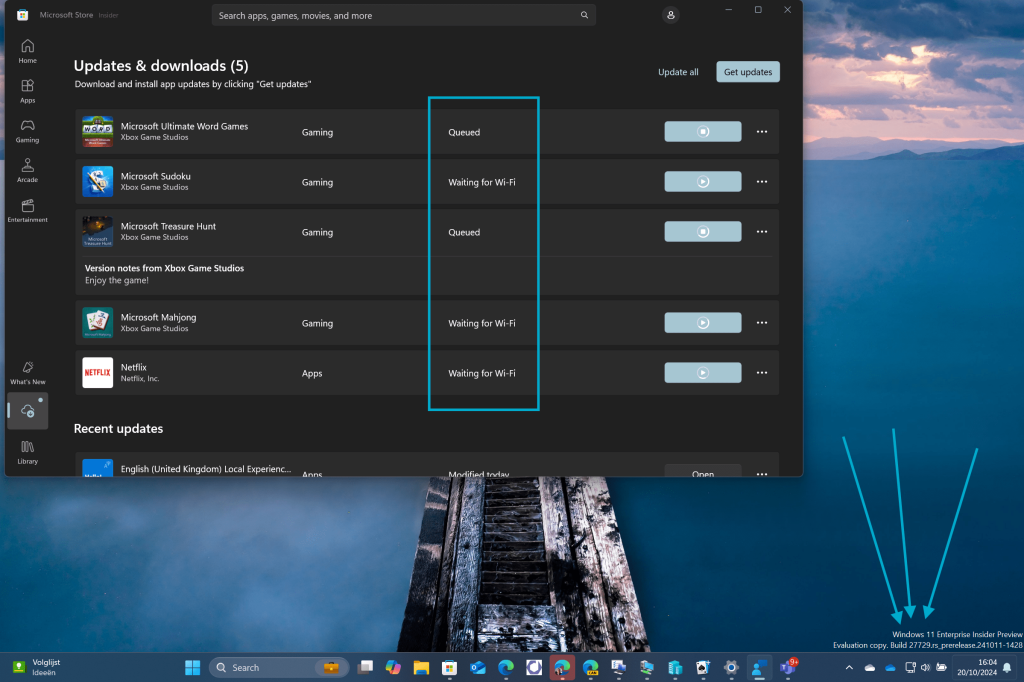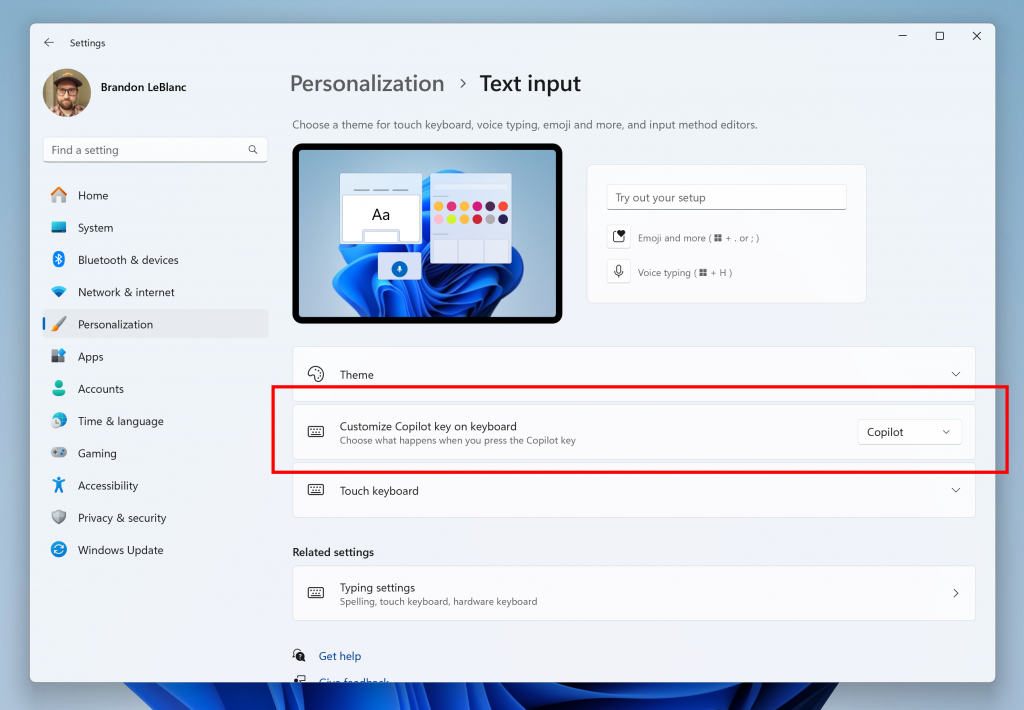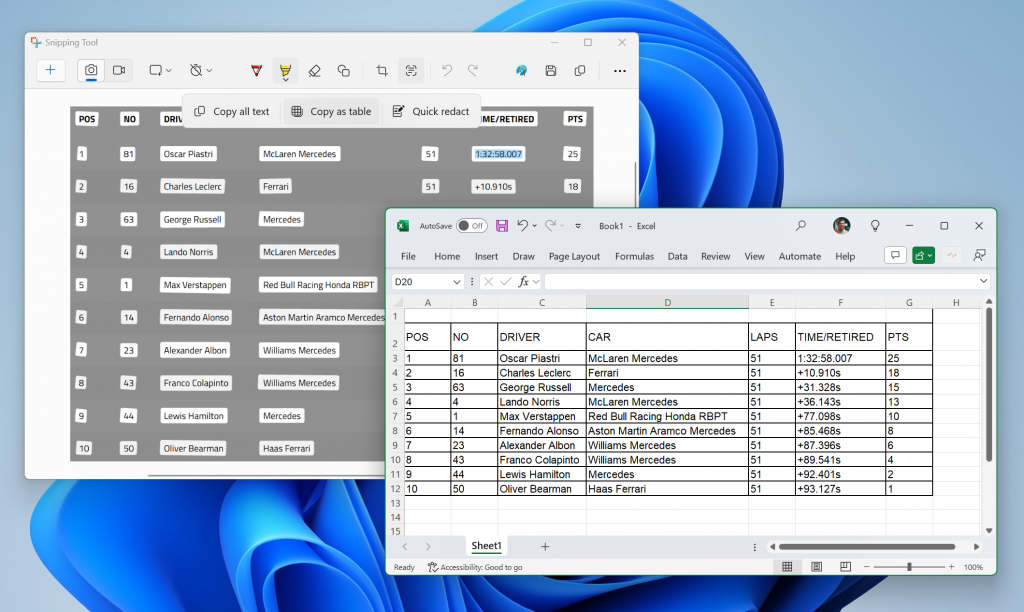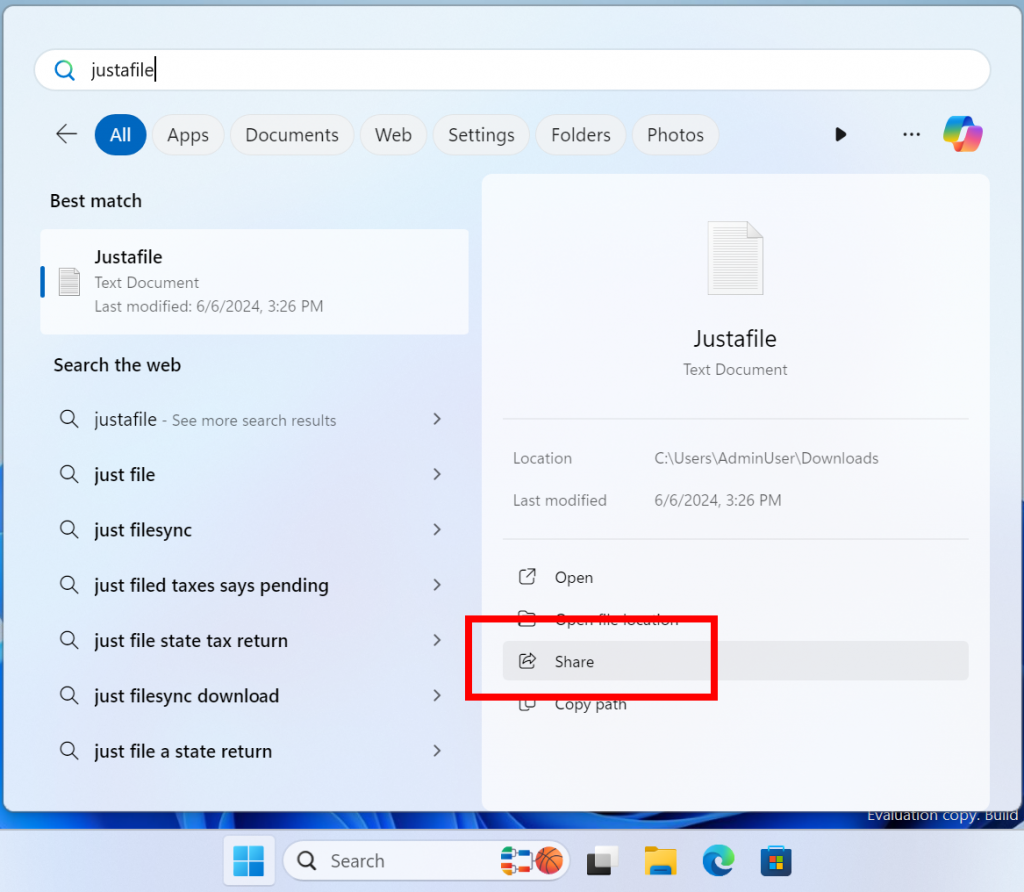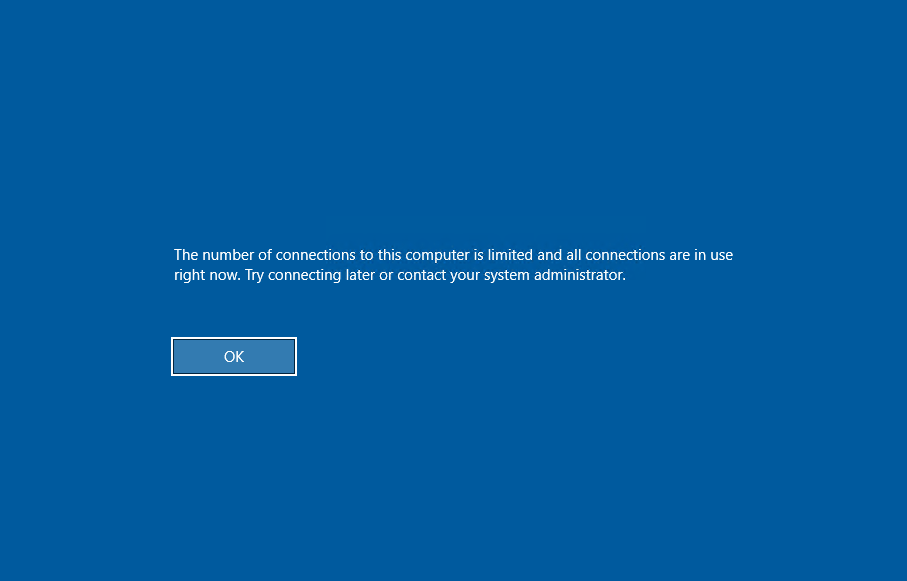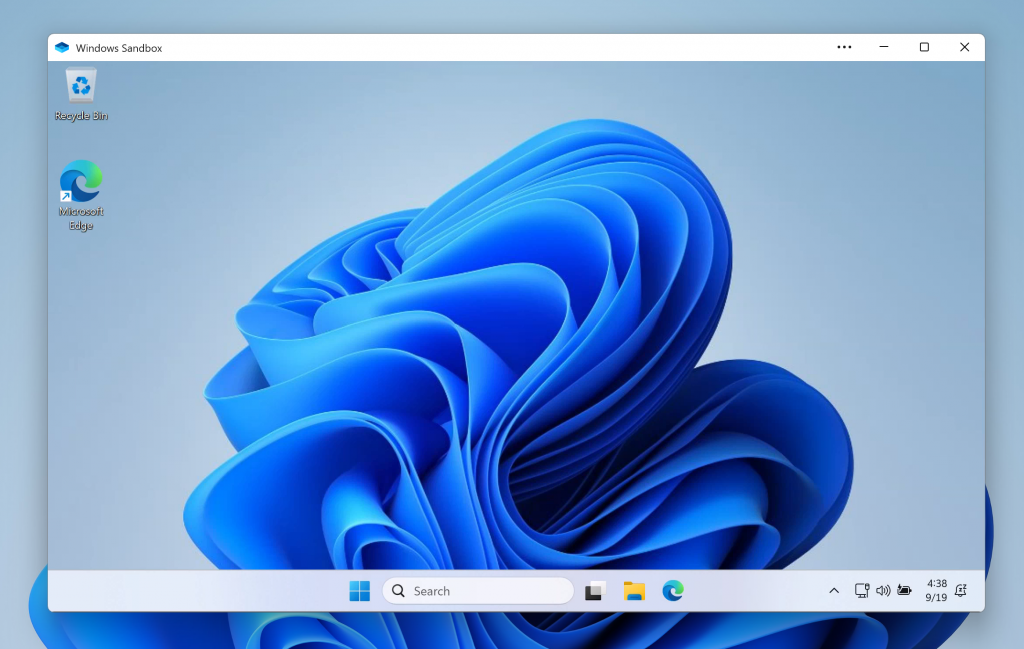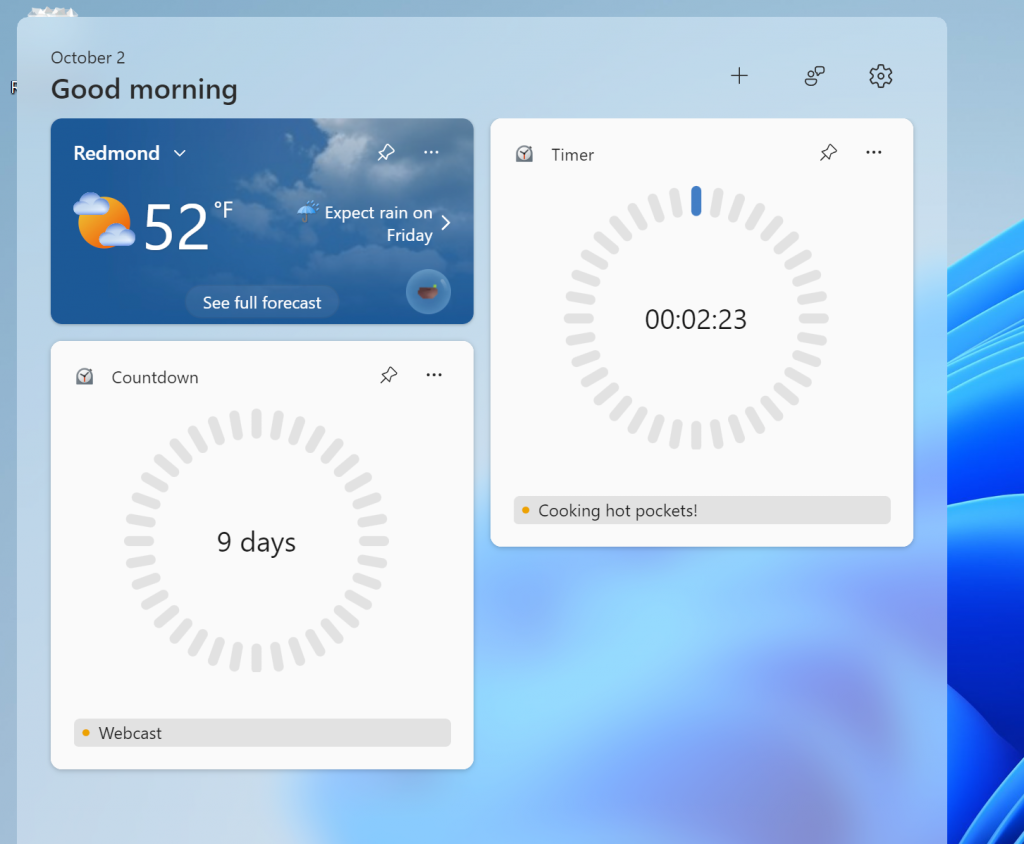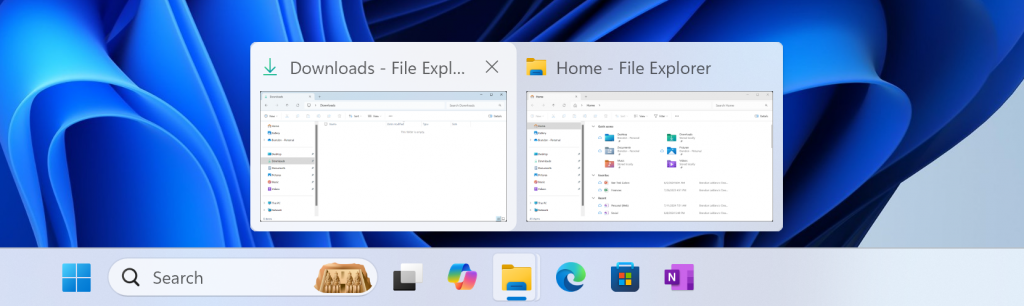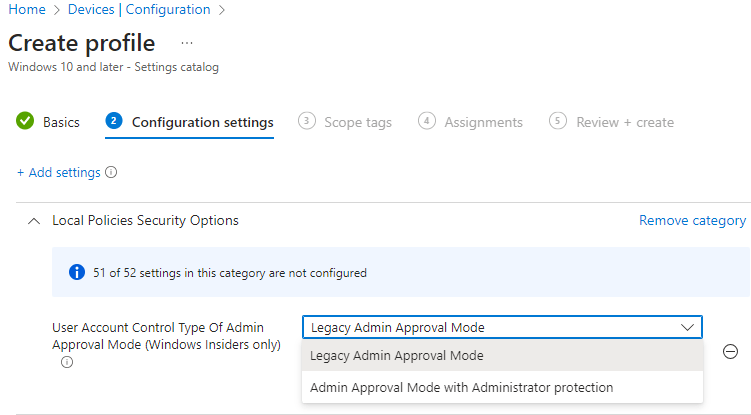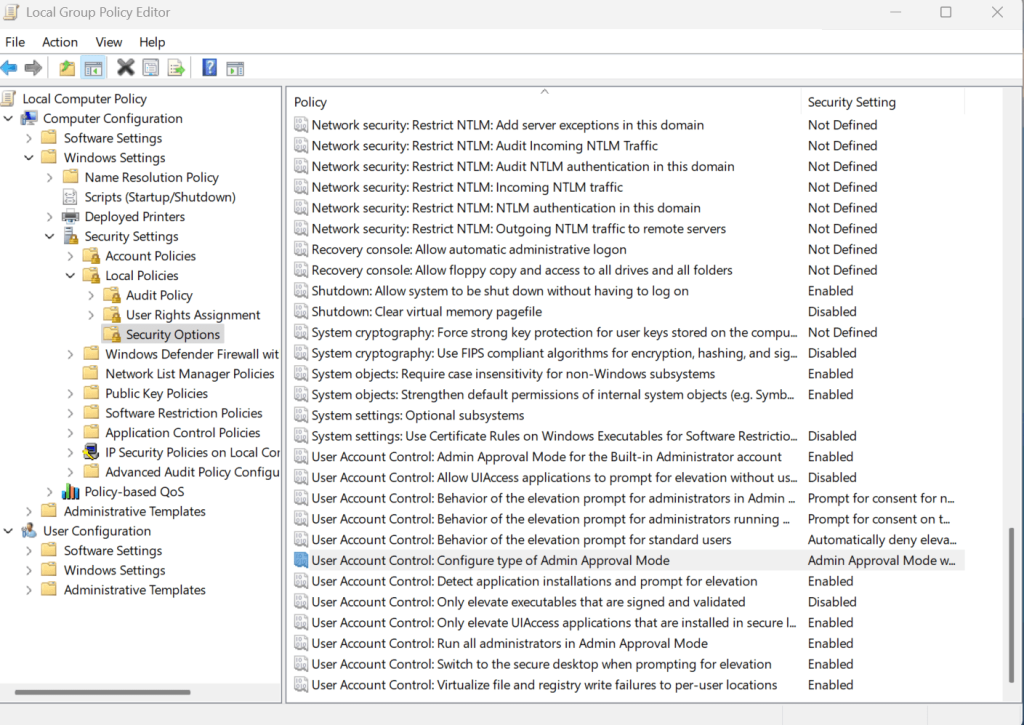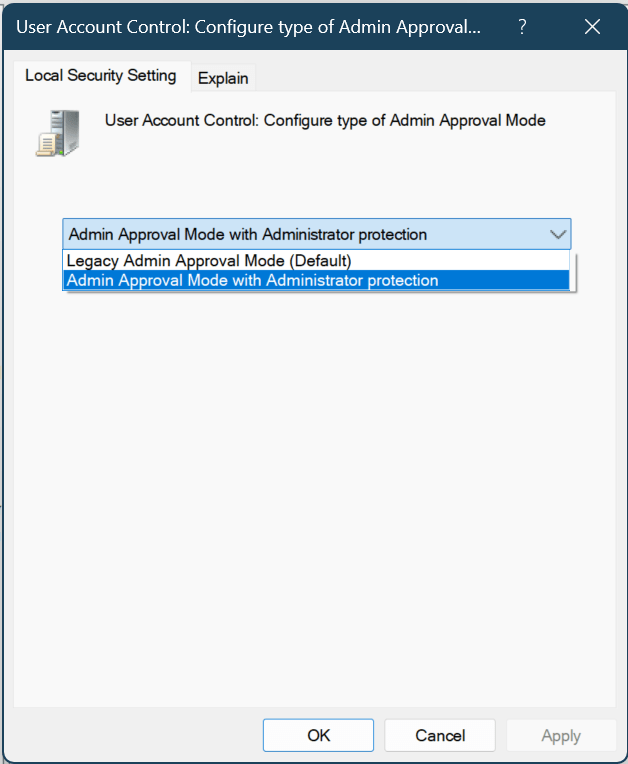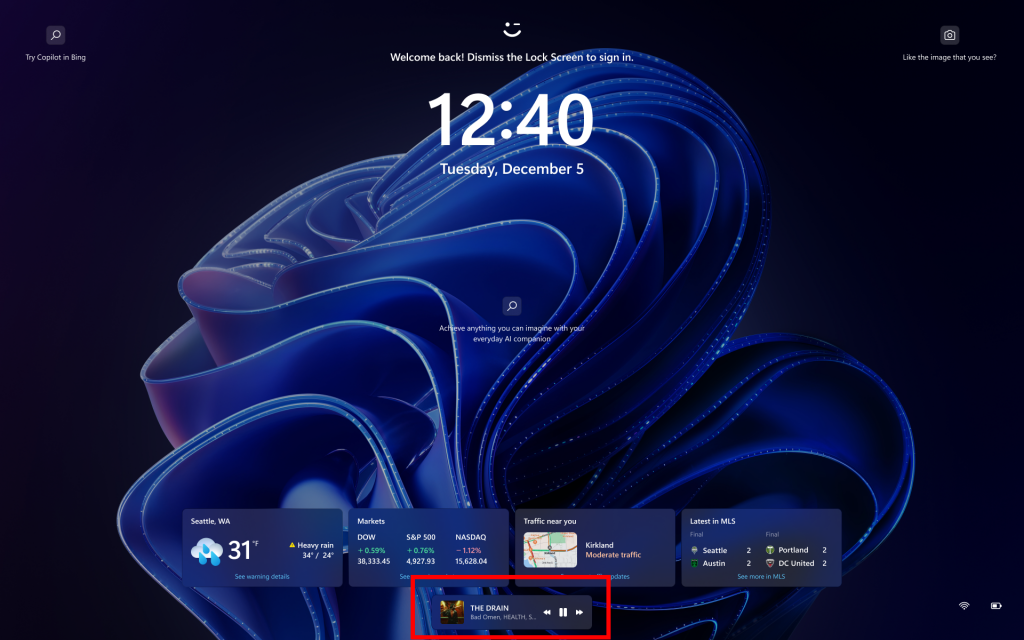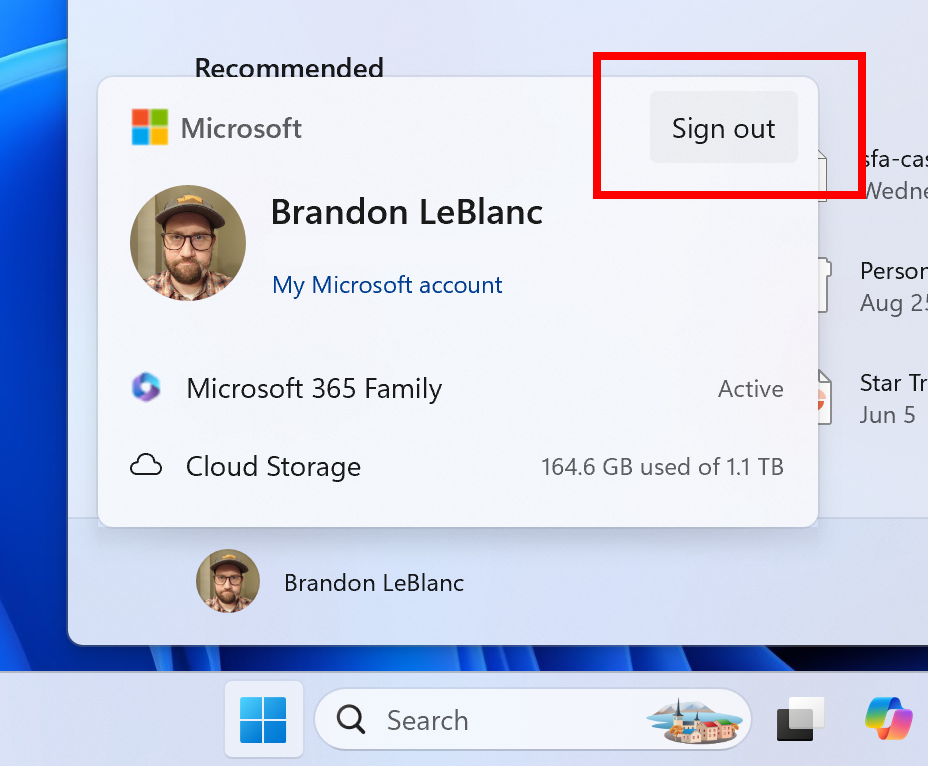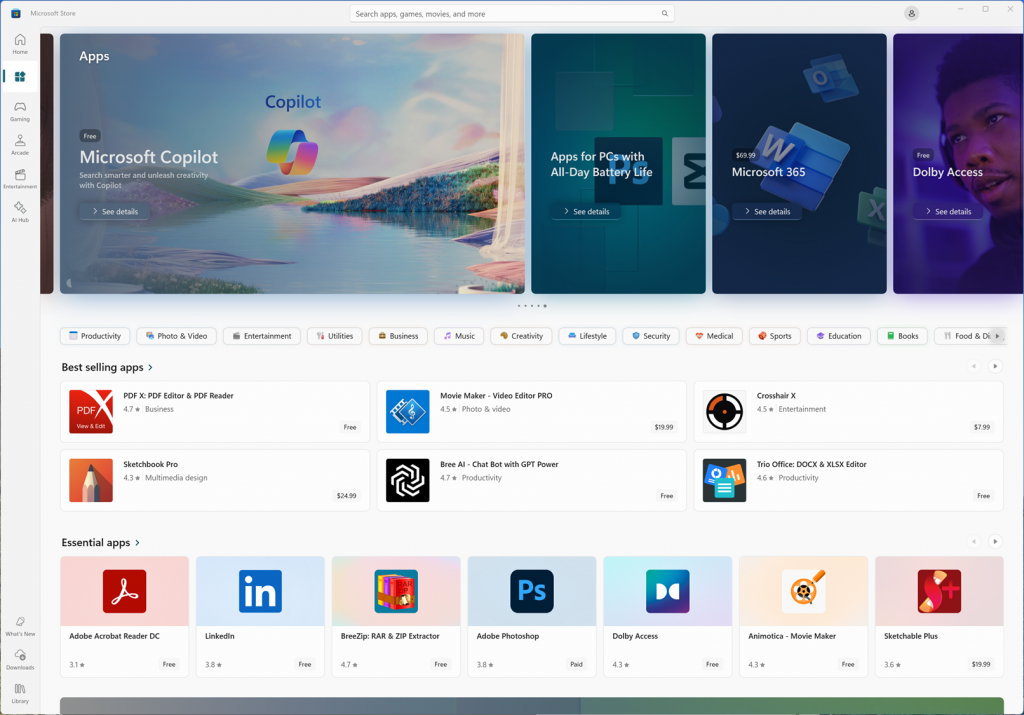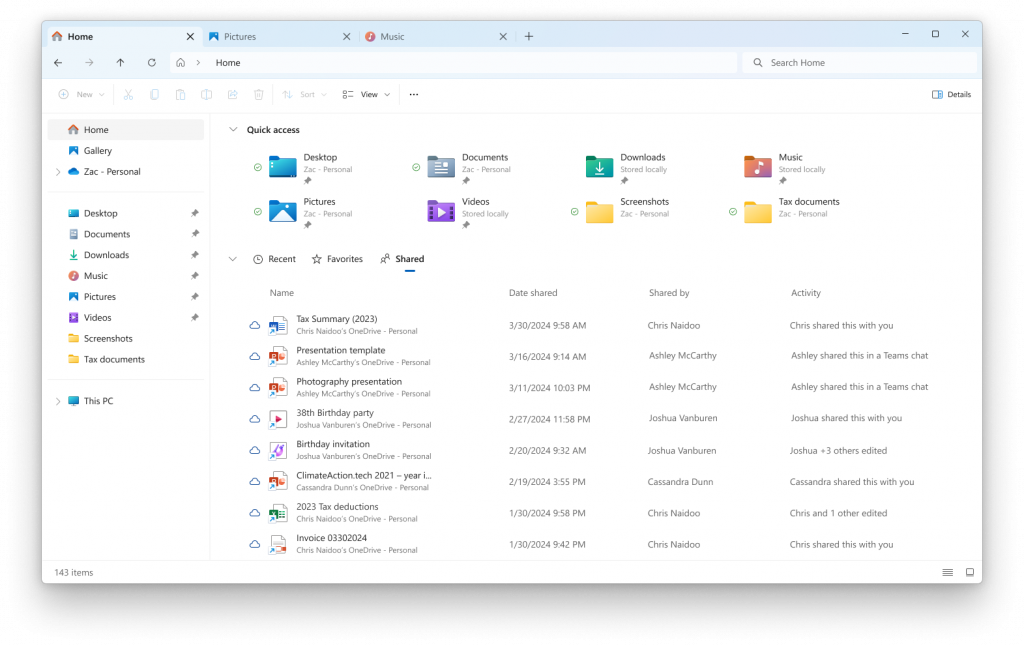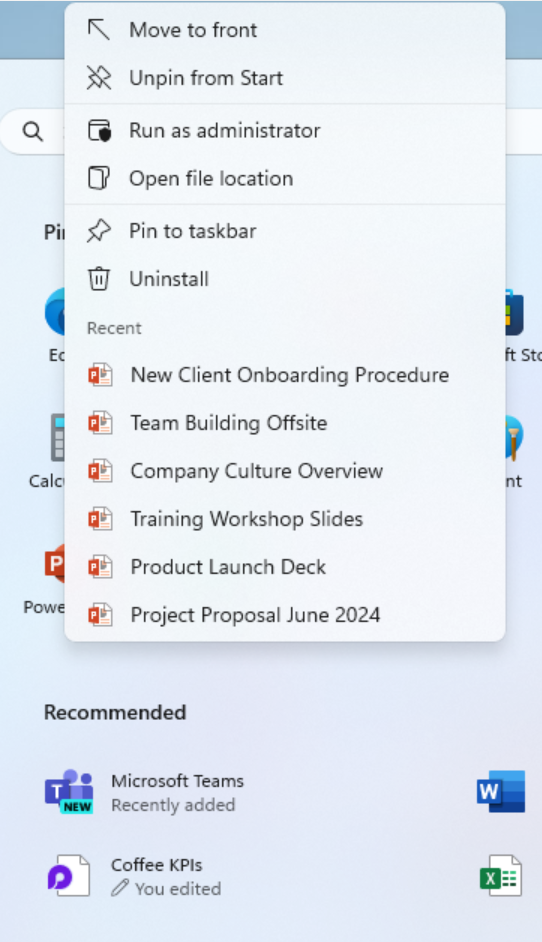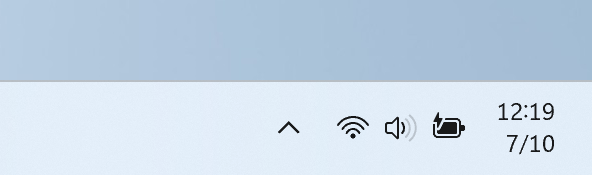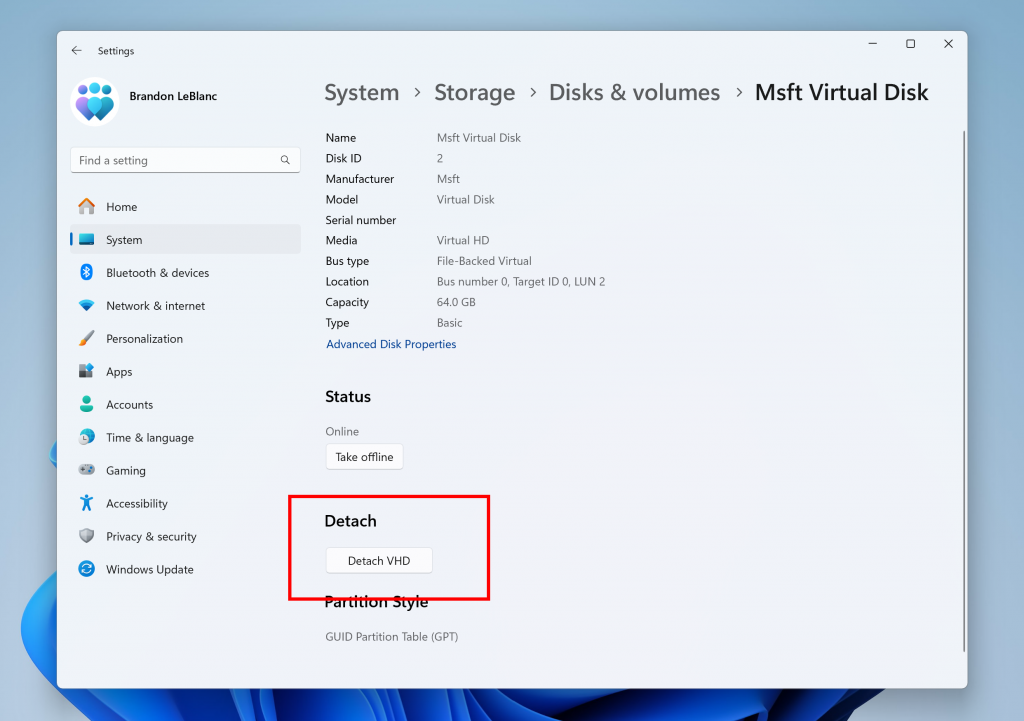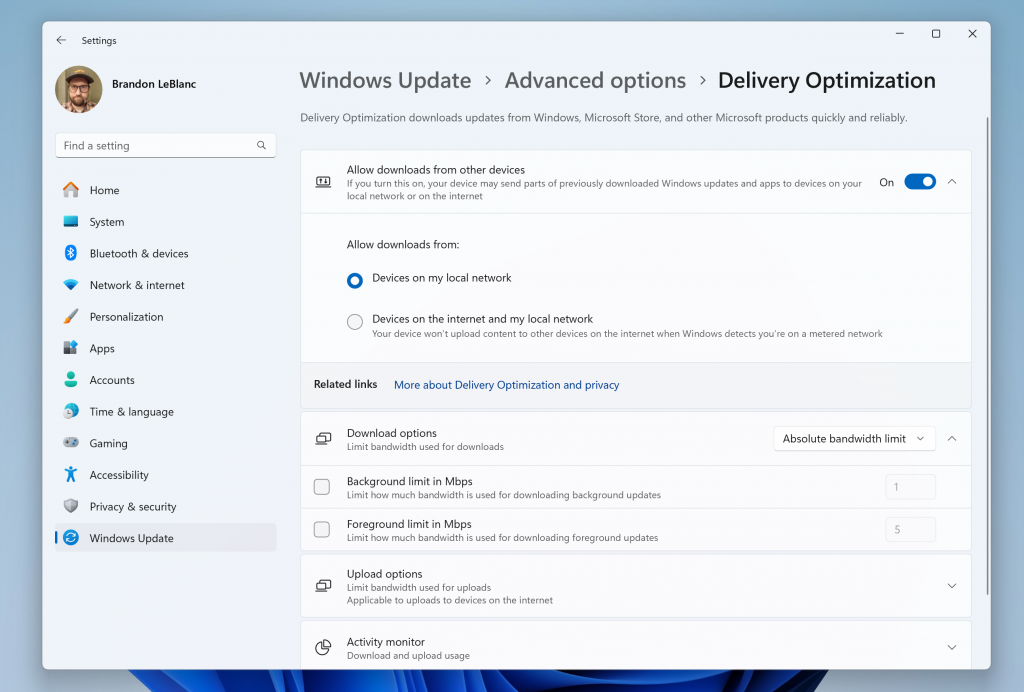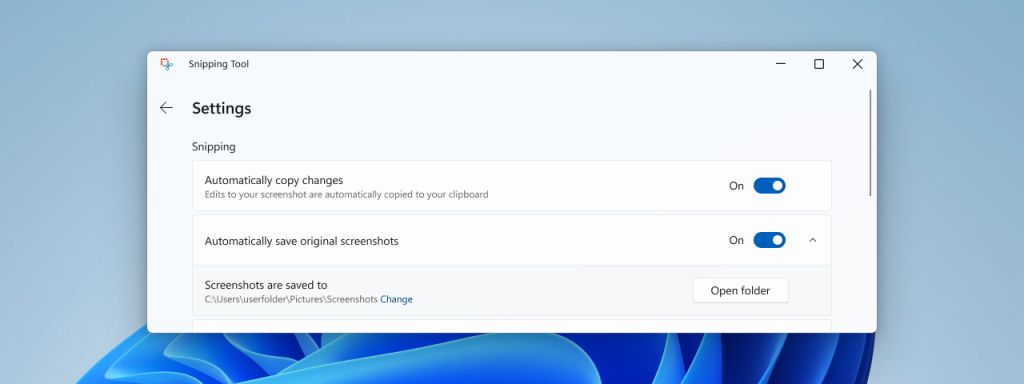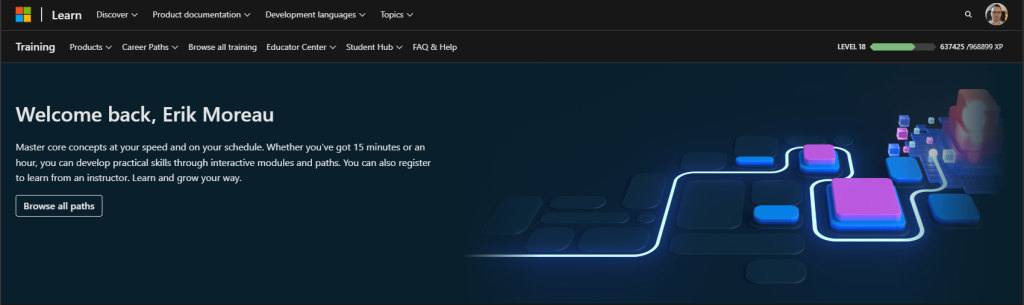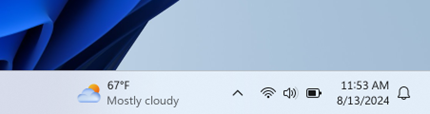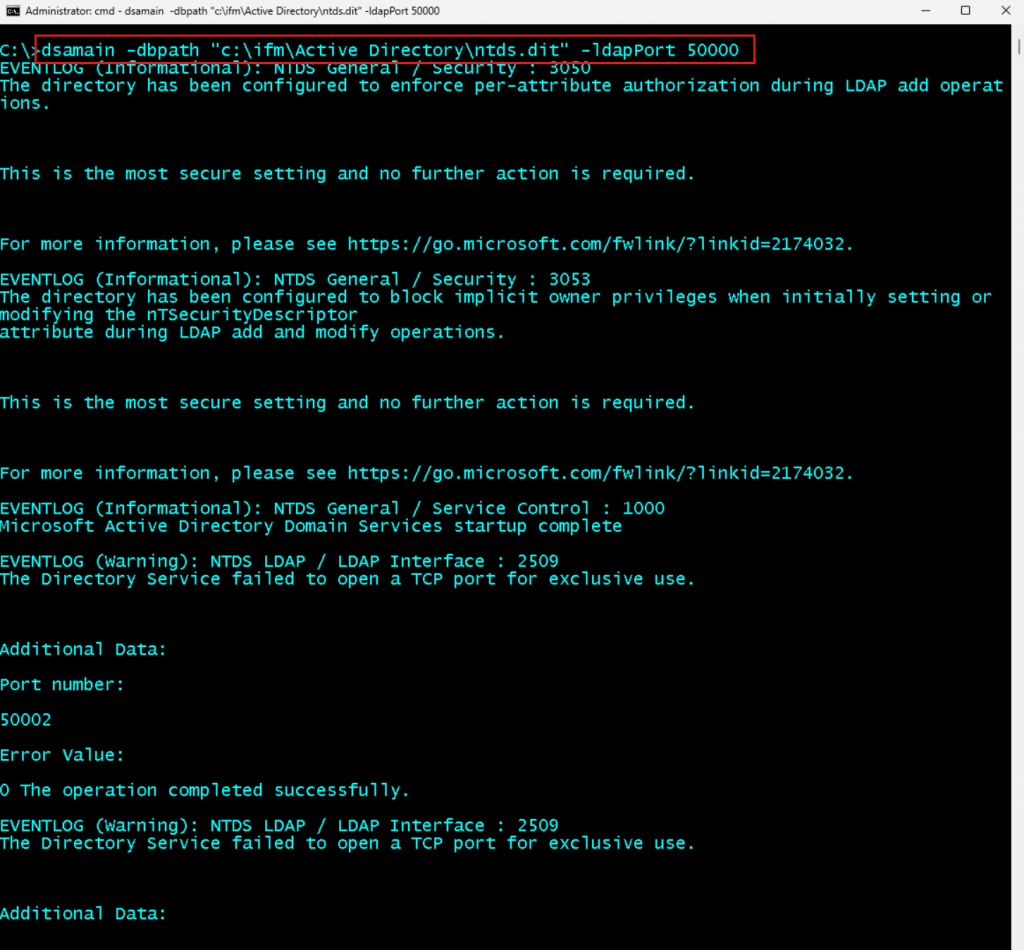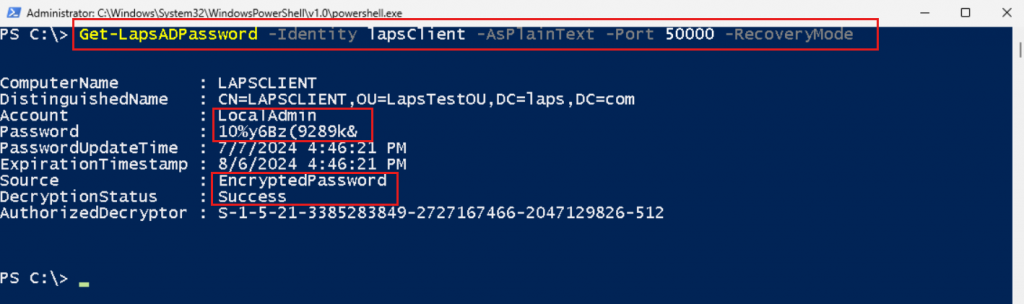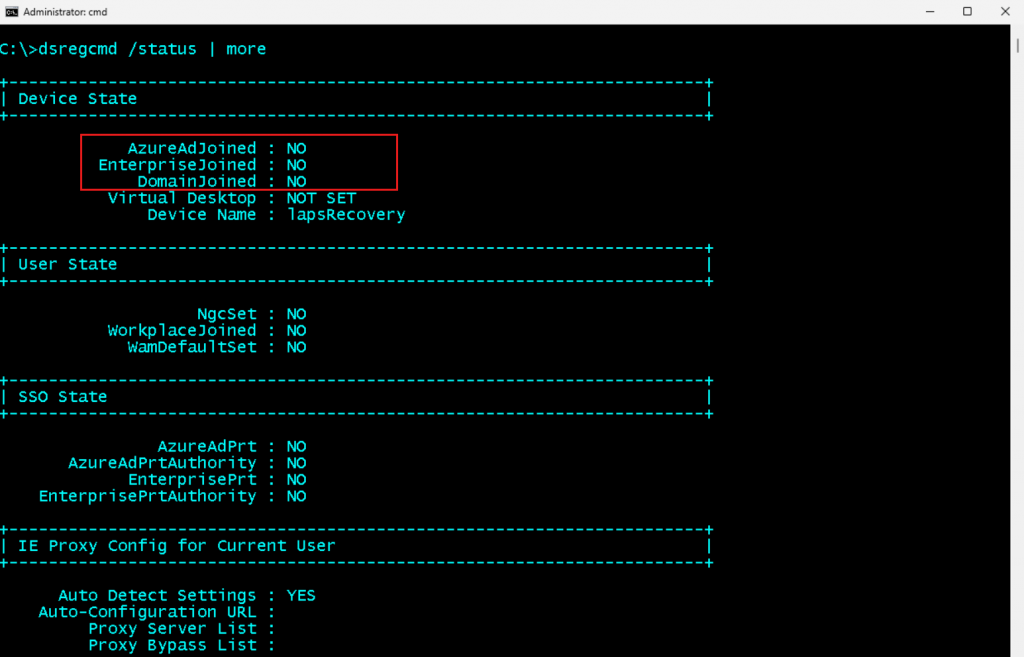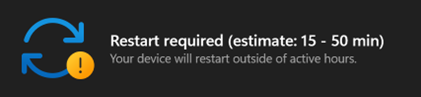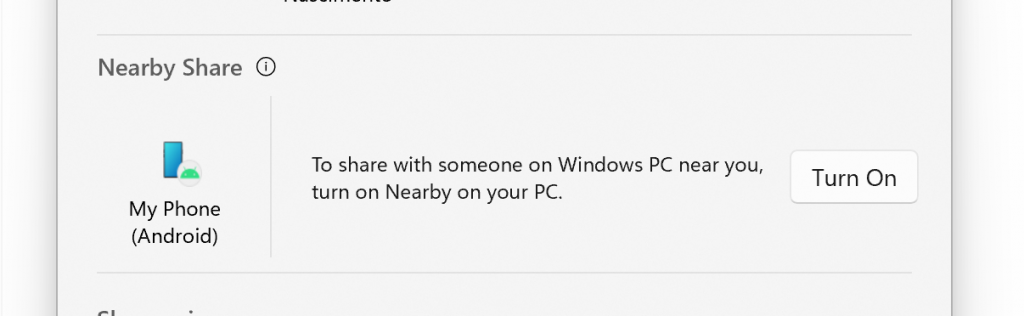Hi all, last Wednesday Microsoft released Windows 11 Insider Preview Build 27729 to the Canary Channel.
This update holds a few new things, updated snippintool that can copy as table, very nice! Copilot button remapping in the settings app and fixed crashing of Microsoft Solitaire & casual games.
Intresting development when a device has both Wi-Fi and a UTP connected network: the Microsoft Store waits for Wi-Fi for installation of Apps: (Feedback Hub: https://aka.ms/AAsy8z5)
Happy Upgrading!
Changes and Improvements
[Settings]
- We are adding the ability to configure the Copilot key. You can choose to have the Copilot key launch an app that is MSIX packaged and signed, thus indicating the app meets security and privacy requirements to keep customers safe. The key will continue to launch Copilot on devices that have the Copilot app installed until a customer selects a different experience. This setting can be found via Settings > Personalization > Text input. If the keyboard connected to your PC does not have a Copilot key, adjusting this setting will not do anything. We are planning further refinements to this experience in a future flight.
Fixes
[General]
- We fixed an underlying issue causing some games, including Microsoft Solitaire & Casual Games, to crash on launch after installing Build 27718+.
[Windowing]
- Fixed an underlying issue which could cause the screen to go black for a few seconds for some people when using ALT + Tab.
[Other]
- We fixed an issue causing BitLocker to not work correctly for a small number of Insiders in the last 2 flights.
Known issues
[General]
- [IMPORTANT NOTE FOR COPILOT+ PCs] If you are joining the Canary Channel on a new Copilot+ PC from the Dev Channel, Release Preview Channel or retail, you will lose Windows Hello pin and biometrics to sign into your PC with error 0xd0000225 and error message “Something went wrong, and your PIN isn’t available”. You should be able to re-create your PIN by clicking “Set up my PIN”.
- We’re investigating reports that some Insiders are still experiencing rollbacks (with error code 0xc190010) when attempting to install the latest Canary builds.
- [UPDATED] Some Insiders with PCs that have older NVIDIA GPUs (like the GTX 970, Quadro K620, etc.) are experiencing some issues where their displays appear stuck at a black screen and unresponsive or seeing their GPUs showing errors in Device Manager and not working correctly. We are aware of the issue and working on a fix. If you are impacted by this issue and unable to use your PC, you can boot into Windows Recovery (WinRE), roll back to the previous build, and pause updates in Windows Update to wait for a new build with the fix for this issue. If you paused updates with Build 27723 last week you will need to un-pause and re-pause updates to not take Build 27729 to remain on Build 27718 for right now.
- [NEW] We’re working on the fix for an issue causing some Insiders to see a bugcheck with error PAGE_FAULT_IN_NONPAGED_AREA starting in Build 27723.
[Input]
- We’re working on the fix for an underlying issue causing the Emoji Panel and Clipboard History to not open in certain surfaces anymore, including in Registry Editor.
Snipping Tool Update
We are rolling out an update for Snipping Tool (version 11.2409.23.0 and newer) to Windows Insiders in the Canary and Dev Channels that introduces a new “Copy as table” feature.
Customers can do even more with Snipping Tool! Alongside existing text features, like copying text from an image and redacting sensitive information, we’re adding a new option for “Copy as table”. Customers can use “Copy as table” to easily copy structured table data into an email, document, or spreadsheet. To get started, capture a screenshot with table data, select “Text actions,” and select “Copy as table.” You can paste the structured table data from there! Please note: the current implementation of the feature works best when your screenshot only includes one table.
FEEDBACK: Please file feedback in Feedback Hub (WIN + F) under Apps > Snipping Tool.
source: Windows Blogs