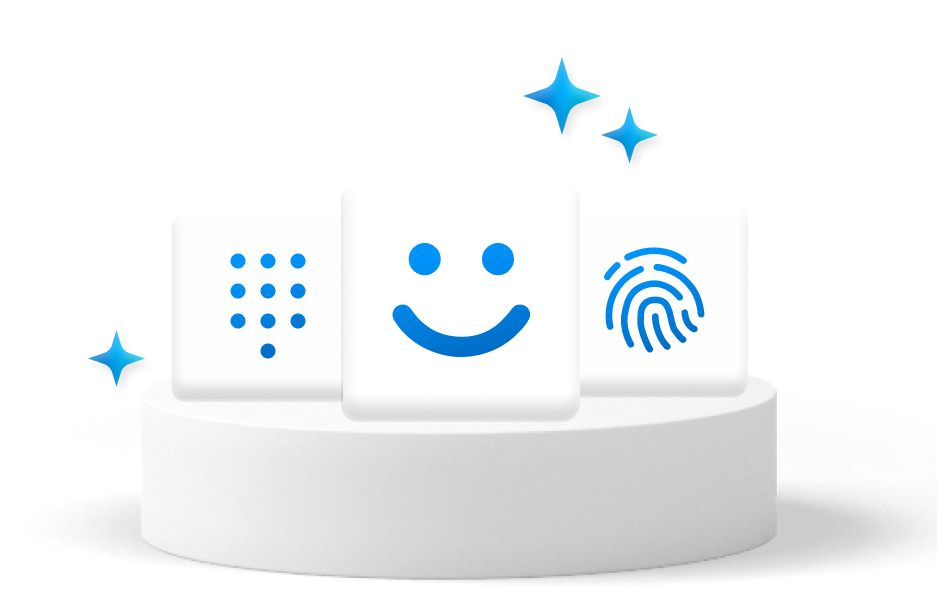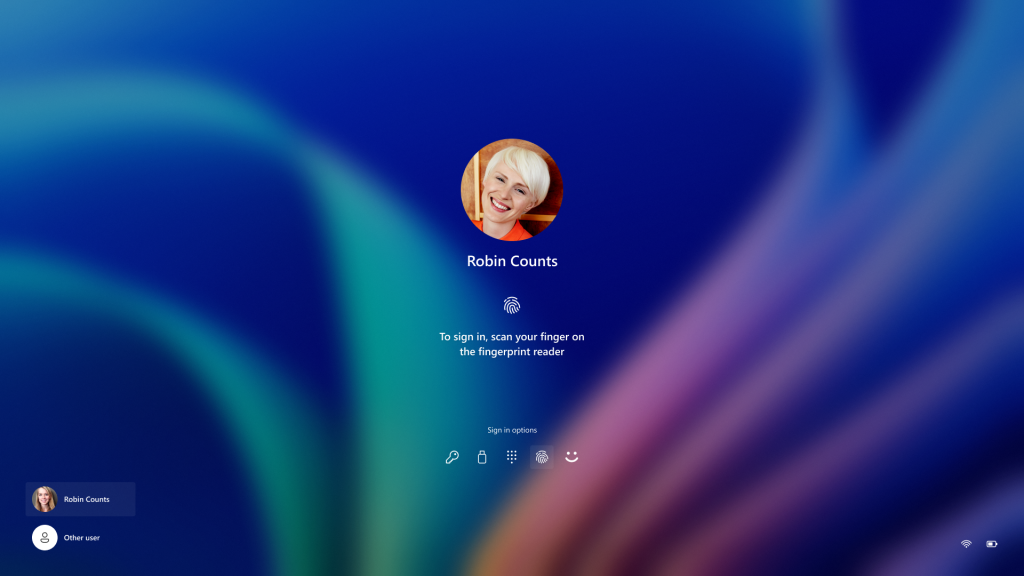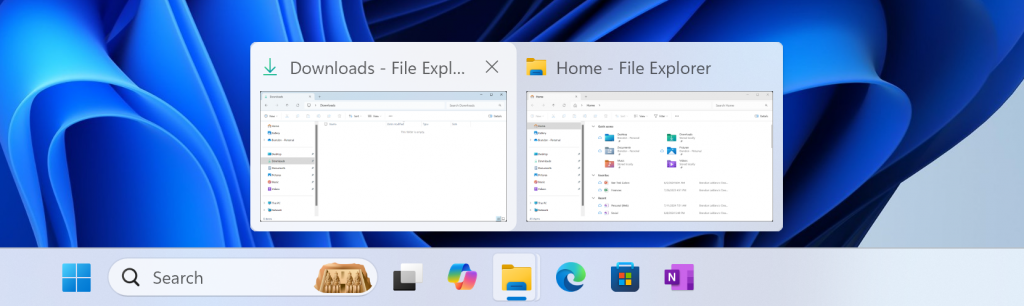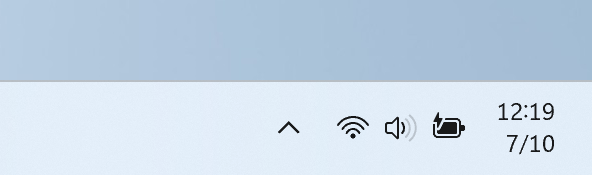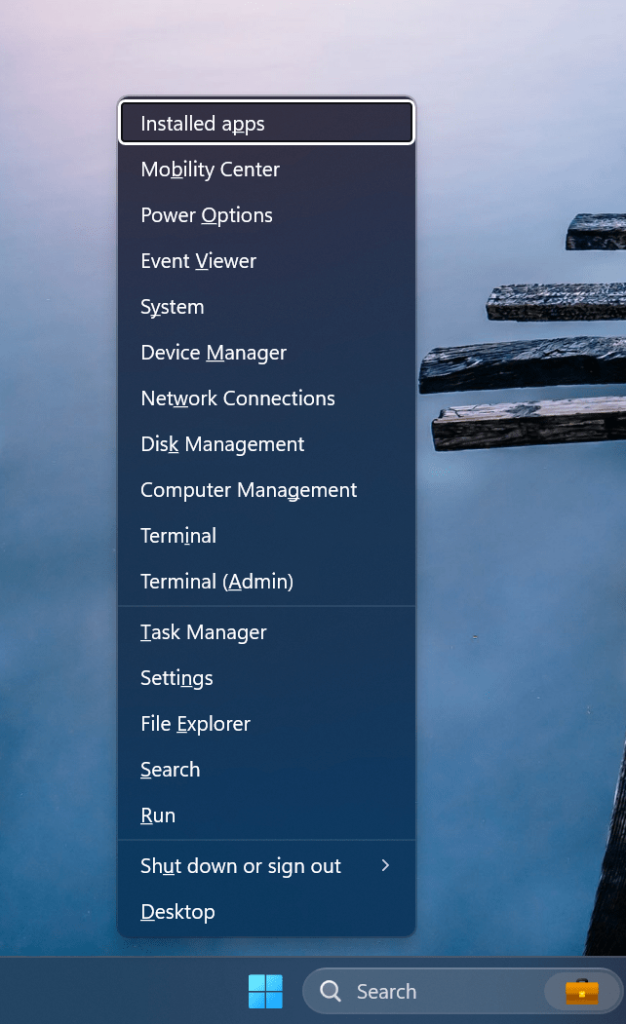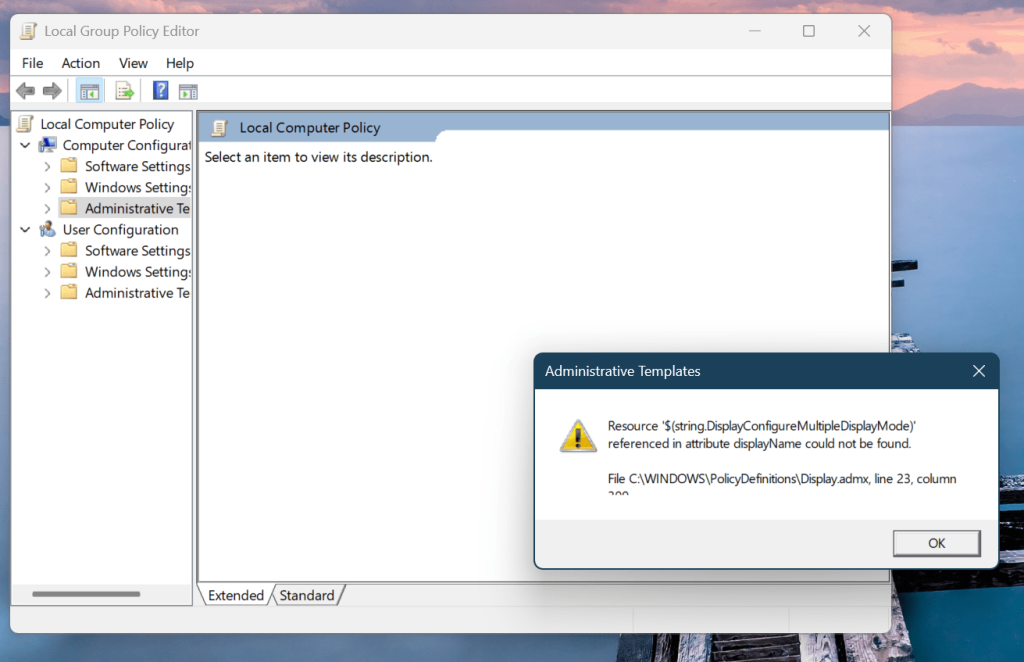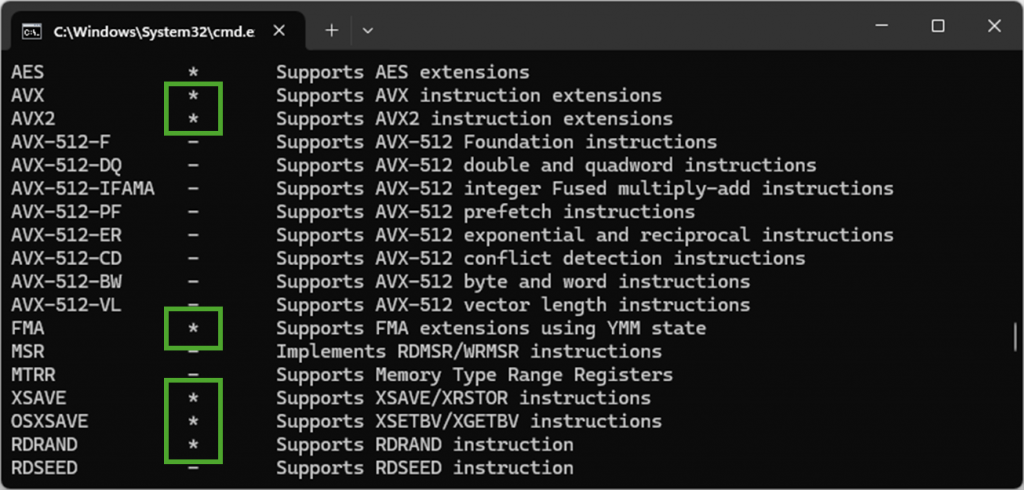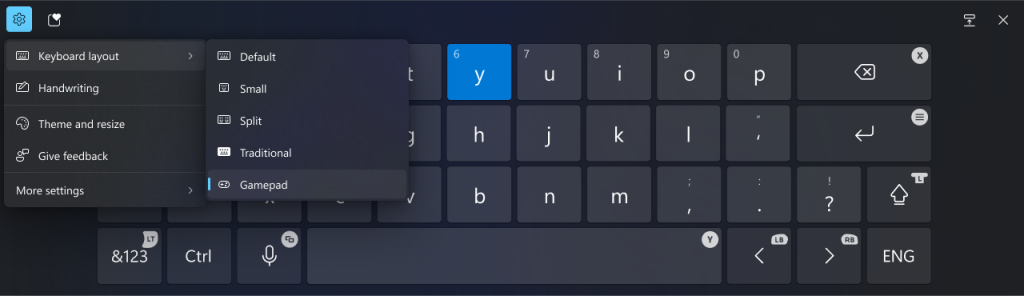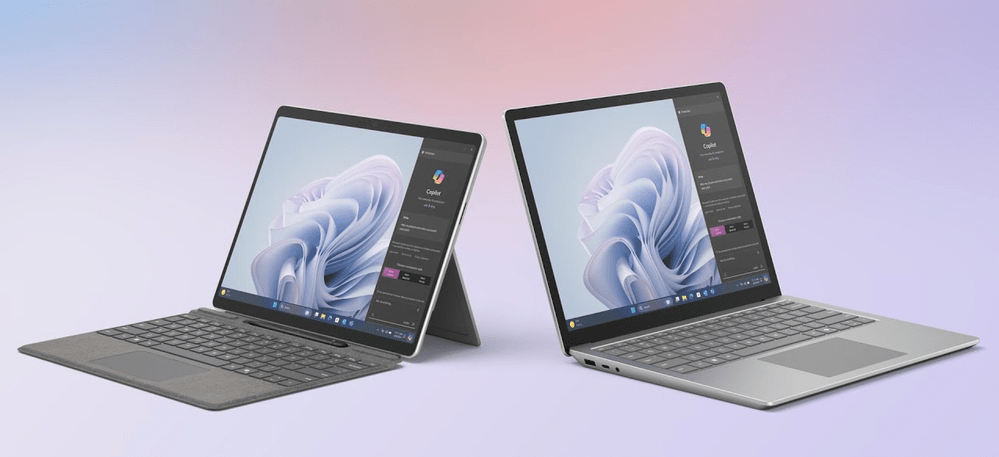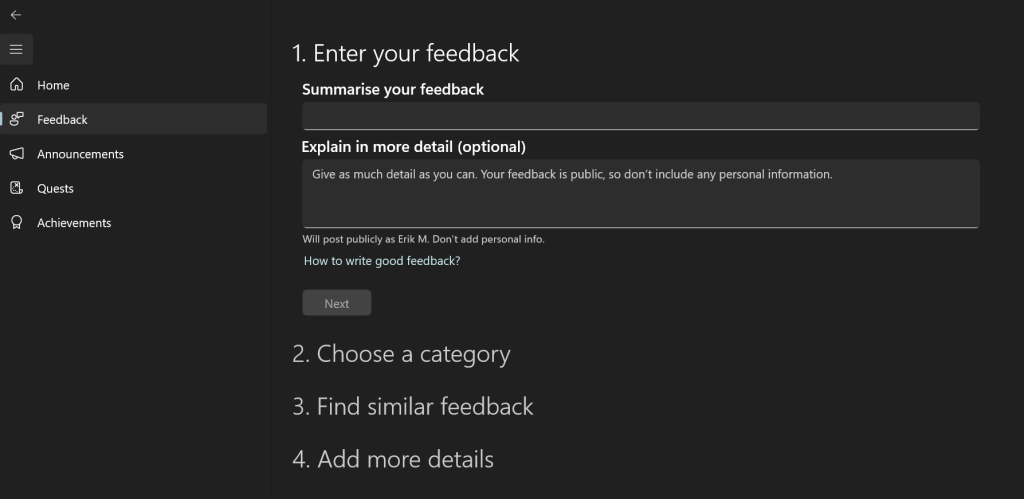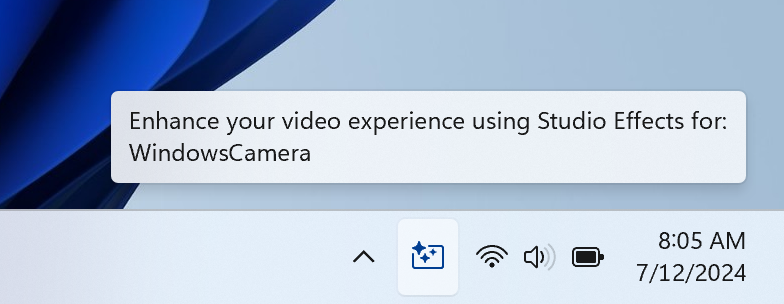Hi all, last Wednesday Microsoft released Windows 11 Insider Preview Build 27754 to the Canary Channel.
This Build resolved the issue I was still having with RDP connections, where the previous build fixed connecting without the message launing the app failed, this build fixed connections to a 2nd target to dicsonnec the 1st (Feedback Hub https://aka.ms/AAtji2m)
The redesigend Windows Hello graphics are great! nice animations too
What’s new with Build 27754
Modernized Windows Hello
At Microsoft, we are committed to security and enhancing user experiences. As part of this commitment, we launched enhanced passkey features in September 2023 and are now revamping the Windows Hello user experience. This represents a significant update to Windows Hello, aligning it with contemporary Windows visual design standards. The primary focus is on making authentication intuitive and seamless.
Modernized Windows Hello Visual Communication: The updated Windows Hello visuals are designed to facilitate fast and clear communication and appear on the Windows Sign-in screen as well as other authentication flows such as passkey, Microsoft Store and many more.
Revamped Windows Hello credential user experience for passkeys and the new administrator protection experience: We redesigned Windows security credential user experiences for passkey creating a cleaner experience that supports secured and quick authentication. Users will now be able to switch between authentication options and select passkey/devices more intuitively.
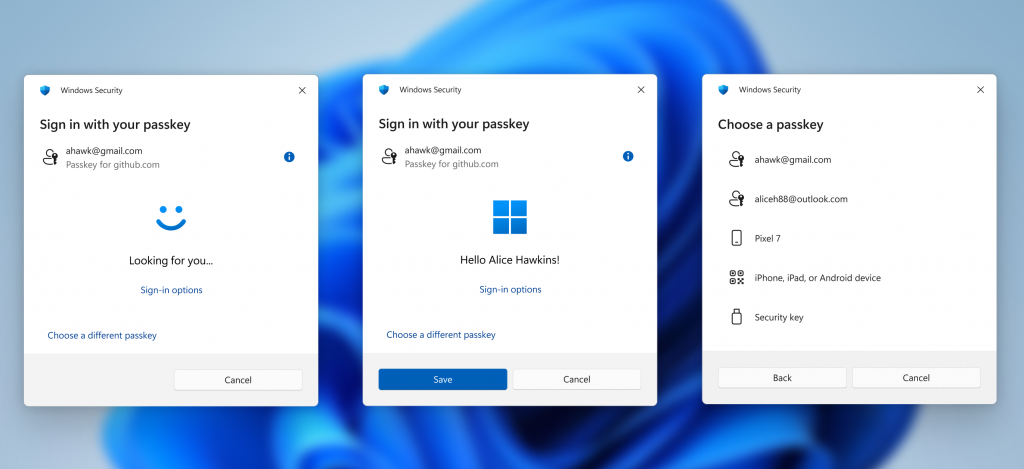
This experience will also apply for the new administrator protection feature coming to Windows 11, version 24H2 and higher and currently in preview with Windows Insiders in the most recent Canary Channel builds. For more information on administrator protection – you can check out this blog post that highlights our investments in adminlesss experiences in Windows from Microsoft Ignite.
FEEDBACK: Please file feedback in Feedback Hub (WIN + F) under Security and Privacy > Passwordless experience.
Changes and Improvements
[General]
- If you hold Shift and CTRL when clicking on a jump list item in Start menu or taskbar, this will now launch that item as admin, just like if you were to do Shift + CTRL and click the app icon itself. For example, if you right-click on Windows Terminal, and hold Shift and CTRL when you click PowerShell, it would open a PowerShell window as admin.
[Taskbar & System Tray]
- We’ve updated the previews that show when you mouse-over/hover over apps on the taskbar. We have also improved the animations for when these previews show on the taskbar based on Insider feedback.
- We are trying out a more simplified system tray to highlight the date/time in a shortened form and to show the notifications bell icon based on DND status. Without the notification bell icon, you can get to your notifications by clicking the date and time to Notification Center. You can revert to the long form of the date/time and bell icon visuals by toggling the values in the Settings via Settings > Date and Time under “Show time and day in the system tray” and Settings > System > Notifications under “Notifications”. These settings are also accessible through the context menu shown by right clicking the system tray clock/bell icon button.
Fixes
[General]
- Fixed the issue with applying policy for the Digital Markets Act in EEA regions in Build 27749.
- Fixed an issue where an update failing and rolling back could potentially result in a duplicate Windows entry in the boot menu.
[File Explorer]
- Fixed an underlying issue which was causing RAW images taken in portrait mode to unexpectedly display in landscape mode thumbnails.
- Did some work so the search box in File Explorer shouldn’t draw off the end of the window anymore.
[Taskbar & System Tray]
- Fixed an issue on secondary monitors for left aligned taskbar users, where the widgets text in the taskbar might overlap the date and time.
[Input]
- Fixed an underlying issue which could cause the mouse to unlock from a game window on a system with multiple monitors after opening and closing Game Bar, so you couldn’t use it within the game.
[Other]
- Fixed an underlying issue causing some apps used for remoting into other PCs to crash in the latest Canary builds.
- Fixed an issue causing some Insiders to see bugchecks with SYSTEM THREAD EXCEPTION NOT HANDLED in the latest Canary builds.
Fixed an issue where sfc /scannow was unexpectedly showing errors every time it was run.This issue is not fixed.- Fixed an underlying issue which could lead to Registry Editor going unresponsive if you pressed Alt after clicking on the license information in the About section.
Known issues
[General]
- [IMPORTANT NOTE FOR COPILOT+ PCs] If you are joining the Canary Channel on a new Copilot+ PC from the Dev Channel, Release Preview Channel or retail, you will lose Windows Hello pin and biometrics to sign into your PC with error 0xd0000225 and error message “Something went wrong, and your PIN isn’t available”. You should be able to re-create your PIN by clicking “Set up my PIN”.
- We’re investigating reports that some Insiders are still experiencing rollbacks (with error code 0xc190010) when attempting to install the latest Canary builds.
- [NEW] We’re investigating reports that accent colored window borders are not displaying when enabled, and shadows aren’t displaying when enabled.
- [NEW] We’re investigating reports that people are seeing window launching (and other) animations even though the setting to show animations is turned off.
[Desktop]
- We’re working on the fix for an issue where your desktop background may not show correctly sometimes with multiple monitors (showing big black areas).
[Narrator]
- [ADDED 11/22] Narrator is crashing on some builds with Natural voices like Jenny or Aria. We suggest you switch to a non-natural voice like David, Mark, etc. from Narrator settings page and restart your PC to continue using Narrator.
source: Windows Blogs