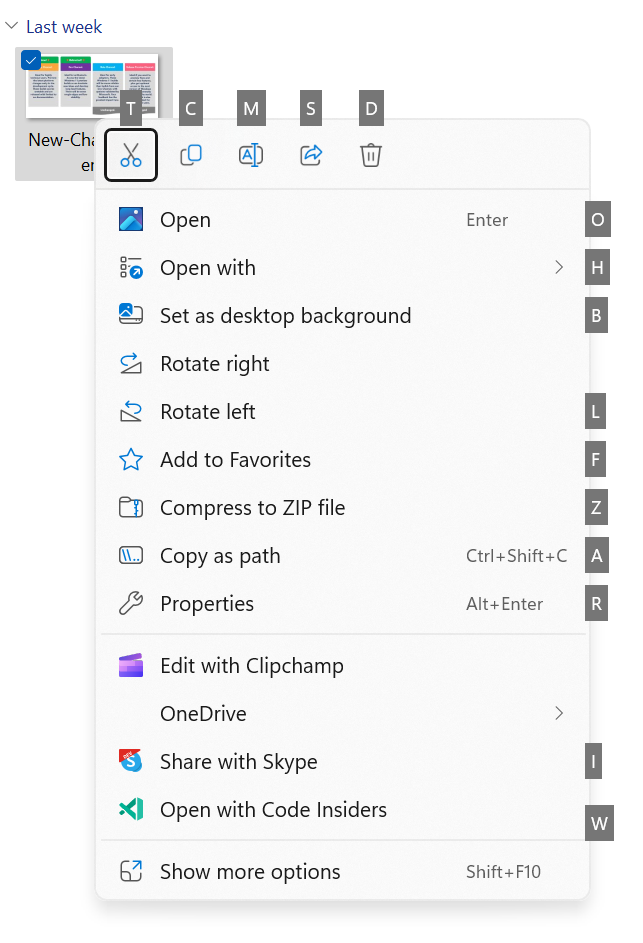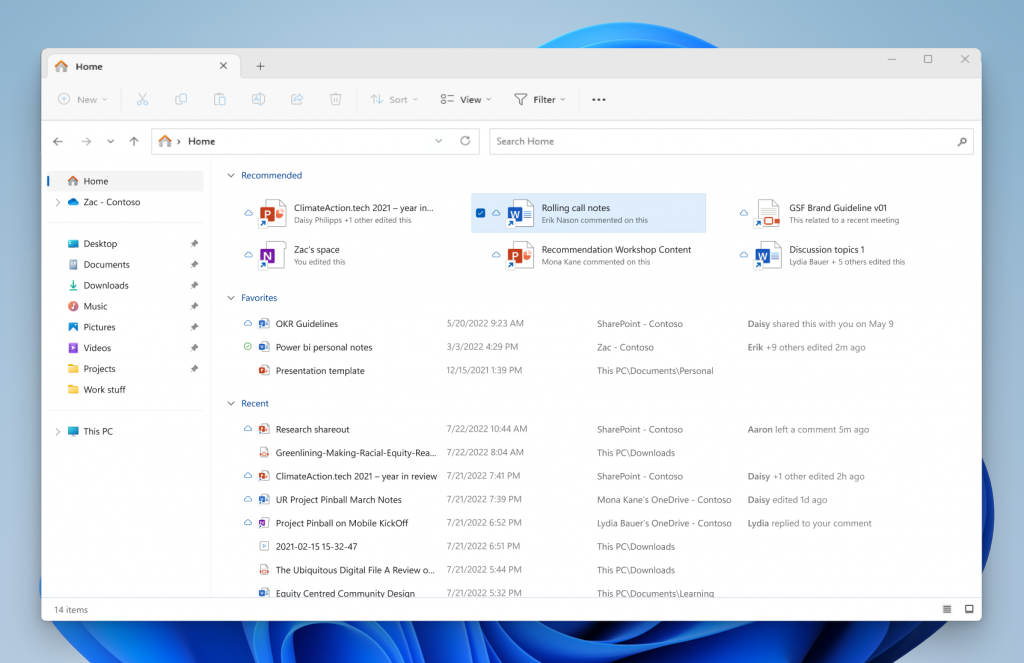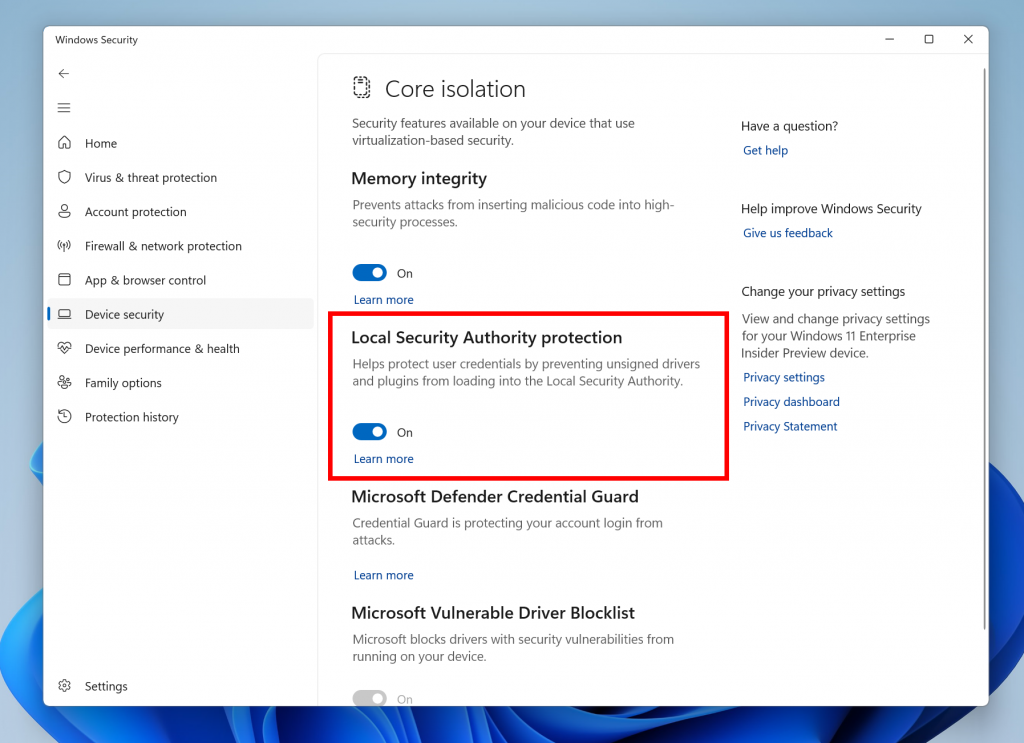Hi all, last Wednesday Microsoft released Windows 11 Insider Preview Build 25314 to the Canary Channel, the 1st Canary Channel release.
For devices that were in de Dev Channel before, the Canary Channel is the easiest way to continue, they would have been on build 25309 where this one is the next build release now in the Canary Channel.
you do get the option to switch to Dev Channel but as they are on 23403 now, you will need to reinstall the device to a build lower than that to enable flighting.
Conclusion, the New Canary Channel is actually renamed from Dev & the Dev Channel is the real new channel if we look at the build numbers.
I flighted 3 devices in the Canary Channel, 2 that were on Dev before + 1 after clean install all upgrades went smooth.
Happy Upgrades!
What’s new in Build 25314
Access Keys in File Explorer
We are adding access key shortcuts into the XAML context menu in File Explorer. An access key is a one keystroke shortcut that allows a keyboard user to quickly execute a command in context menu. Each access key will correspond with a letter in the display name. It’s part of our effort to make File Explorer more accessible. To try this out, you can click on a file in File Explorer and press the menu key on your keyboard.
NOTE: If you see the “pizza” icon on the command bar in File Explorer that denotes you are previewing the Windows App SDK version of File Explorer, you will not see this feature yet.
[We are beginning to roll this out, so the experience isn’t available to all Insiders in the Canary Channel just yet as we plan to monitor feedback and see how it lands before pushing it out to everyone.]
FEEDBACK: Please file feedback in Feedback Hub (WIN + F) under Files, Folders, and Online Storage > File Explorer.
File Recommendations in File Explorer
File Recommendations are coming to File Explorer Home to bring users the most relevant file content right to their fingertips. This feature (as pictured below) will be available to users signed into Windows with an Azure Active Directory (AAD) account. Files that are recommended will be cloud files associated with that account, either owned by the user, or shared with the user.
[We are beginning to roll this out, so the experience isn’t available to all Insiders in the Canary Channel just yet as we plan to monitor feedback and see how it lands before pushing it out to everyone.]
FEEDBACK: Please file feedback in Feedback Hub (WIN + F) under Files, Folders, and Online Storage > File Explorer.
Introducing LSA Protection Enablement on Upgrade
Local Security Authority (LSA) protection helps protect against theft of secrets and credentials used for logon by preventing unauthorized code from running in the LSA process and by preventing dumping of process memory. Starting with on upgrade, we will audit for a period of time to check for incompatibilities with LSA protection. If we do not detect any incompatibilities, we will automatically turn on LSA Protection. You can check and change the enablement state of LSA protection in the Windows Security application under the Device Security > Core Isolation page.
LSA protection records whether programs are blocked from loading into LSA in the event log. If you would like to check if something has been blocked, information on the logs recorded is available here.
Feedback: Please file feedback in Feedback Hub (WIN+F) under Security and Privacy > Logging Into Your PC.
Narrator Outlook Support
Narrator will now retrieve updates to its Outlook support when Narrator is started. You can learn more about the work we did for Outlook in Chapter 5 of the Narrator User Guide. We have not added any additional functionality to our Outlook support, but this work will allow updates to the Outlook experience to be made through the Microsoft Store. You will receive a notification after the download is completed to inform you that the update has been retrieved. With this change, Narrator’s Outlook support is limited to U.S. English only. Other languages will be supported in a future flight.
FEEDBACK: Please file feedback in Feedback Hub (WIN + F) under Accessibility > Narrator.
Changes and Improvements
[General]
To increase security in Windows 11, starting with this build and later we are disabling the Remote Mailslot Protocol by default. The legacy Remote Mailslot Protocol is a simple, unreliable, insecure, and unidirectional inter-process communications protocol between a client and server and was introduced in Windows NT 3.1 and will be deprecated in a future Windows release. If an application attempts to open a Remote Mailslot session over the SMB protocol, you may see one or more of the following errors:
- 3025 ERROR_REMOTE_MAILSLOTS_DEPRECATED
- “The requested operation failed. Remote mailslots have been deprecated.”
If your application still uses Remote Mailslot, contact your vendor about updating their software. The legacy Remote Mailslot is not secure and should not be used under any circumstances. If you need to temporarily enable Remote Mailslot, run the following command in an elevated PowerShell console:
PS C:\> Set-SmbClientConfiguration -EnableMailslots $true
source: Windows Blogs