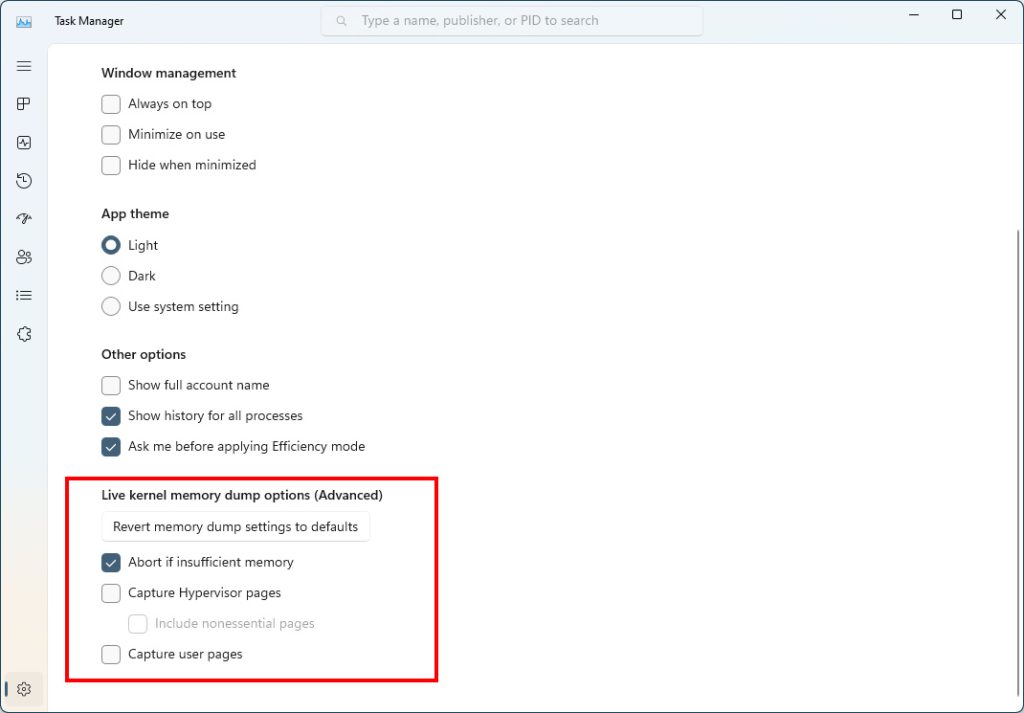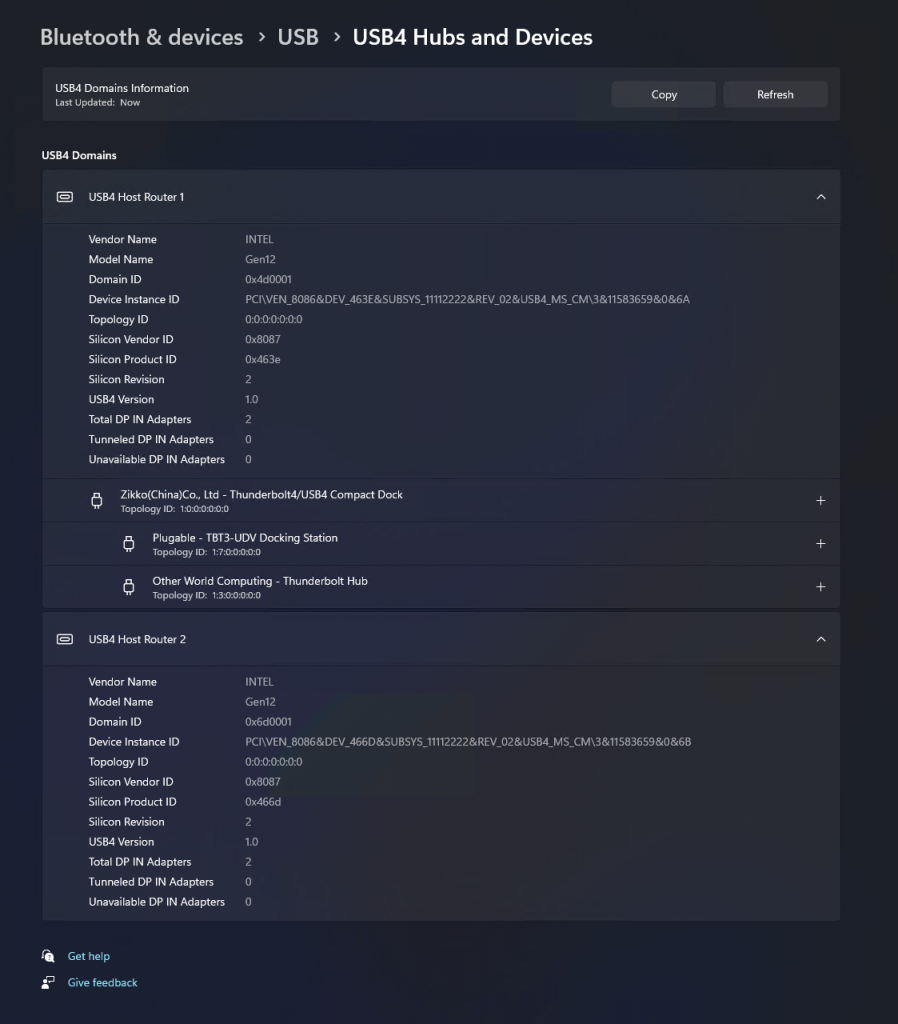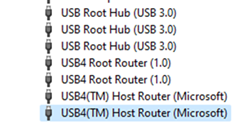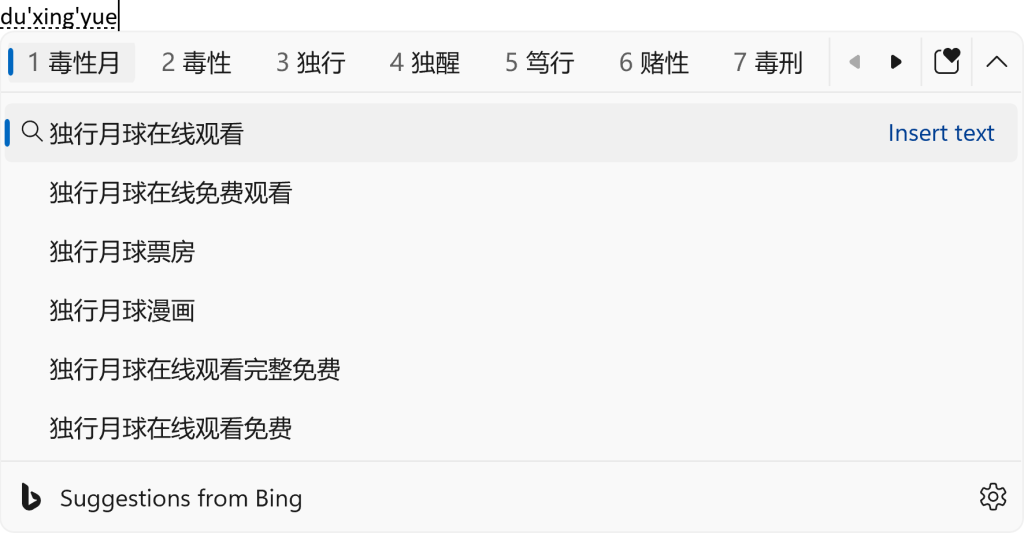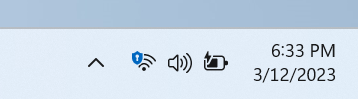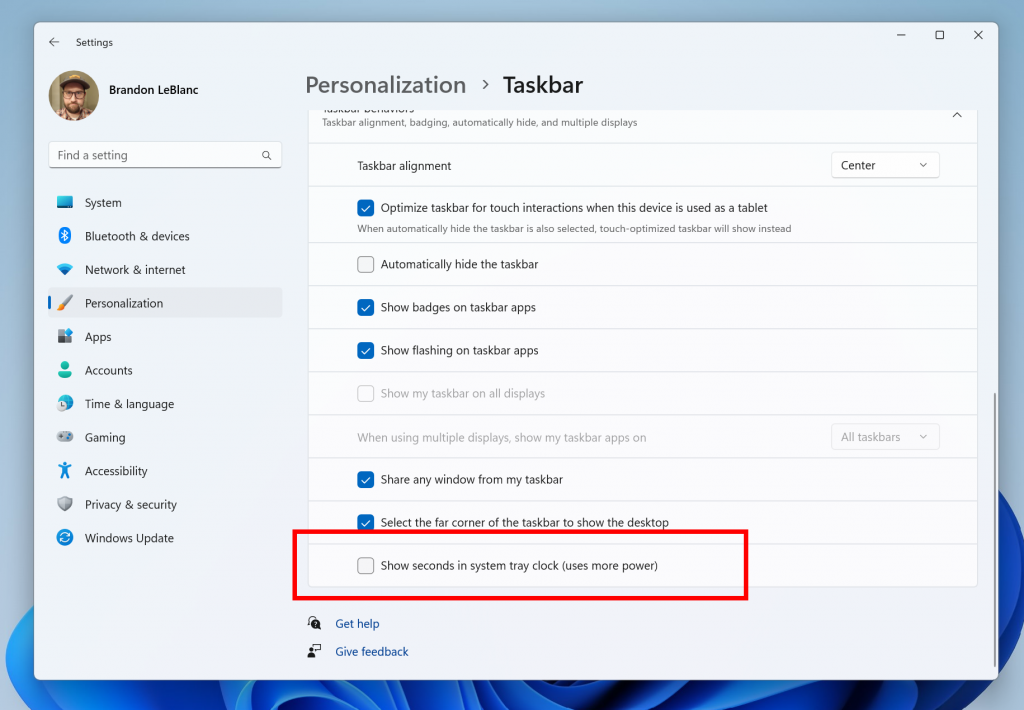Hi all, Last Wednesday Microsoft released Windows 11 Insider Preview Build 23419 to the Dev Channel.
They also released ISOs for this build – they can be downloaded here.
Smooth updates on my devices on the #DevChannel keep an eye out for the iPhone sync option in Phone Link, it’s starting to be rolled out…
Happy Upgrades!
What’s new in Build 23419
Create live kernel memory dumps in Task Manager
We are introducing a set of new developer-focused features in Task Manager to aid the collection of live kernel memory dumps (LKDs). This is in addition to the existing “Memory dump” for user mode processes. The goal of kernel live dump is to gather data to troubleshoot an abnormal situation but allow the OS to continue operation. This reduces downtime when compared to a bug check for “non-fatal” but high-impact failures and hangs. Click here for more info on live kernel dumps.
To capture a live kernel memory dump (LKD), go to the Details page in Task Manager, right-click on the System process and the context menu should light up to show “Create live kernel memory dump file” to capture a Full live kernel or Kernel stack memory dumps.
The dumps will be written to a fixed location:
%LocalAppData%\Microsoft\Windows\TaskManager\LiveKernelDumps
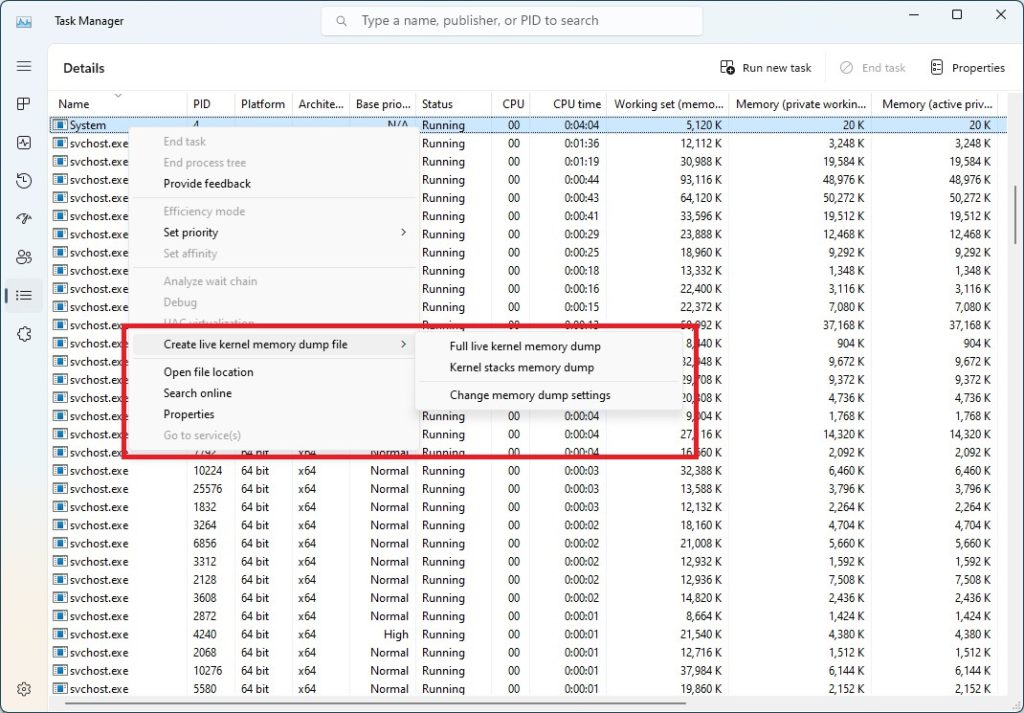
You can also go to the Task Manager Settings page to view/edit the settings for live kernel memory dumps.
FEEDBACK: Please file feedback in Feedback Hub (WIN + F) under Desktop Environment > Task Manager.
USB4 Settings Page
We are adding a USB4 hubs and devices Settings page for users under Settings > Bluetooth & devices > USB > USB4 Hubs and Devices. USB4 enables new productivity scenarios for docking, high performance peripherals, displays and charging. The USB4 settings page provides information about the system’s USB4 capabilities and attached peripherals on a USB4 capable system. These insights are meant to assist with troubleshooting in case users need support from their device manufacturer (OEM) or system administrator. The features provided by this page are:
- View the tree of connected USB4 hubs and devices.
- View attributes and capabilities associated with the USB4 domain.
- Copy the details into the clipboard so it can be shared with customer support or system administrators for troubleshooting.
If the system does not support USB4 with the Microsoft USB4 Connection Manager, this page will not be displayed.
To confirm whether your system is USB4 capable or not, check for “USB4 Host Router” populating in the Device Manager.
FEEDBACK: Please file feedback in Feedback Hub (WIN + F) under Devices and Drivers > Buses.
Cloud Suggestion in Simplified Chinese IME
We are trying out some changes that will allow you to easily type popular words in Simplified Chinese. The changes include an improved cloud suggestion and integrated search suggestion. The cloud suggestion adds the most relevant word from Bing to the IME candidate window. We’ve updated the back-end logic so that we can provide better, fresh suggestions.
The integrated search suggestion gives you additional suggestions that are similar to what you see in Bing search page. You can either insert a suggestion as text or search it directly in Bing.
To turn on these features, select a chevron button at the right end of the IME candidate window. You’ll find Turn on button.
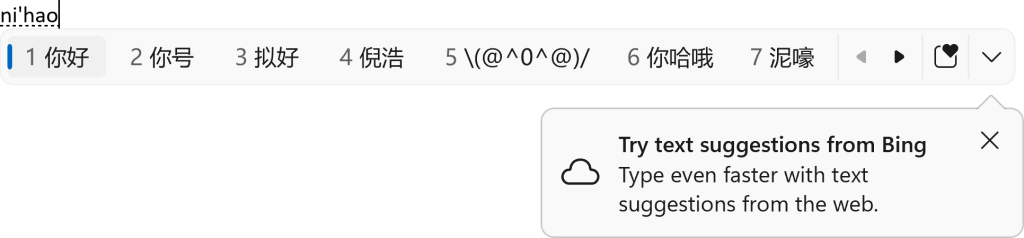
FEEDBACK: Please file feedback in Feedback Hub (WIN + F) under Input and Language > Text Input.
Changes and Improvements
[General]
- The new features for app defaults in Windows 11 as mentioned here in this blog post are included in this build. The features for app pinning are coming in a future flight.
[Start menu]
- We are trying out a small change with some Windows Insiders where the “Recommended” section of the Start menu is changed to “For you”. Let us know what you think in Feedback Hub if you see this change.
[Taskbar & System Tray]
- The glanceable VPN status show overlayed over an active network connection into the system tray when connected to a recognized VPN profile now displays in your system accent color.
- In response to user feedback, we are introducing the capability to show seconds in the clock on the system tray. This feature can be enabled by toggling the option listed under Settings > Personalization > Taskbar in the Taskbar behavior section. You can also right-click on taskbar to quickly get to taskbar settings. We are beginning to roll this change out so not all Windows Insiders will see this change right away, but we hope to make it available to everyone soon.
[Search on the Taskbar]
- Once you have access to the new Bing, the search box on the taskbar will include a button that opens the Bing chat experience in Edge. If you don’t have access to the new Bing, the search box on the taskbar will feature a dynamic search highlight button. We’re beginning to roll this out to Insiders, not everyone will see it right away.
[Voice access]
- The redesigned in-app help page in voice access introduced with Build 23403 now includes all commands and the supplementary information accurately.
[Settings]
- As part of the deprecation of Microsoft Support Diagnostic Tool (MSDT) and MSDT Troubleshooters, we have begun redirecting some of the troubleshooters found under Settings > System > Troubleshoot and in other areas of the OS to the new Get Help troubleshooting platform.
- Pressing the print screen key will now open Snipping Tool by default. This setting can be turned off via Settings > Accessibility > Keyboard. If you have previously modified this setting yourself, your preference will be preserved.
[Developer]
- Virtual Memory ranges which are marked by a KbCallbackTriageDumpData BugCheck Callback Routine will now be added to kernel-generated minidumps after a bugcheck.
Fixes
[General]
- Improved the experience on logon after booting up by reducing the performance impact of startup apps.
[Taskbar & System Tray]
- Fixed an issue that was causing Narrator to read the position before the name on system tray icons.
- Fixed an issue causing the show hidden icons flyout to open behind things like OneNote flyout and live captions.
- Fixed an issue which could cause explorer.exe crashes related to drag and drop.
[Search on the Taskbar]
- Fixed a search crash from the last flight.
[File Explorer]
- Fixed an issue which could cause explorer.exe to crash when opening Home if certain content was visible in the Recent section.
- Made some improvements to the performance of loading File Explorer in the case where there’s a disconnected network drive visible in the navigation pane.
[Start menu]
- Fixed an issue where dragging content across an open Start menu folder could cause a crash.
[Input]
- Fixed an issue where after using voice typing your PC might not enter modern standby.
[Live captions]
- We fixed the issue causing live captions to not work for Chinese Traditional on Arm64 devices.
[Task Manager]
- Fixed an issue where some of the details in the Performance page wouldn’t display properly until you resized the window or changed pages back and forth.
NOTE: Some fixes noted here in Insider Preview builds from the Dev Channel may make their way into the servicing updates for the released version of Windows 11.
Known issues
[Search on the Taskbar]
- There is an issue where some people may not see the search box on taskbar and/or the settings to adjust the search box experience on the taskbar after updating to Build 23403. We are aware of the issue, and we are working on a fix.
- [ADDED] If you have the Bing button in the search box on taskbar and you restart your computer, you may see the daily rotating search highlight for some time before getting the Bing button back.
[File Explorer]
Insiders who have access keys in File Explorer:
- Access keys will appear inconsistently if no button is pressed. Pressing a button will cause them to reappear.
Insiders will have issues with the following commands on recommended files in File Explorer:
- Clicking on the Share command will currently bring up the Windows share sheet (non-OneDrive).
- Clicking on the “Open File Location” command will pop an error dialog that can easily be dismissed.
- Clicking on the ‘Remove from list’ command will result in no actions.
[Live captions]
- On ARM64 devices, enhanced speech recognition support installed through the Language & Region settings page will require restarting live captions if you switch languages in the live captions Caption language menu.
- Certain languages shown on the Language & Region settings page will indicate speech recognition support (e.g., Korean) but don’t yet have support for live captions.
- When adding a language through the Language & Region settings page, language feature installation progress may become hidden, and you may not see install completion of “Enhanced speech recognition” (required by Live Captions). (You can use the language’s “Language options” to monitor progress.) If this happens, there may be an unexpected delay before the live caption setup experience detects this and lets you continue.
- Captioning performance may be degraded in non-English languages and missing out-of-language filtering in non-English (United States) languages which means that incorrect captions will be shown for speech not in the caption language.
source: Windows Blogs