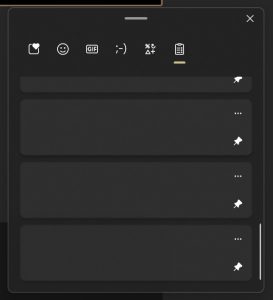Hi All, last Friday Microsoft Released Windows 11 Insider Preview Build 22000.168 to everyone in the Dev and Beta Channels!
Upgrades went smooth on all devices,
Explorer still as some issues on multi-monitor devices, causing it to crash a couple of times a day (FeedbackHub: https://aka.ms/AAdhpvd)
Pinned Clipboard history items are blank after the upgrade, happened in previous builds & reapeared after a few days/reboots (FeedbackHub: https://aka.ms/AAdnlhn)
Widgets are invisible, clicking the location of a widget does lauch the corresponding app (FeedbackHub: https://aka.ms/AAdp6xb)
Changes and Improvements
- We are delighted to announce Chat with Microsoft Teams now supports multiple languages. Starting today, you can use Chat app either with OS language setting and/or independent Teams Language setting. Chat with Microsoft Teams will support following languages: Albanian, Arabic, Azerbaijani, Basque, Bulgarian, Catalan, Chinese (Simplified), Chinese (Traditional), Croatian, Czech, Danish, Dutch, English (UK), English US, Estonian, Filipino, Finnish, French, French (Canada), Galician, Georgian, German, Greek, Hebrew, Hindi, Hungarian, Icelandic, Indonesian, Italian, Japanese, Kazakh, Korean, Latvian, Lithuanian, Macedonian, Norwegian (Bokmal), Norwegian (Nynorsk), Polish, Portuguese (Brazil), Portuguese (Portugal), Romanian, Russian, Serbian Latin, Slovak, Slovenian, Spanish (Spain), Spanish (Mexico), Swedish, Thai, Turkish, Ukrainian, Valencian, Vietnamese, and Welsh.
- We’re introducing the new Microsoft 365 Widget! This widget brings relevant documents, news and meeting recordings (with more to come!) to enterprise users. This widget will only be available if you are signed in with your AAD account on your PC running Windows 11. In a time when information overload is a major concern for most workers, this personalized list will help users stay on top of their work and find the information they need with ease. To check it out just open widgets and click the “Add Widgets” button and select the Microsoft 365 Widget. We hope you love it!

Fixes
- Search:
- We’ve addressed an underlying issue in the last couple flights for pen enabled devices that was resulting in Search getting into a state where it wasn’t possible to launch apps from the results.
- Settings:
- We fixed an issue where typing certain phrases into the search box in Settings were crashing Settings sometimes.
- Widgets:
- When using the Family widget, you should no longer unexpectedly see a message saying ‘connect a device to see screen time activity’ despite there being available activity to display.
- Chat from Microsoft Teams:
- We fixed the issue where sometimes videos would freeze or display a black image during video calls.
- We also fixed the issue where if you switched between calls, the previous call is not automatically put on hold, so audio and video streams continue with both calls.
Known issues
- [REMINDER] When upgrading to Windows 11 from Windows 10 or when installing an update to Windows 11, some features may be deprecated or removed. See details here.
- We’re investigating an issue where on some devices, when going to Settings > Windows Update > Windows Insider Program, only the “Stop getting preview builds” option is visible. This prevents Insiders from selecting a channel. We have posted a workaround on Answers.
- [BETA CHANNEL] We’re investigating reports from Insiders in the Beta Channel where after upgrading to Windows 11, they are not seeing the new Taskbar and the Start menu doesn’t work. To workaround this if you are impacted, please try going to Windows Update > Update history, uninstalling the latest cumulative update for Windows, and the reinstall it by checking for updates.
- We’re working on a fix for an issue that is causing some Surface Pro X devices to bug check with a WHEA_UNCORRECTABLE_ERROR.
- Start:
- In some cases, you might be unable to enter text when using Search from Start or the Taskbar. If you experience the issue, press WIN + R on the keyboard to launch the Run dialog box, then close it.
- System and Windows Terminal is missing when right-clicking on the Start button (WIN + X).
- Taskbar:
- The Taskbar will sometimes flicker when switching input methods.
- Search:
- After clicking the Search icon on the Taskbar, the Search panel may not open. If this occurs, restart the “Windows Explorer” process, and open the search panel again.
- Search panel might appear as black and not display any content below the search box.
- Bluetooth:
- We’re investigating reports from Insiders with paired Bluetooth LE devices that are experiencing an increase in Bluetooth reliability issues and bugchecks after resume from hibernate or when Bluetooth is turned off.
- Widgets:
- The widgets board may appear empty. To work around the issue, you can sign out and then sign back in again.
- Widgets may be displayed in the wrong size on external monitors. If you encounter this, you can launch the widgets via touch or WIN + W shortcut on your actual PC display first and then launch on your secondary monitors.
- Store:
- We are working to improve search relevance in the Store including resolving an issue where in some cases the ordering of search results is inaccurate.
- The install button might not be functional yet in some limited scenarios.
- Rating and reviews are not available for some apps.
- Windows Sandbox
- Within Windows Sandbox, the language input switcher does not launch after clicking the switcher icon on the Taskbar. As a workaround, users can switch their input language via any of the following hardware keyboard shortcuts: Alt + Shift, Ctrl + Shift, or Win + Space (the third option is available only if Sandbox is full-screened).
- Within Windows Sandbox, the IME context menu does not launch after clicking the IME icon in the Taskbar. As workarounds, users can access the functionalities of the IME context menu with either of following methods:
- Accessing the IME settings via Settings > Time & language > Language & region > (e.g. Japanese) three dots > Language options > (e.g. Microsoft IME) three dots > Keyboard options.
- Optionally, you may also enable the IME toolbar, an alternative UI to quickly invoke specific IME functions. Continuing from above, navigate to Keyboard options > Appearance > Use IME toolbar.
- Using the unique set of hardware keyboard shortcuts associated with each IME-supported language. (See: Japanese IME Shortcuts, Traditional Chinese IME Shortcuts).
- Accessing the IME settings via Settings > Time & language > Language & region > (e.g. Japanese) three dots > Language options > (e.g. Microsoft IME) three dots > Keyboard options.
- Localization
- There is an issue where some Insiders may be some missing translations from their user experience for a small subset of languages running the latest Insider Preview builds. To confirm if you have been impacted, please visit this Answers forum post and follow the steps for remediation.
- Chat from Microsoft Teams
- Arabic and Hebrew languages currently does not allow changing Teams Settings. To change Settings in Teams, please sign out and switch to another language.
- When you make an outgoing call, while you do not hear a ring tone, the user interface shows that the call is getting connected.
Microsoft Store
We have rolled out an update for Store (version 22108.1401.9.0.) to Windows Insiders in the Dev Channel first. This update includes the following improvements:
- A complete visual overhaul of the Library UI, with simpler navigation and better performance to boot.

- We updated our Spotlight design for promoted products in the Microsoft Store app. Hover over an option to get a sneak peak of what’s inside.

We hope to roll out a Store update with these improvements to Windows Insiders in the Beta Channel if no blocking issues are discovered in the Dev Channel!
source: Windows Blogs