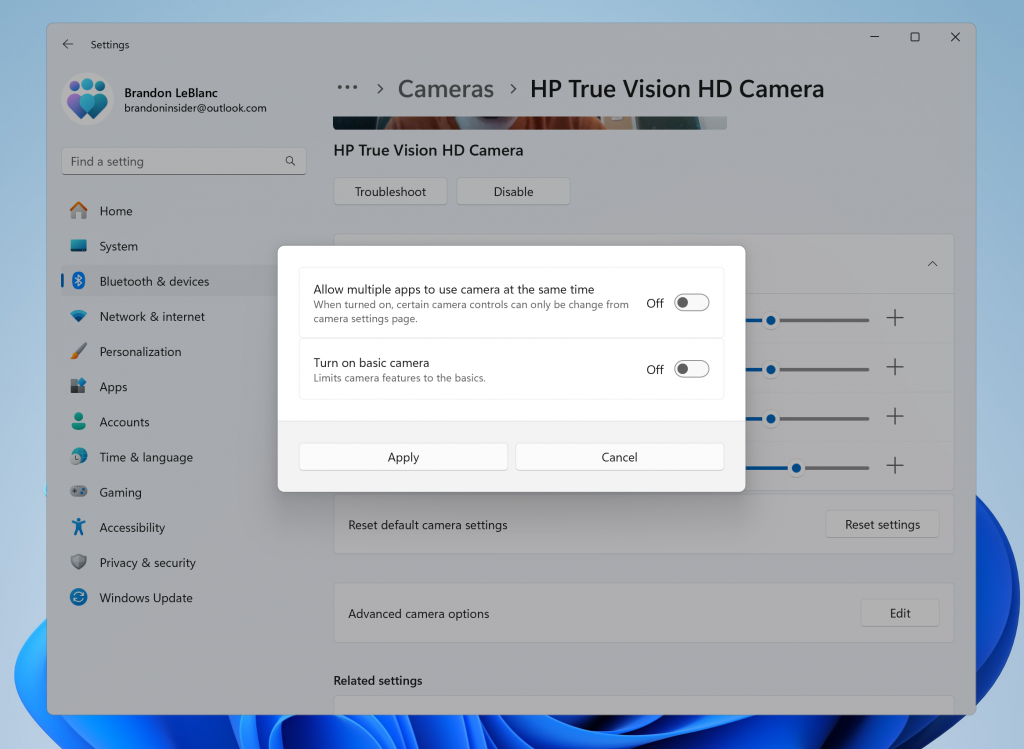Hello Windows Insiders, today we are releasing Windows 11 Insider Preview Build 26120.2702 (KB5048761) to the Dev Channel.
Changes in Dev Channel builds and updates are documented in two buckets: new features, improvements, and fixes that are being gradually rolled out for Insiders who have turned on the toggle to get the latest updates as they are available (via Settings > Windows Update*) and then new features, improvements, and fixes rolling out to everyone in the Dev Channel. For more information, see the Reminders section at the bottom of this blog post.
New features gradually being rolled out to the Dev Channel with toggle on*
Windows Camera Advanced Configurations
We are beginning to roll out a new advanced camera options page. Just navigate to a camera under Settings > Bluetooth & devices > Cameras and click the edit button for advanced camera options.
This new advanced camera options page will provide you with the following two configurations for your camera:
- Multi-app camera: Allows multiple applications to access the camera stream simultaneously, developed with the Hard-of-Hearing community to enable video streaming to both a sign language interpreter and the end audience at the same time.
- Basic camera: Enables basic camera functionality for improved debugging, recommended as a last resort when your camera is not functioning correctly. This feature was developed in collaboration with Microsoft support agents.
Coming in a future build, we plan to introduce a third option here for selecting a media type. This feature will let you choose different media types like resolution and frame rate, with the default setting being “Let Windows Choose” for optimal experience.
FEEDBACK: Please file feedback in Feedback Hub (WIN + F) under Devices and Drivers > Device Camera or Webcams.
Passwordless Improvements
As part of Microsoft’s commitment to a passwordless future, on Windows, we are launching API support for third-party passkey providers. Microsoft has been engaging with passkey manager partners on developing this capability. We are committed to bringing a passwordless future to all customers – together with third-party credential providers, we will raise the bar on login security with passkeys for all users on Windows.
WebAuthn Plugin Authenticator APIs
We are releasing updates to WebAuthn APIs to support a plugin authentication model for passkeys. In the coming months, Windows customers will be able to choose a third-party provider as an additional choice alongside the native Windows passkey provider while maintaining the Windows Hello user experience. Messages in WebAuthn flows will be forwarded to the plugin and responses are returned to the WebAuthn client applications. This enables plugins to create and authenticate with passkeys when requested by the customer. This model allows plugins to use Windows Hello as a user verification mechanism to enable a seamless passkey experience. You will notice additional user experience updates to the passkey flows and Settings alongside the new capabilities.
If you are a developer for third-party passkeys, we invite you to integrate with Windows 11 to support customers in their passkey journey. To find out more about implementation detail, go to https://aka.ms/3P-Plugin-API.
FEEDBACK: Please file feedback in Feedback Hub (WIN + F) under Security and Privacy > Passkey.
Changes and Improvements gradually being rolled out to the Dev Channel with toggle on*
[Start menu]
- We are improving the filtering for recommended websites on the Start menu based on feedback from Windows Insiders so that we show the highest quality sites based on your own browsing history. Please continue to give us feedback if you see a website recommended you feel shouldn’t be.
[Settings]
- The ability to change time zones is available again under Settings > Time & Language > Date & Time for standard (non-admin) users.
Fixes gradually being rolled out to the Dev Channel with toggle on*
[Input]
- Fixed an issue where if pointer trails were enabled, the mouse cursor may become invisible with a black box behind it.
- Mitigated an issue where the ALT or Shift key on the keyboard may get stuck down in the latest flights after the Windows Hello prompt appeared for some Insiders.
- Fixed an issue which could lead to the mouse cursor unexpectedly stuttering when you moved it around sometimes.
[Graphics]
- Fixed an underlying issue which could result in some games appearing oversaturated when using Auto HDR.
Fixes for everyone in the Dev Channel
[Rollback]
- We fixed the issue where if you roll back from Build 26120.2510 to an earlier build, you would see an “Your organization used App Control for Business to block this app” dialog when attempting to use or install certain third-party apps on your PC due to an incorrect policy being enforced.
Known issues
[General]
- [NEW] After you do a PC reset under Settings > System > Recovery, your build version may incorrectly show as Build 26100 instead of Build 26120. This will not impact you from getting future Dev Channel updates which will resolve this issue.
[Recall]
The following known issues will be fixed in future updates to Windows Insiders:
- Recall can be enabled or disabled from “Turn Windows features on or off”. We are caching the Recall binaries on disk while we test add/remove. In a future update we will completely remove the binaries.
- Some users may see a message to “Make sure Recall is saving snapshots”, while the Settings page for Recall shows saving snapshots is enabled. Reboot your device to resolve this issue.
- Make sure you update Microsoft 365 apps to the latest version so you can jump back into specific documents.
[Click to Do]
The following known issues will be fixed in future updates to Windows Insiders:
- Sometimes additional context is given when using more intelligent text actions powered by Phi Silica.
- The intelligent text actions leverage the power of Microsoft’s secure cloud to improve your text results by ensuring prompts and responses are safe and appropriate. This data is automatically deleted. Local moderation to ensure the safety of prompts and responses will be added in the future, replacing this cloud endpoint.
- Sometimes Click to Do doesn’t highlight any info on screen if there is no content on a connected external monitor in extended mode.
Microsoft Edge Game Assist (Preview)
We invite Windows Insiders to try out Microsoft Edge Game Assist (Preview)!

Game Assist is the first in-game browser that delivers a rich gaming-centric browsing experience—including access to your browser data from your PC and mobile devices. Game Assist is a special version of Microsoft Edge that’s optimized for PC gaming and can appear on top of your game in Game Bar. It’s game-aware and will suggest tips and guides for what you’re playing. It also shares the same browser data with Edge on your PC so the information you care about is always accessible while you play, including your favorites, history, cookies, form fills, and more. Check out this blog post for more details and how to get started using Game Assist!
source: Windows Blogs