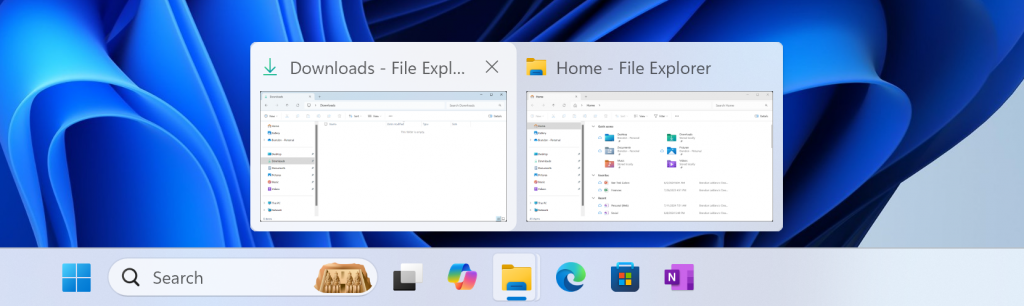Hi all, last Friday Microsoft released Windows 11 Insider Preview Build 26120.2122 (KB5044374) to the Dev Channel.
Snipping tool now has copy as table this will save a lot of time!
Happy Updates!
Changes and Improvements gradually being rolled out to the Dev Channel with toggle on*
[General]
- This update includes a small set of general improvements and fixes that improve the overall experience for Insiders running this build on their PCs.
[Taskbar & System Tray]
- We’ve updated the previews that show when you mouse-over/hover over apps on the taskbar. We have also improved the animations for when these previews show on the taskbar based on Insider feedback.
[Task Manager]
- We’ve updated the design of the Disconnect and Logoff dialogs in Task Manager to now support dark mode and text scaling.
- In the Performance section we now label listed disks with their type.
Fixes gradually being rolled out to the Dev Channel with toggle on*
[Windowing]
- Fixed an underlying issue which could cause the screen to go black for a few seconds for some people when using ALT + Tab.
Fixes for everyone in the Dev Channel
[General]
- Fixed an issue causing some Insiders to see error 0x800f0825 when trying to install the latest Dev Channel builds.
[Other]
This update includes fixes for the following issues:
- [Remote Desktop Gateway Service] Fixed: The service stops responding. This occurs when a service uses remote procedure calls (RPC) over HTTP. Because of this, the clients that are using the service disconnect.
Known issues
[Start menu]
- If you click or tap on a letter on Start menu’s All apps list, the All apps list may break. If you encounter this issue, please try rebooting or restarting explorer.exe to fix it.
[Live captions]
- [NEW] After installing this build, live captions may crash if you try to use it.
Snipping Tool Update
We are rolling out an update for Snipping Tool (version 11.2409.22.0 and newer) to Windows Insiders in the Canary and Dev Channels that introduces a new “Copy as table” feature.
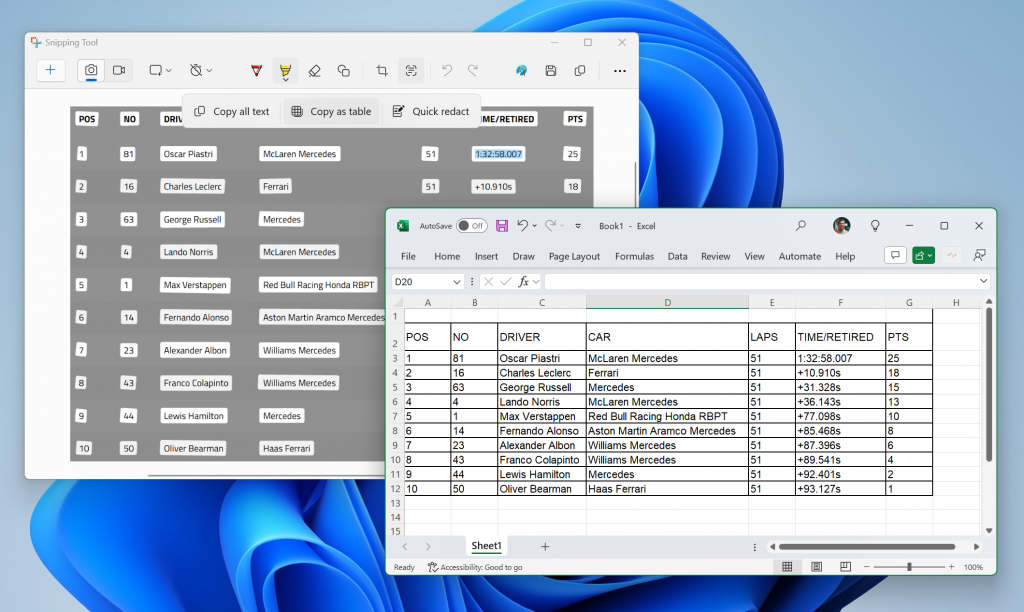
Customers can do even more with Snipping Tool! Alongside existing text features, like copying text from an image and redacting sensitive information, we’re adding a new option for “Copy as table”. Customers can use “Copy as table” to easily copy structured table data into an email, document, or spreadsheet. To get started, capture a screenshot with table data, select “Text actions,” and select “Copy as table.” You can paste the structured table data from there! Please note: the current implementation of the feature works best when your screenshot only includes one table.
FEEDBACK: Please file feedback in Feedback Hub (WIN + F) under Apps > Snipping Tool.
source: Windows Blogs