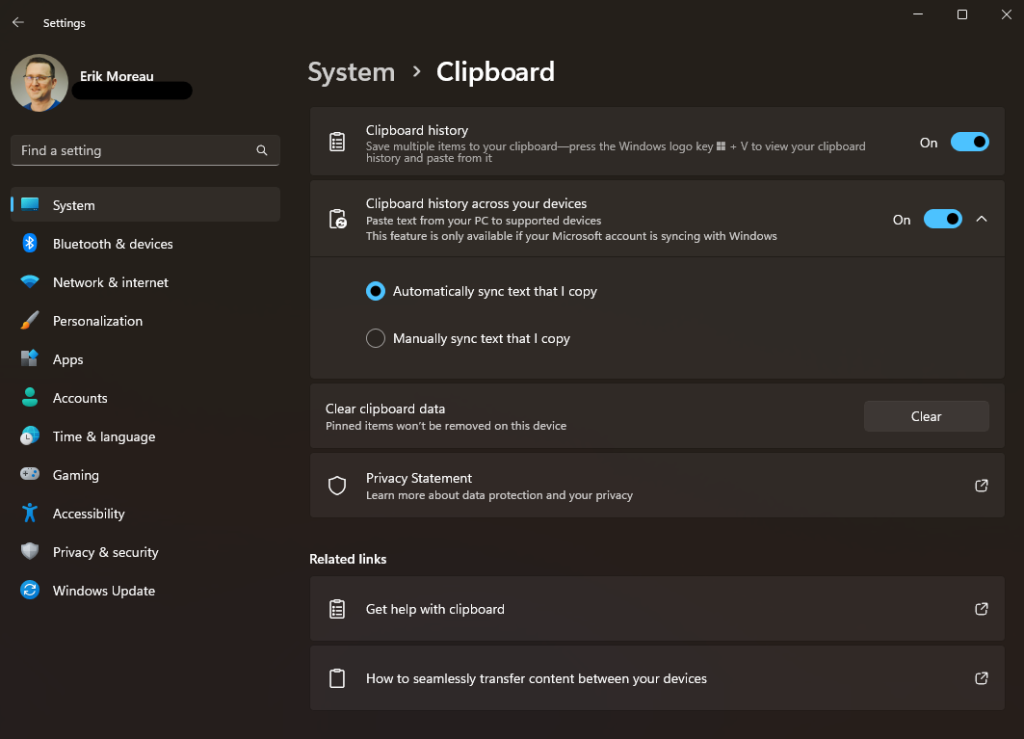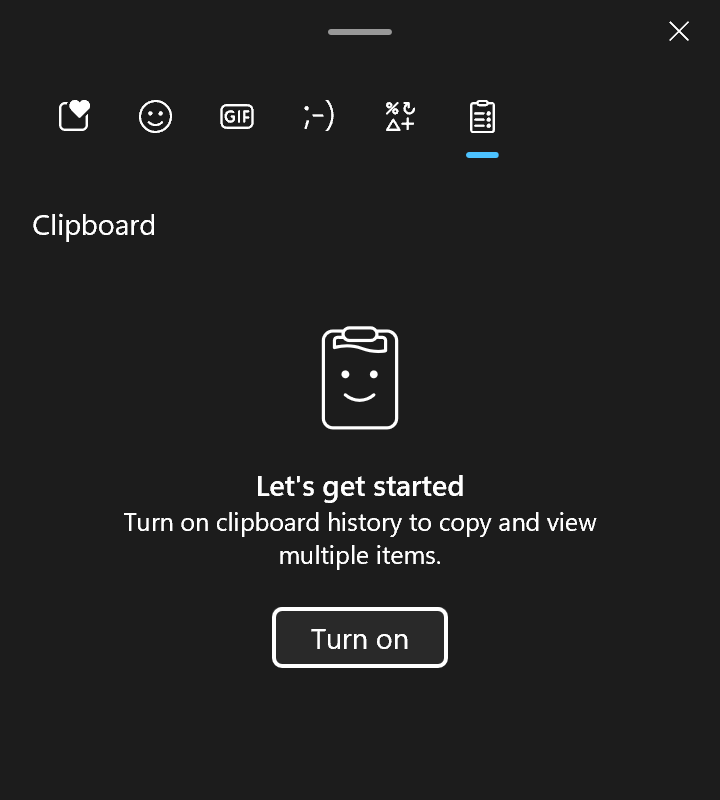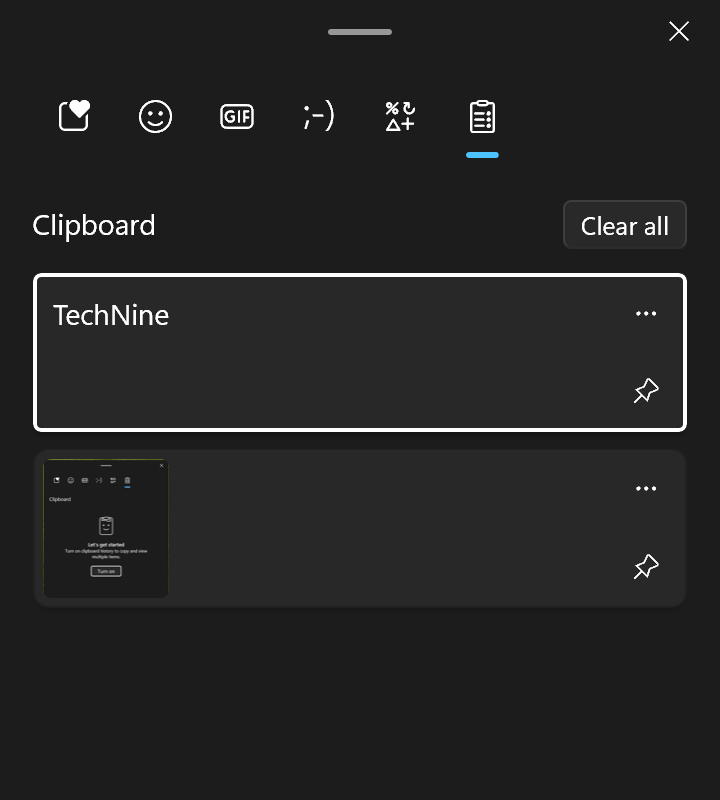One of the coolest features of Windows 11 is the clipboard history. This allows you to access and paste multiple items that you have copied before, without losing them. You can also pin items that you use frequently, such as your email address or phone number, and synchronize them across your devices. Here’s how to use the clipboard history in Windows 11.
First, you need to enable the clipboard history in the Settings app. Go to System > Clipboard and turn on the toggle for Clipboard history. You can also turn on Sync across devices if you want to share your clipboard items with other Windows 11 devices that are signed in with the same Microsoft account.
(or you can just type Windows key + V and select ‘Turn on’)
Next, you need to learn how to access the clipboard history. The easiest way is to use the keyboard shortcut Windows key + V. This will open a small window that shows your clipboard history, with the most recent item at the top. You can scroll through the list and click on any item to paste it.
To pin an item to the clipboard history, click on the pin icon on the right. This will keep the item in the clipboard history even if you restart your device or clear the history. To unpin an item, click on the pin icon again.
To delete an item from the clipboard history, click on the … on the right to reveal the delete button. To clear all items from the clipboard history, click on the Clear all button at the top.
The clipboard history in Windows 11 is a handy tool that can save you time and hassle when copying and pasting multiple items.
Easy to remember: Ctrl + v for single paste, Windows key + v for Clipboard History
Try it out and see how it works for you!