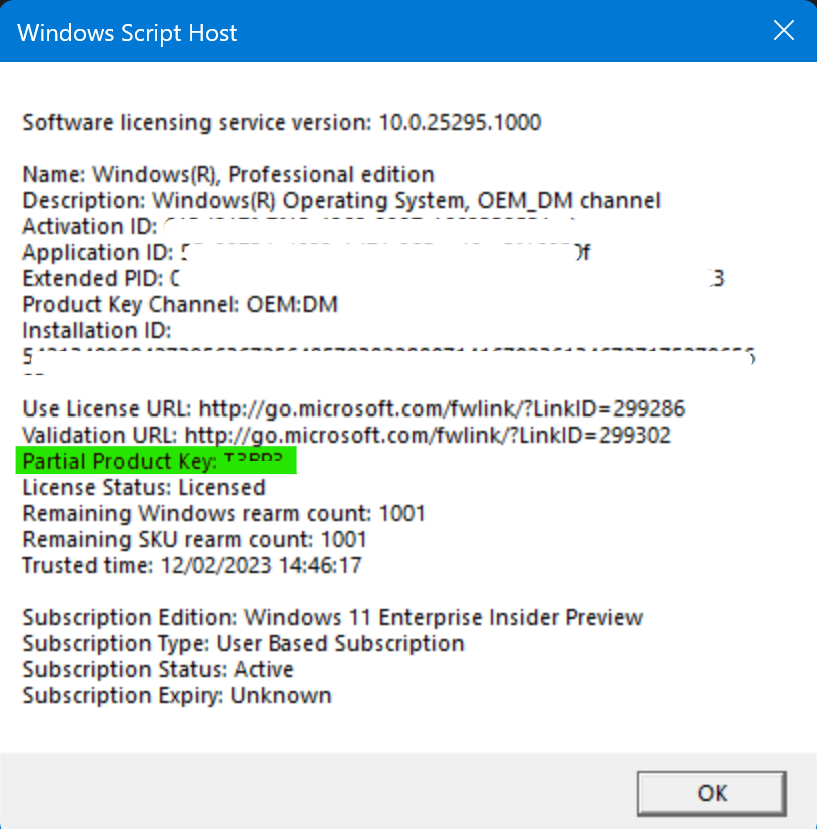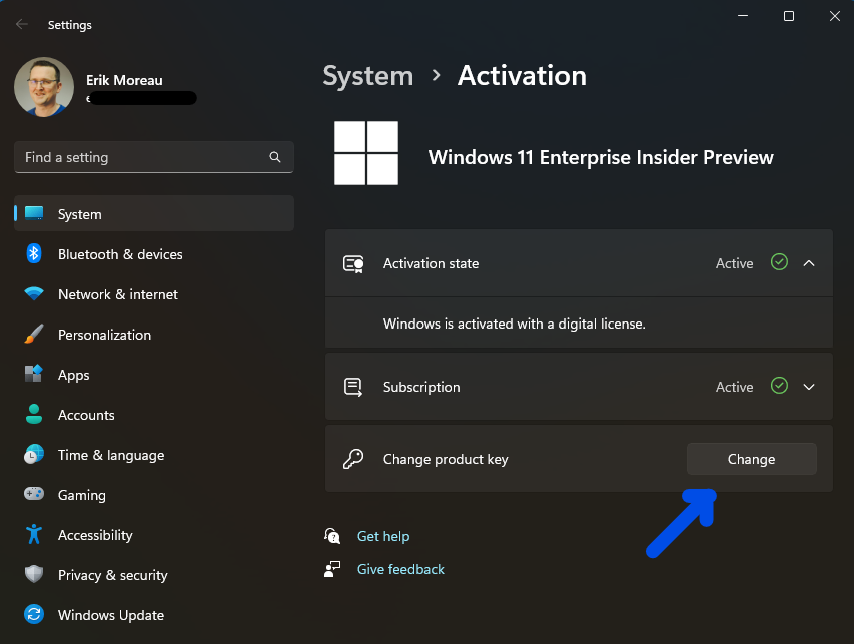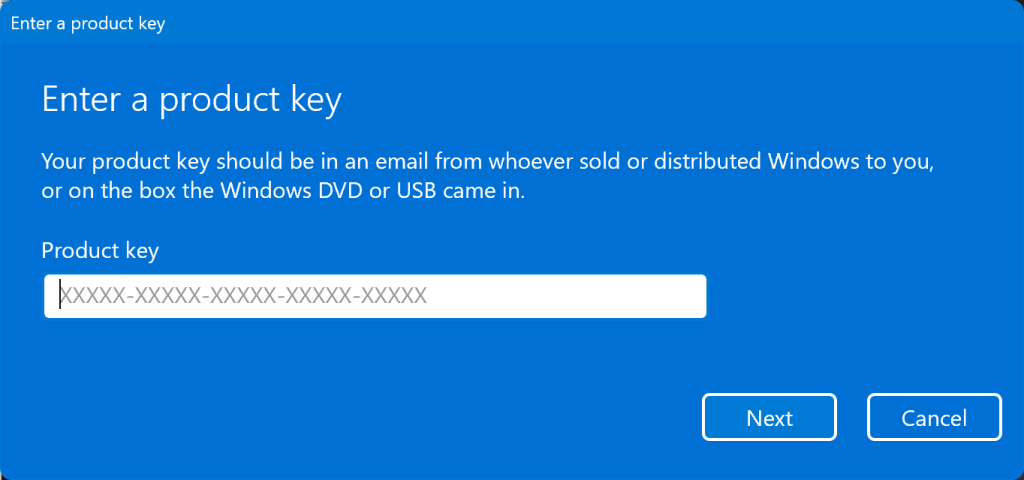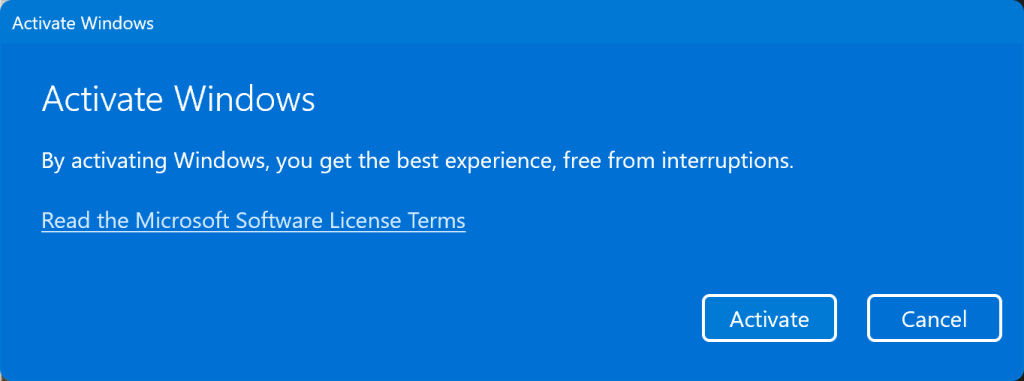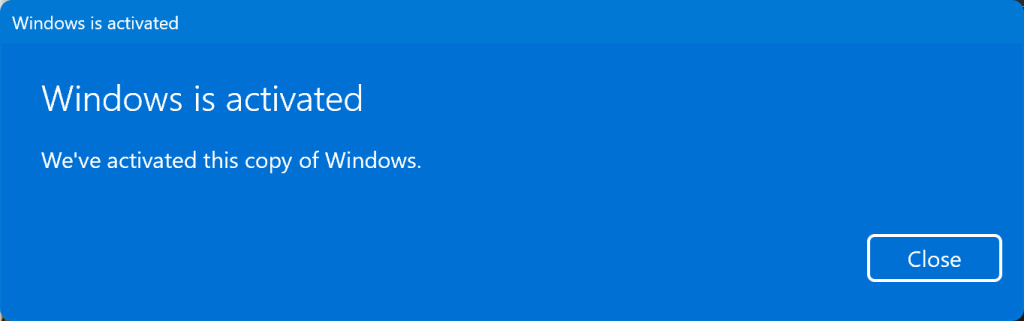Having trouble with your Windows activation on an OEM device?
You might be able to fix it by retrieving the key from the bios.
Run this in Powershell (Elevation should not be needed)
(Get-WmiObject -query 'select * from SoftwareLicensingService').OA3xOriginalProductKeyIf your device came with a license this command will show the key (looks like this: XXXXX-XXXX-XXXXX-XXXXX-XXXXX)
Next you’ll want to check if Windows was installed with your key:
slmgr.vbs /dlvThis will after a few seconds return a pop-up window like this:
If the Partial Product Key is not the same as the last 5 digits of the key we retrieved in the 1st step, your operating system is not using the original device license key.
This can be fixed in multiple ways, command-line or via the gui, the 2nd one works in more cases (not all key changes are supported through cli).
Type changepk in the terminal you already have open, it will open up settings at System > Activation
The Gui Option:
Select the change button & copy in the key we retrieved earlier.
The Command Line Option
The steps above rolled into a script look like this:
Retrieve & install bios key script: (run in elevated PowerShell prompt)
$Key = (wmic path softwarelicensingservice get OA3xOriginalProductKey)
$ProductKey = ($Key[2])
if (!$ProductKey) {
Write-Host "No key present"
} else {
Write-Host "Installing $ProductKey"
& changepk.exe /ProductKey $ProductKey
}
slmgr.vbs /dlv
Write-Host "If Partial Product Key (last 5 digits) is not the same as above, run changepk.exe, click change to manually input the key above"The reason the script does not always work is not all upgrade paths or key changes are supported in the same way more info on this can be found here: MS Learn website – edition upgrades