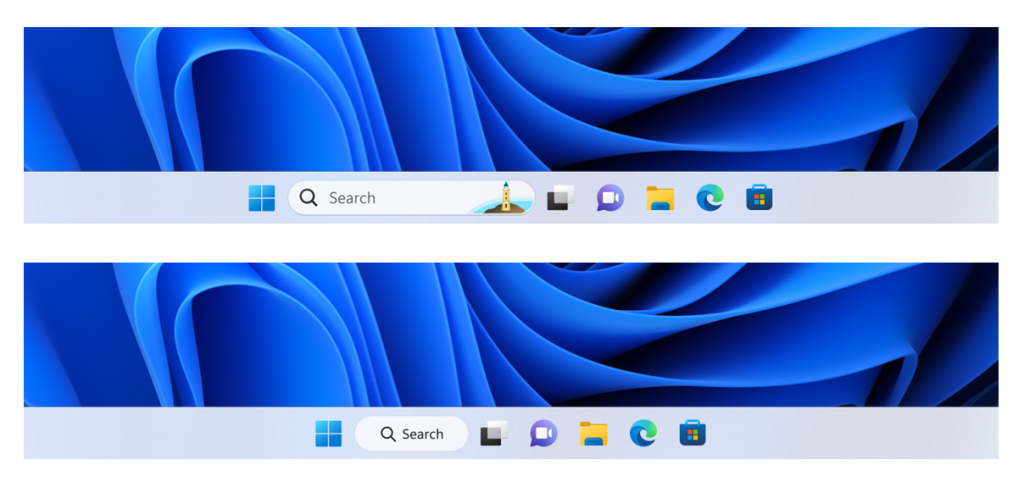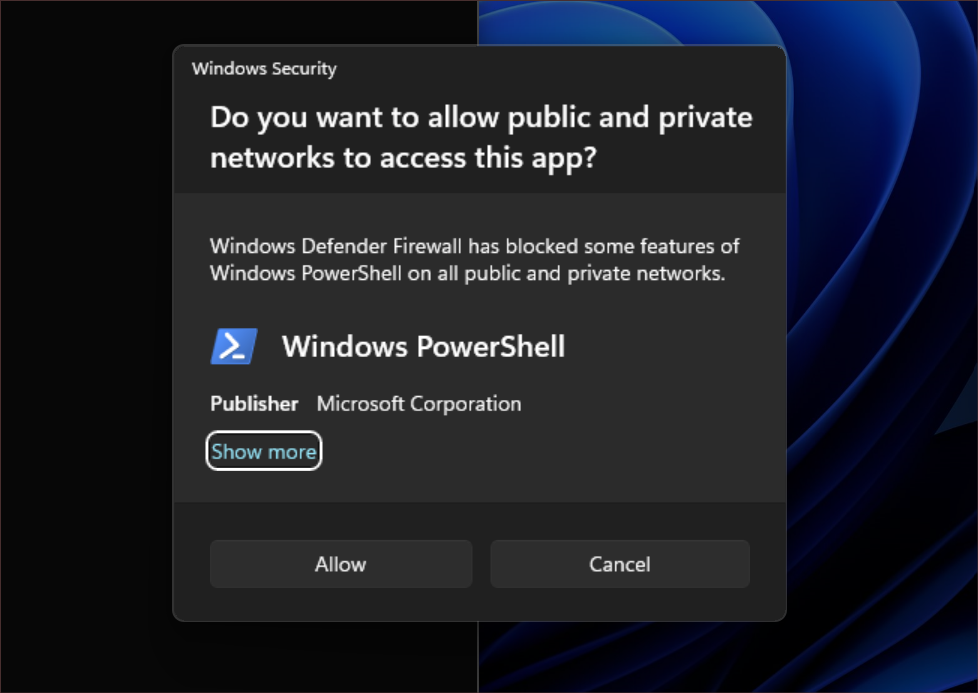Hi all, Last Wednesday Microsoft released Windows 11 Insider Preview Build 25267 to the Dev Channel.
[Changes and Improvements]
[Search on the Taskbar]
- We are continuing to try out different treatments for how search looks on the taskbar that began with Build 25252. Insiders in the Dev Channel will begin seeing an updated treatment with more rounded corners starting with this build. If you see the new treatment, you can right-click on the taskbar to open taskbar settings and adjust the experience.
[Windows Security]
- [ADDED 12/15] We have updated the Windows Security (firewall) notification dialogs to match the Windows 11 visuals.
Fixes
[General]
- Fixed an issue which caused some Insiders to have issues casting (with WIN + K) in the previous flight.
[Taskbar & System Tray]
- Fixed an issue causing the Bluetooth section of Quick Settings to crash for some people.
- Updated the Quick Settings icons in the taskbar when using a screen reader so if you set focus to each of the icons it no longer includes the words system state and instead just says what the icon is (for example instead of “system volume state” it just says “volume”).
- If focus is set to an app icon on the taskbar and you use ALT + Shift + Left/Right to move it, Narrator will now say that it has been moved.
- Fixed a high hitting explorer.exe crash which was impacting some Insiders in the last two flights.
[Search on the Taskbar]
The fixes only apply for Windows Insiders who received one of the different treatments for how search looks on the taskbar that began rolling out to Insiders with Build 25252:
- We fixed the issue causing a search box which appeared to be floating on the desktop when you changed your primary monitor or plugged in an external display.
- Text in the search box should no longer be clipped on the bottom when using increased text scaling.
[Input]
- Clicking the notification received the first time you press ALT + Shift should open the customize option now, rather than unexpectedly opening a Command Prompt window.
- We fixed an issue which was causing the first candidate item to be invisible or clipped sometimes in the Simplified Chinese IME candidate window.
[File Explorer]
- Fixed an issue where using “Browse for Folder” from an app was only showing Desktop (and no other folders) for some people.
[Settings]
- If a Windows Update failed to install, the error code in Windows Update history can now be selected if you want to copy it out.
[Other]
- Fixed an issue where restartable copies of a file (for example using robocopy) with alternate data streams were hanging frequently in the latest Dev Channel builds.
NOTE: Some fixes noted here in Insider Preview builds from the Dev Channel may make their way into the servicing updates for the released version of Windows 11.
Known issues
[General]
- [NEW] Some Arm64 devices will experience a black screen while resuming from sleep or hibernate. A workaround is to press the power button a few times to wake the device up and get to the Lock screen to login.
- [NEW] Using Windows Hello to sign in with facial recognition may not work on certain devices. A workaround for this is to use the Hello PIN path.
- We’re working on the fix for an issue causing various UI elements in apps appear to disappear and reappear sometimes in recent builds.
[Taskbar & System Tray]
- The taskbar is sometimes cropped in half when using the tablet-optimized taskbar. You may also see this issue on secondary monitors.
[Search on the Taskbar]
The following known issues only apply for Windows Insiders who received one of the different treatments for how search looks on the taskbar as mentioned above in this blog post:
- You may see issues with the search box on taskbar not rendering correctly and displaying visual artifacts.
- In right-to-left display languages like Arabic, there are layout issues with the text in the search box on taskbar.
- Some Japanese IME candidate items are clipped inside the search box on taskbar.
[Task Manager]
- Filtering by publisher name does not match correctly on the Processes page.
- Some services may not show in the Services page after filtering is applied.
- If a new process is starting while a filter is set, then that process may appear for a split second in the filtered list.
- Some dialogs may not render in the correct theme when applied from Task Manager Settings page.
- The data content area of the Processes page may flash once when theme changes are applied in the Task Manager Settings page.
- There’s an issue we’re investigating where Task Manager isn’t displaying light and dark content correctly, leading to unreadable text. This happens when you have your mode in Settings > Personalization > Colors set to Custom – as a workaround for the time being, please switch it to Light or Dark.
- The Startup apps page in Task manager does not list any apps for some Insiders. If you are impacted, please use Settings > Apps > Startup for the time being.
[Widgets]
- We’re investigating an issue where the widgets board will get stuck open in an invisible state for Insiders in China (and potentially others), causing clicks on the left side of the screen to not work. If you encounter this, pressing WIN + D may resolve the issue.
- In right-to-left display languages like Arabic, content animates out of view before the widgets board resizes when clicking to expanded view of the widgets board.
[Live Captions]
- [NEW] Live Captions is not working in this build. Our goal is to quickly flight a new build after the holidays with a fix.
Inside Windows 11 – Season 2, Episode 4
Learn how and why we made features in the Windows 11 2022 Update. Check out our Inside Windows 11 website to hear and meet our makers from our Engineering, Design and Research teams as they share their insights and unique perspectives throughout this journey.
Episode 4 – Windows 11 Productivity
Windows 11 Focus and the tabs in File Explorer make it easier for everyone to stay focused and organized. Come behind the scenes to learn about why and how we made these features. Special callout to our Windows Insiders. We’ve heard your feedback and suggestions to add tabs to File Explorer, now it is available to everyone! Your feedback has made a significant impact on the product making of Windows that benefits everyone’s life. Thank you!
About the Dev Channel
The Dev Channel receives builds that represent long lead work from our engineers with features and experiences that may never get released as we try out different concepts and get feedback. It is important to remember that the builds we release to the Dev Channel should not be seen as matched to any specific release of Windows and the features included may change over time, be removed, or replaced in Insider builds or may never be released beyond Windows Insiders to general customers. For more information, please read this blog post about how we plan to use the Dev Channel to incubate new ideas, work on long lead items, and control the states of individual features.
These aren’t always stable builds, and sometimes you will see issues that block key activities or require workarounds. It is important to make sure you read the known issues listed in our blog posts as we document many of these issues with each flight.
Build numbers are higher in the Dev Channel than the Windows 11 preview builds in the Beta and Release Preview Channels. You will not be able to switch from the Dev Channel to the Beta or Release Preview Channels without doing a clean install back to the released version of Windows 11 currently.
ALSO: Because the Dev and Beta Channels represent parallel development paths from our engineers, there may be cases where features and experiences show up in the Beta Channel first.
The desktop watermark you see at the lower right corner of your desktop is normal for these pre-release builds.
source: Windows Blogs