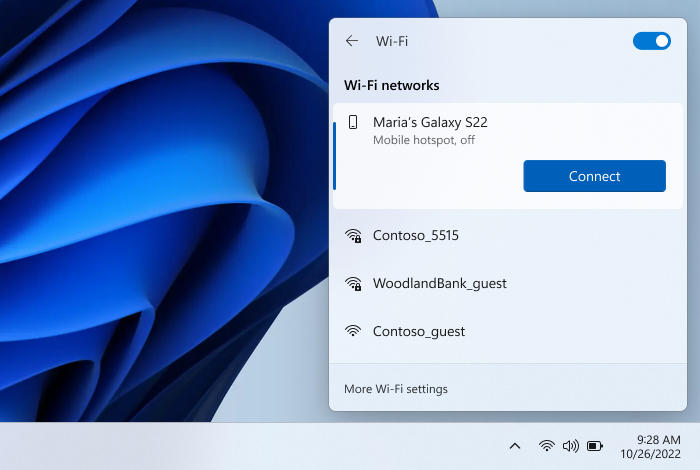Hi all, last Thursday Microsoft released Windows 11 Insider Preview Build 25231 to the Dev Channel.
Using Windows Reset still causes strange issues with Windows Security app & Windows Terminal, if you run in to this a clean install or waiting for the next build fixes it. (Feedbackhub: https://aka.ms/AAii4mv)
Changes and Improvements
[General]
- The change that began rolling out with Build 25179 to the spelling dictionary so that it now uses a language-neutral word list and syncs across all devices that use the same Windows account is now available to all Windows Insiders in the Dev Channel. Users can toggle this feature via Settings > Accounts > Windows backup > Remember my preferences > Language preferences. This currently only works with Microsoft accounts today with AAD support coming later.
[Tablet-optimized taskbar]
- Tablet-optimized taskbar which began rolling out with Build 25197 is now available to all Windows Insiders in the Dev Channel, as is the System Tray improvements that began rolling out with Build 25211 that include drag and drop.
[Input]
- The cloud suggestion feature Simplified Chinese IME that began rolling out with Build 25217 is now available for all Insiders in the Dev Channel.
Fixes
[System Tray]
- When moving your mouse over the sound icon on Quick Settings, the tooltip will now display when spatial audio is in use – not just that it is enabled.
[Settings]
- Removed the backplate from UWP app icons in Apps > Default apps and Apps > Apps for websites.
- Fixed the font used on the Wi-Fi section of Quick Settings when Wi-Fi was off, so that it’s consistent with the other text in Quick Settings
- Fixed an issue believed to be the root cause of certain network cameras unexpectedly not being added when you selected them under Bluetooth & Devices > Cameras.
- Improved DPI-awareness when launching setup.exe from a mounted ISO, so the initial logo while it’s preparing should no longer be blurry in certain cases.
[Other]
- Fixed a rare issue where FindWindow and FindWindowEx might return an unexpected window.
- Fixed an issue where sometimes you wouldn’t be able to use FIDO to unlock your PC if it was connected to an external display with the laptop lid closed.
- Fixed an issue which sometimes led to crashes in certain apps (like Paint, and Windows Terminal) when attempting to display a tooltip.
NOTE: Some fixes noted here in Insider Preview builds from the Dev Channel may make their way into the servicing updates for the released version of Windows 11.
Known issues
[General]
- We’re looking into reports that audio stopped working for some Insiders after upgrading to the latest flights.
- We’re investigating reports of crashes with a few different apps and games in recent builds.
- We’re investigating reports that various UI elements in apps appear to be disappearing and reappearing sometimes in recent builds.
- [NEW] We’re investigating reports that some apps like Microsoft Edge are unexpectedly showing thick lines on the side of the window after the last flight.
- [NEW] When using the latest ISO to install the Dev Channel build, you might get a SYSTEM_SERVICE_EXCEPTION bugcheck citing an error with win32kfull.sys. We’re working on a fix.
[Tablet-optimized taskbar]
- The taskbar sometimes flashes when transitioning between desktop posture and tablet posture.
- When using the bottom right edge gesture to see Quick Settings, the taskbar sometimes stays stuck in the expanded state, instead of dismissing to collapsed state.
[System Tray Updates]
- [NEW] Opening the hidden icons flyout can result in a File Explorer entry for it appearing in the taskbar. We’re working on a fix.
- [NEW] Chat apps aren’t flashing with new messages or opening a preview on hover in the system tray. We’re working on a fix.
[Start menu]
- [NEW] We’re investigating reports that folders in Start menu don’t open on the first try.
[Input]
- We’re investigating reports that the text cursor becomes white on white when hovering over text fields, making it difficult to see.
[Widgets]
- In right-to-left display languages like Arabic, content animates out of view before the widgets board resizes when clicking to expanded view of the widgets board.
Phone Link app – Access your phone’s hotspot instantly
We’re excited to announce that you can now instantly access your mobile phone’s hotspot on your PC via the Phone Link app. The instant hotspot feature lets you securely start and connect to your phone’s Wi-Fi network without touching your phone. When your phone is within range it will appear in the Wi-Fi network list on your PC where a single click turns on the phone’s hotspot and connects to it. No more remembering and typing passwords or searching for hotspot settings on the phone. This provides an easier and faster way to repeatedly connect to your hotspot when you are on the go.
This feature is rolling out to the Windows Insider community on select Samsung devices (details below). Please try out the feature and let us know what you think!
To use this feature, you will need:
- Samsung device with One UI 4.1.1+
- PC must have both Wi-Fi and Bluetooth adapters
- Sim card with hotspot capable plan
- Windows 11, version 22H2 Build 22621 and higher
- Phone Link desktop app in version v1.22082.111.0 or greater
- Link To Windows phone app (pre-installed on Samsung devices) in version v1.22082.142.0 or greater. Please ensure that your app is up to date on your Samsung device.
The set-up flow can be triggered from the following places:
- The What’s New dialog, which should pop up on your screen. You can click on “Get Started” to launch the flow.
- From the Phone Link settings page -> Features -> Instant Hotspot. If you haven’t completed set up yet you should see a button to begin the process.
- Overflow menu (…) button on top right of Phone Link
FEEDBACK: Please file feedback in Feedback Hub (WIN + F) under Apps > Phone Link.
source: Windows Blogs