
Hi all, last Thursday Microsoft released Windows 11 Insider Preview Build 25169 to the Dev Channel.
Multi-App Kiosk Mode is here, long awaited feature in 11
The Taskbar icon overflow that in the builds since last week is a very nice feature
What’s new
Multi-App Kiosk Mode
Multi-app kiosk mode is a lockdown feature for Windows 11 that allows an IT administrator to select a set of allowable apps to run on the device, while all other functionalities are blocked. This enables you to create multiple different apps and access configurations for different user types, all on a single device.
Some lockdown customizations include:
- Limiting access to Settings, except selected pages (e.g., Wi-Fi and screen brightness)
- Lock down the Start menu to show only allowed apps.
- Block toasts and pop-ups that lead to unwanted UI.
Multi-app kiosk mode is ideal for scenarios in which multiple people need to use the same device. This can include frontline workers and retail scenarios, education and test taking.
Currently, multi-app kiosk mode can be enabled using PowerShell and WMI Bridge, with support for Intune/MDM and provisioning package configuration coming soon.
To configure using WMI, follow these instructions. Using the Windows 10 sample XML will enable the feature, but will result in an empty Start menu. To populate the Start menu with your apps, follow these instructions to generate the list of pinned apps, then add it to your XML file after closing the StartLayout section, like the below:
<win11:StartPins><![CDATA[ <em>Your JSON here </em>]]></win11:StartPins>
FEEDBACK: Please file feedback in Feedback Hub (WIN + F) under Security and Privacy > Device Lockdown
Changes and Improvements
[General]
- The changes noted here in this previous blog post on changes to how IT admins enroll devices in the Windows diagnostic data processor configuration option are now included in this build (Build 25169 and higher). A reminder that if the documented changes are not acceptable, it is recommended to pause flighting.
[Windows Spotlight]
- You can now enable Windows Spotlight on the desktop via a brand-new Windows Spotlight theme now included in the latest builds in the Dev Channel under Settings > Personalization and Settings > Personalization > Themes. Additionally, you can make your own custom themes with Windows Spotlight’s rotating images as well. UPDATE 7/29: This update is currently rolling out so it may not be available to all Insiders in the Dev Channel just yet.
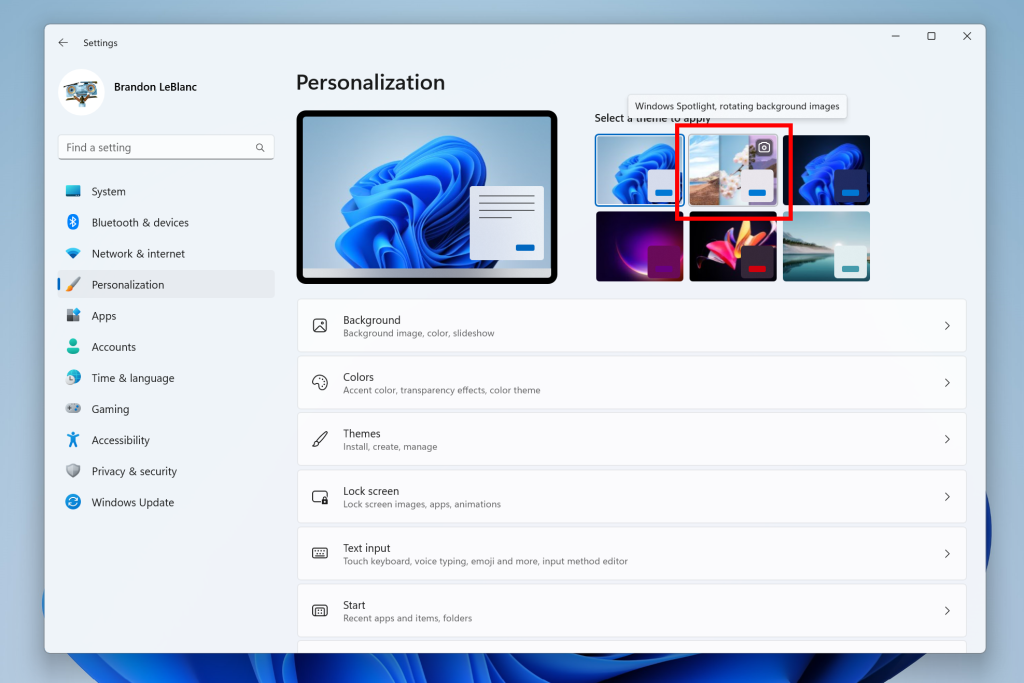
[Input]
- We have updated the U.S. English (EN-US) handwriting model to be faster and more accurate. Use the updated Handwriting Panel for ink-to-text and let us know what you think.
[Settings]
- Settings now supports managing apps which were earlier only supported from Control Panel. This includes uninstallation of apps which have inter-dependencies (e.g., Steam and gaming apps running on Steam), repair and modifying of Win32 apps.
[Windows Security]
- The Windows Security app version is now displayed in Windows Security settings under About.
Fixes
[File Explorer]
- Fixed an issue leading to the Azure Information Protection context menu entry unexpectedly showing with the name Microsoft.Azip.RightClick after an upgrade.
[Taskbar]
- Fixed an explorer.exe crash that was preventing taskbar from loading when launching Microsoft Teams meetings sometimes.
- Fixed a couple explorer.exe crashes some Insiders were experiencing related to taskbar overflow.
[Start]
- Fixed an issue that was removing the “More” button in Start’s Recommended section.
[Settings]
- Fixed an issue where after using the reveal password button in the Wi-Fi section of Quick Settings, the text field might unexpectedly lose focus.
[Input]
- We made a small tweak to improve the key repeat rate for the traditional touch keyboard layout, as well as the default touch keyboard layout, so it feels more responsive. Now it has the rate of 20 keys per second (for example, when holding down the delete key).
[Other]
- Fixed an issue believed to be the root cause of some Insiders experiencing bug checks when opening and copying files from network locations recently.
- Fixed an issue which could cause desynced audio when recording game play with the Xbox Game Bar.
- Fixed an issue leading to error code 0x80004005 when using the network troubleshooter.
- Made some adjustments to fix an issue where the scrollbar in certain places (like File Explorer) was unexpectedly wide when using high DPI scaling.
- Fixed an issue believed to be the root cause of Windows Security saying standard hardware security wasn’t supported on devices where it was actually supported, as well as showing a warning in the taskbar but not showing any issues when Windows Security was launched. Please note, due to timing of the payload, these issues may come back after the next Windows Security update. It will go away again after a future Windows Security update.
NOTE: Some fixes noted here in Insider Preview builds from the Dev Channel may make their way into the servicing updates for the released version of Windows 11.
Known issues
[General]
- We’re investigating reports that SQL Server Management Studio is failing to launch for some Insiders.
- Some games that use Easy Anti-Cheat may crash or cause your PC to bugcheck.
[File Explorer]
- [NEW] The left-half of the File Explorer title bar may not be draggable via mouse or touch.
- The up arrow is misaligned in File Explorer tabs. This will be fixed in a future update.
- We’re working on a fix to address reports that launching File Explorer in certain ways when using dark mode (for example, from the command line) is showing the body of File Explorer unexpectedly in light mode.
[Widgets]
- Notification badge number may appear misaligned on the taskbar.
- In some cases, the notification banner for some badging will not appear in the widgets board.
- We’re working on the fix for an issue causing Widgets preferences (temperature units and pinned widgets) to unexpectedly get reset to default.
source: Windows Blogs




