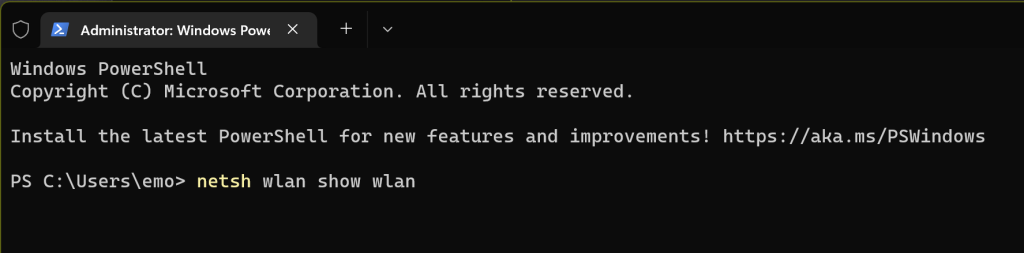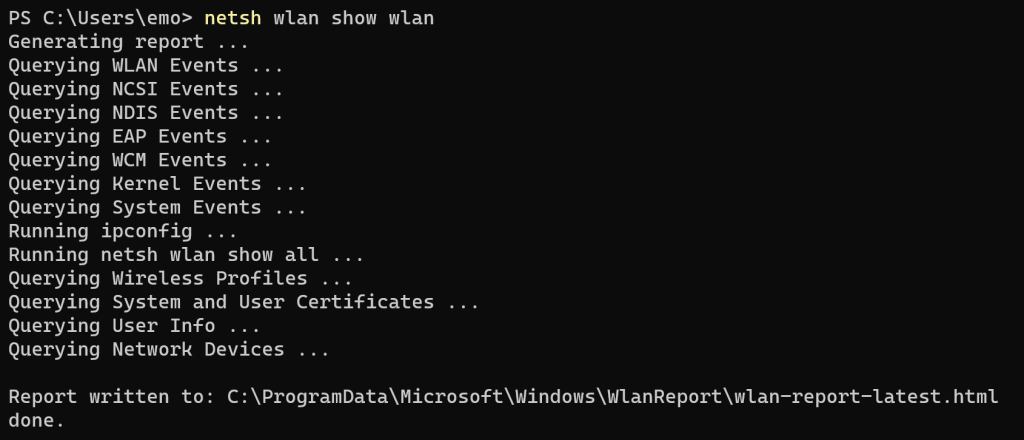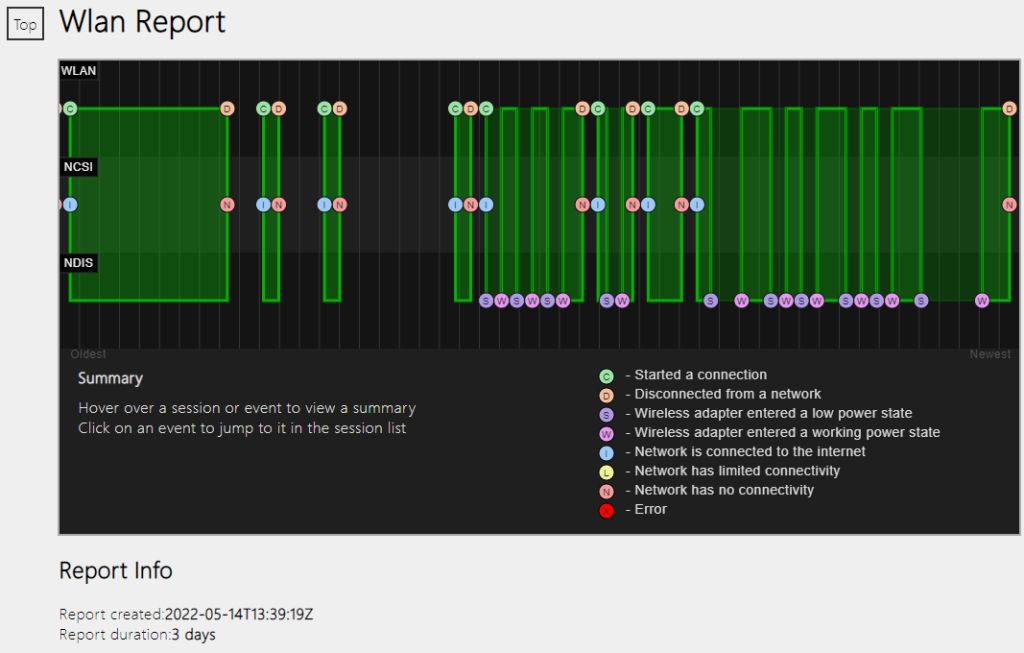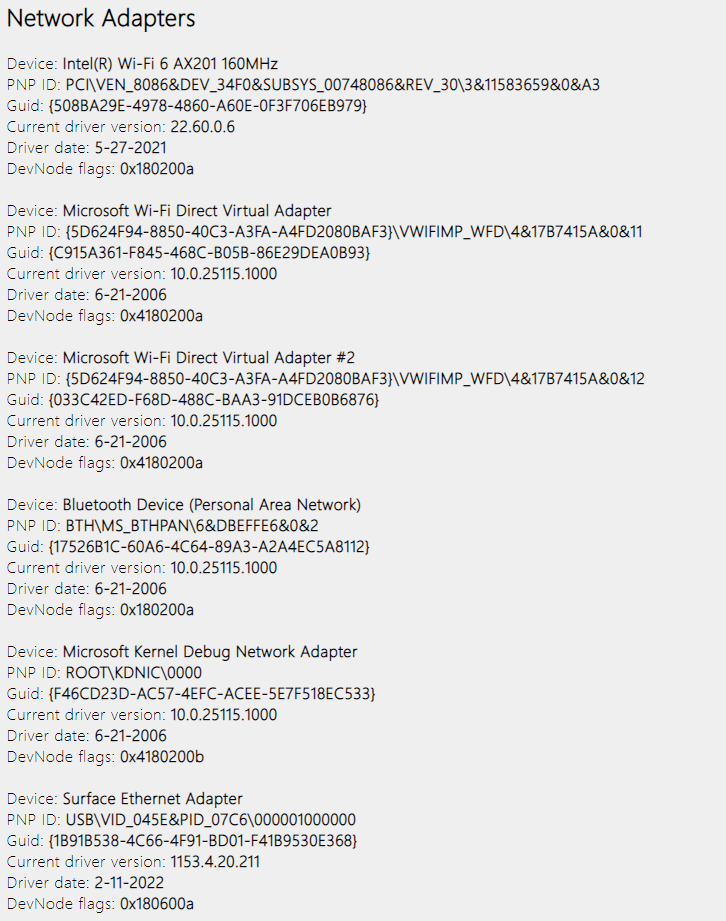Users having network connection issues are no fun, wired troubleshooting is mostly straight forward.
Wireless connections however can be an bigger challenge…
1st thing to do usually is checking for driver updates for the adapter so far easy.
Users having issue sometimes & usually not when you’re at the device to help them can be more difficult.
“lost connection 3 times today but it looks fine now” how can we address this?
- digging through event logs?
- running tests?
- adding scripts & more logging?
- digging through Access Point logs? They only show 1 side of the story.
Wait a minute maybe there’s something under the hood in Windows.
You can pull a report of the device with all the info you were trying to collect in the steps above with 1 simple command – The Wlan-Report
Even what happened in the last 3 days is included
- open up an elevated prompt of you choice
- enter: netsh wlan show wlan
The command will trigger a bunch of test an log queries & produce a complete report in html format
Fastest way to access the report is to copy & paste the C:\ProgramData\Microsoft\Windows\WlanReport\wlan-report-latest.html back into the prompt window & press enter
This html format is easy to navigate thanks to the clickable circles on the top graphic, selecting one will send you to the lower located details of the event, no need for reading the entire report. to get back to the top of the report just select the Top link on the left of your view
All Network adapters listed with their driver version
The Script Output block has all of the commands you might want to do to check for an active issue on ipconfig, certificates, wireless profiles,…

conclusion:
Troubleshooting the client side of a Wi-Fi problem gets easy & fast with this command
Netsh Wlan Show Wlan