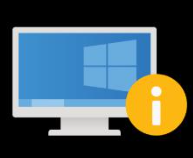
Recently a handful of types of webcams turned dark in Skype, Zoom and other video chat programs, while the Windows Camera app still showed the video perfectly.
The cases I ran into were running Windows 10 1909 or 2004 running on older models of hardware. Cams were showing up as ‘easycam’ or ‘HP HD webcam’
The resulting video test in skype settings would look something like this:
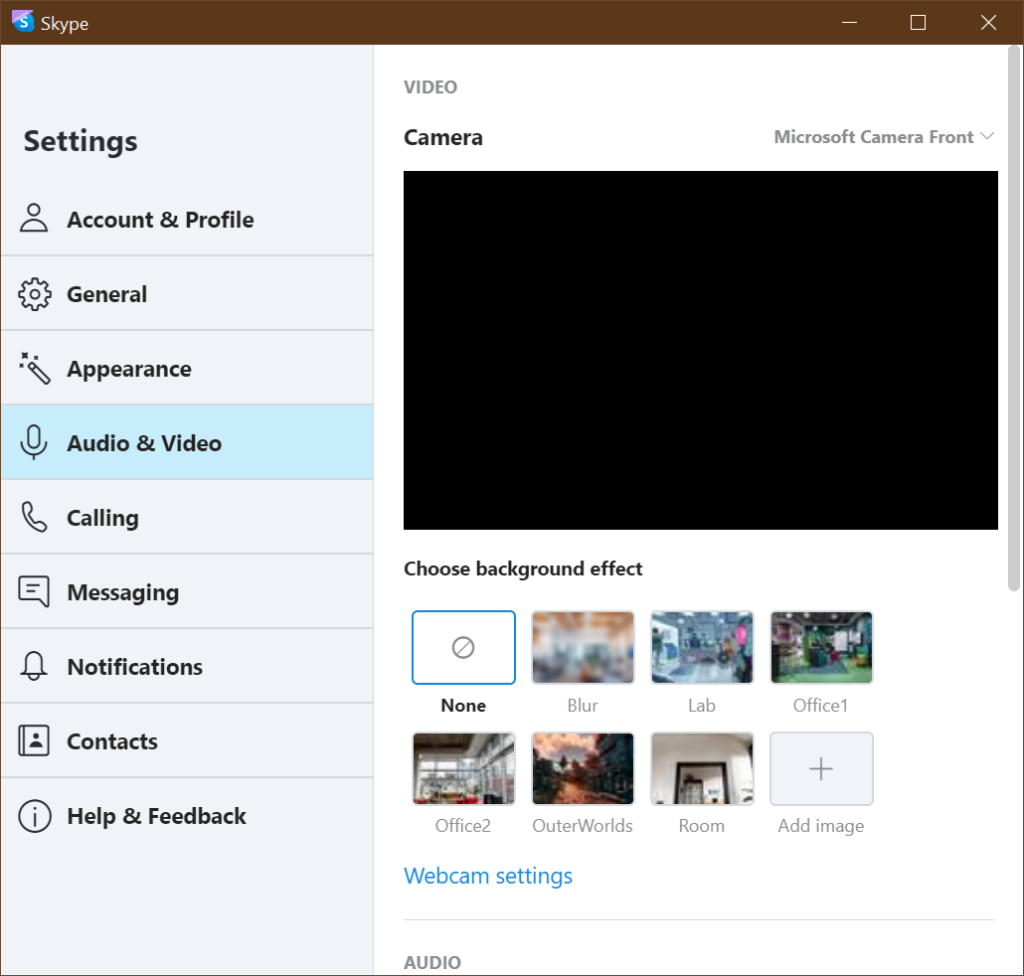
Due to the older hardware models new drivers are hard or impossible to find, but an easy fix is here:
- open device management (Windows key + x / select device management)
- locate your webcam
- right-click & select properties
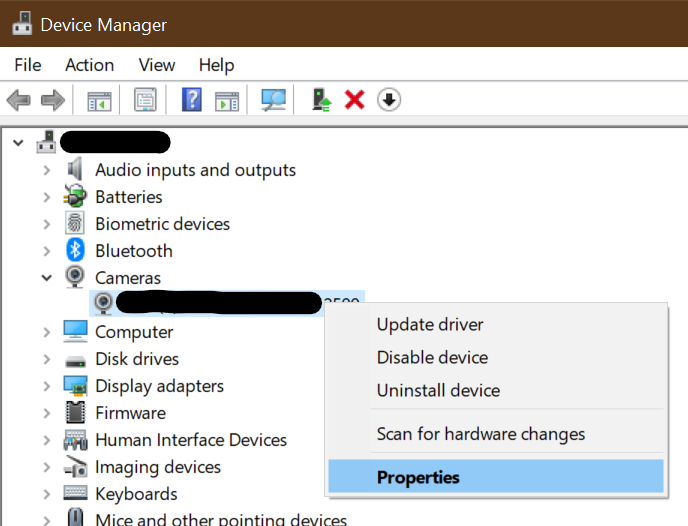
- Select the driver tab
- Select update driver
- Select Browse my computer for drivers
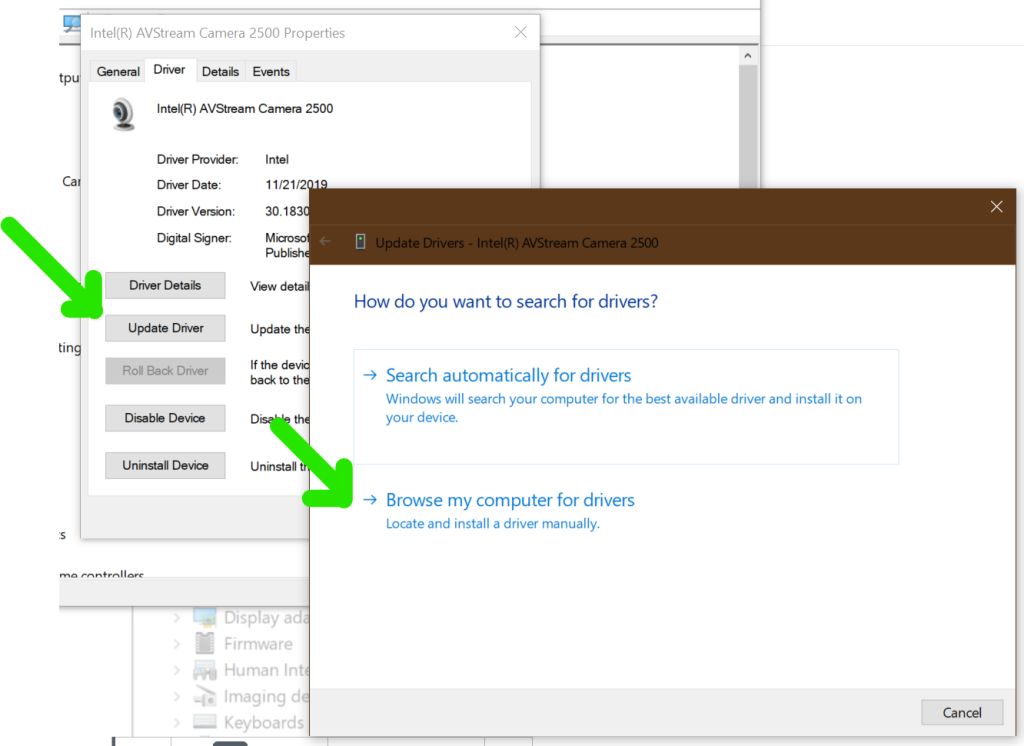
- Select Let me pick from a list of available drivers on my computer
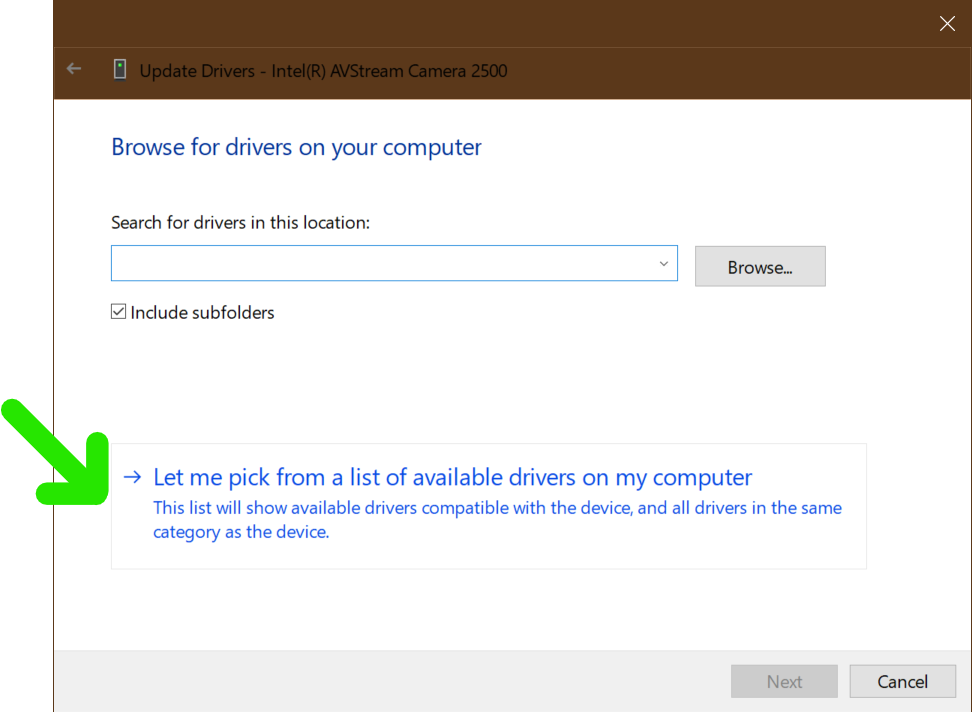
- Uncheck Show compatible hardware
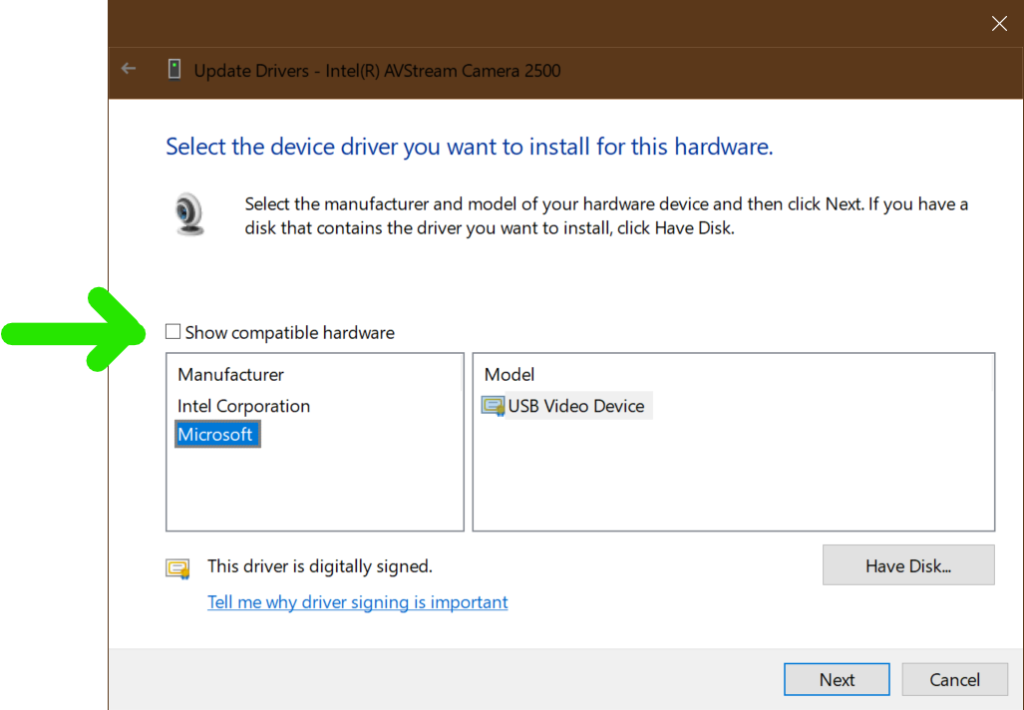
- Now Select Microsoft in the left pane
- Select USB Video Device in the right pane
- Select Next & accept the waring about possible not compatible driver
Result, camera back working fine in all your apps happy video chatting 😉
Note: If this does not work for your device, right click the camera in device manager, select uninstall & when the device asks to reboot let it, it will redetect the camera on boot with the previous driver you had installed





5 comments
Skip to comment form
Hey
Fantastic! Thanks for writing this, very informative. You share good information related to the camera not working in Skype.
I have benefited a lot from reading this article, I want more post about that.
Thanks again for this useful guide.
Thank You!! I had the same problem. With this helpfull tip the problem is solved
For unknown reasons, my cam got always slower and slower on Zoom and Skype. In the end, my cam got frozen… So I was looking for solutions on Google and that’s it! I really thank you from Germany.
I updated my “Integrated Camera” on the Device Manager, deleted it, downloaded the driver from Lenovo for my laptop model, and then updated it. Now my camera works with no accumulating delay. Thank God I found this post. Thank you!!
Thank you!!!
I haven’t had a working camera on zoom or skype for a long time, and this simple method solved it in less than a minute!
دمت گررررررممممم
I did several useless ways… BUT this one really WORKS and solved my problem
THANKSSSSSSSSSSSS