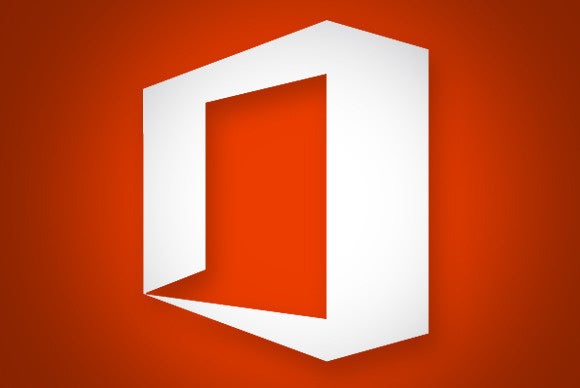- Download the Office Deployment Tool (Office 2016 version) from the Microsoft Download Center.
- Double-click OfficeDeploymentTool.exe to extract the Setup.exe file and the sample configuration.xml file.
- Use a text editor (like Notepad) to edit the configuration.xml file like this:
<Configuration> <Add OfficeClientEdition="32" Branch="FirstReleaseCurrent"> <Product ID="O365ProPlusRetail"> <Language ID="en-us" /> </Product> </Add> <Updates Enabled="TRUE" /> <Display Level="None" AcceptEULA="TRUE" /> <Logging Level="Standard" Path="%temp%" /> </Configuration>This installs a 32-bit version of Office 365 ProPlus in English from the Office Content Delivery Network (CDN) on the Internet. It also automatically gets updated from the CDN when available.
Note If you have the Office 365 Business or Office 365 Business Premium plan, use O365BusinessRetail, instead of O365ProPlusRetail, for the Product ID in the configuration.xml file.
Learn more about configuration.xml settings in Reference for Click-to-Run configuration.xml file.
- Copy setup.exe and configuration.xml to the computer where you want Office 2016. An Internet connection is required.
- From an elevated command prompt, go to the folder where you copied the files and run the following command:Setup.exe /configure configuration.xml
This copies the Office files to the computer and starts the installation. If Office 2016 is already installed on your computer, these steps automatically update the version of Office installed on your computer.
source: support.office.com